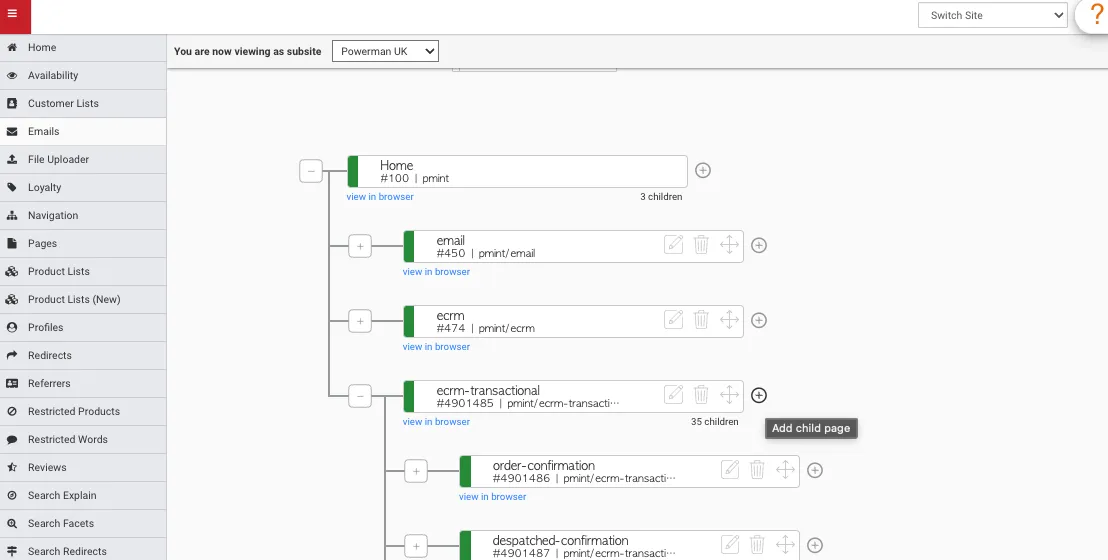Emails
Summary
The Emails module is to be used to format the layout of emails. This module must be used in conjuction with our CRM tool, Hermes.
View Existing Emails
View existing emails via the tree structure. It is a way to group similar emails together. Click on the + icon to expand the child templates.
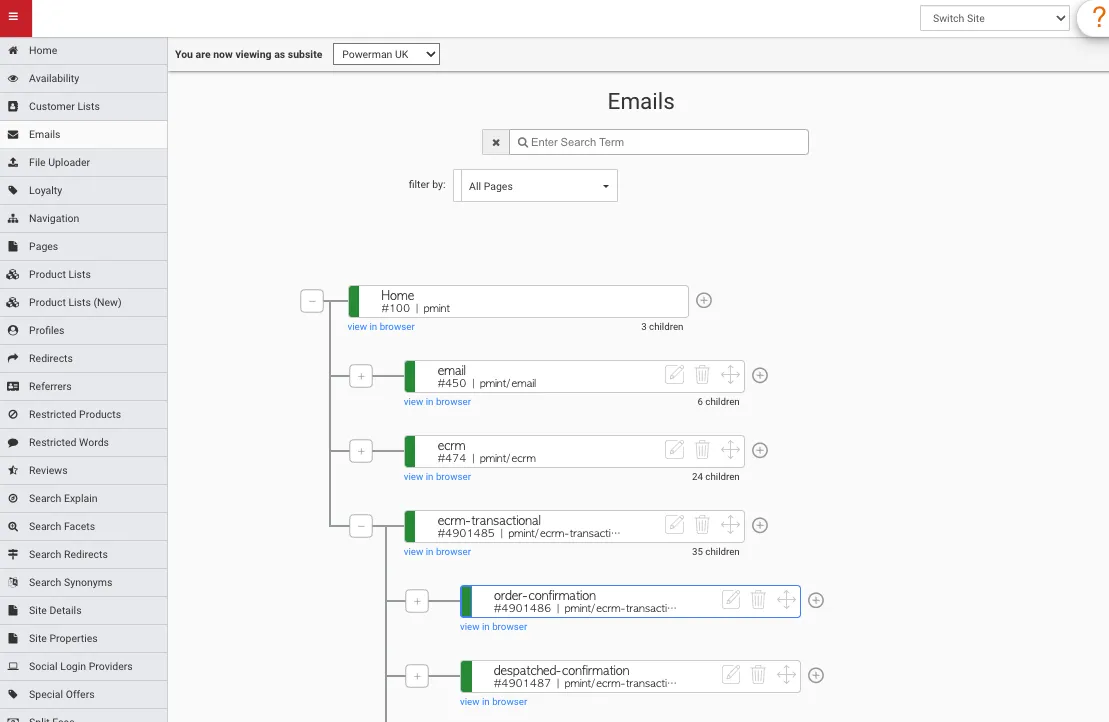
To preview a particular email, click the view in browser button.
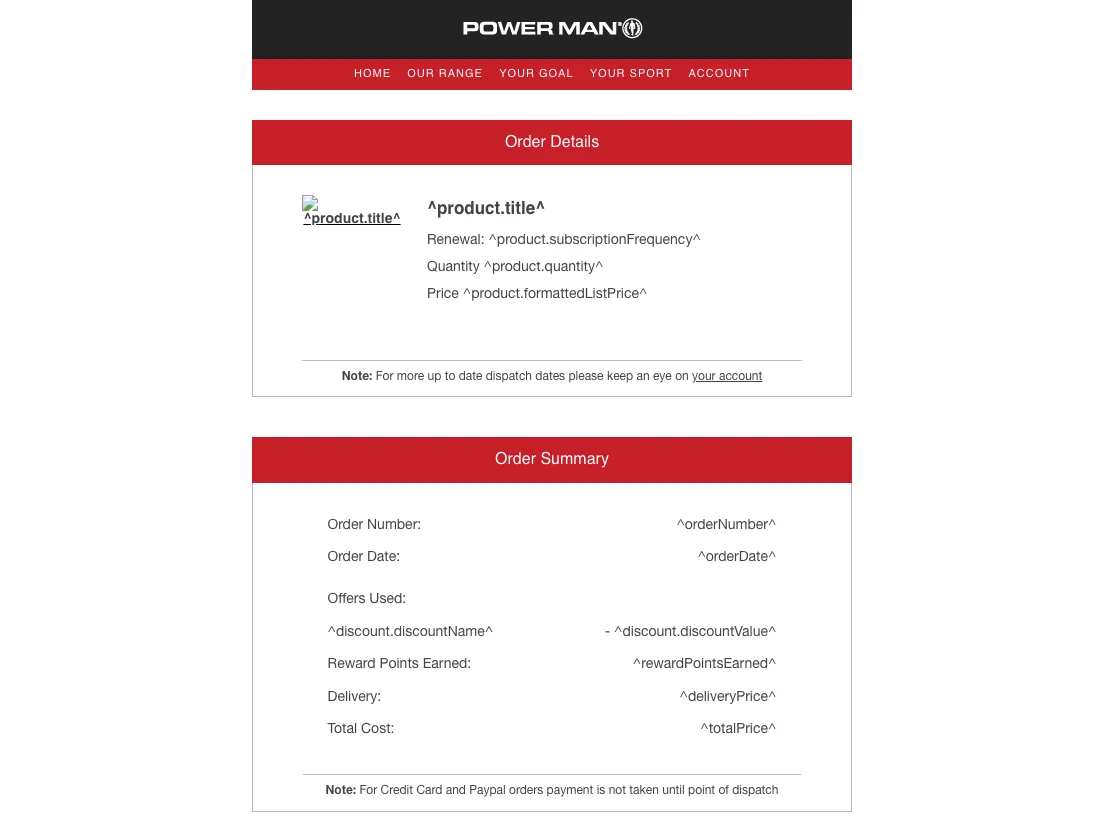
Edit an Existing Email
Click on the edit icon.
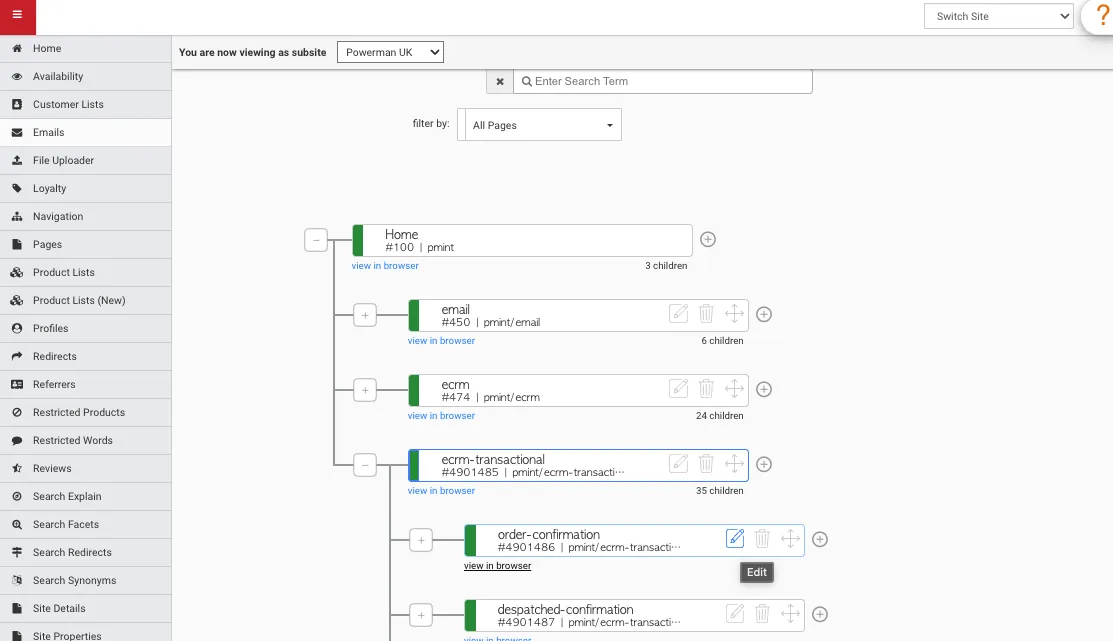
Within Global Details section edit the fields, then click Next Stage once ready.
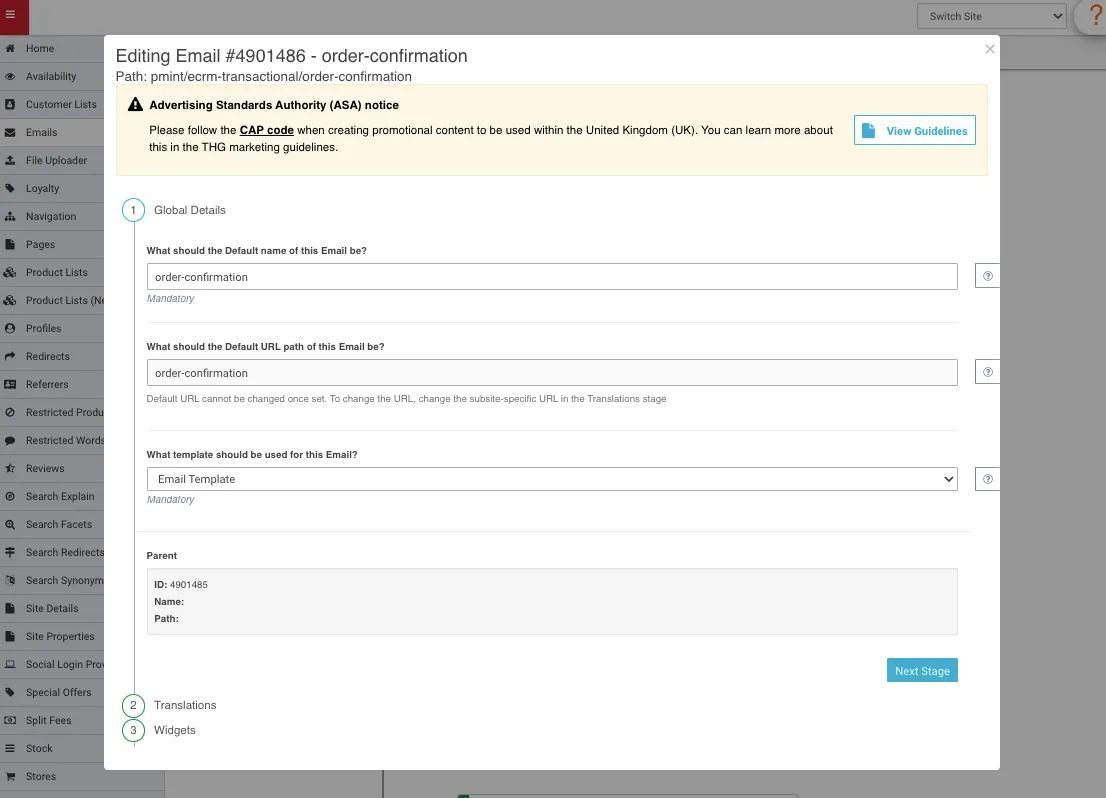
Within the Translations section, edit the translated name and url of this email. Click Save Email once ready.
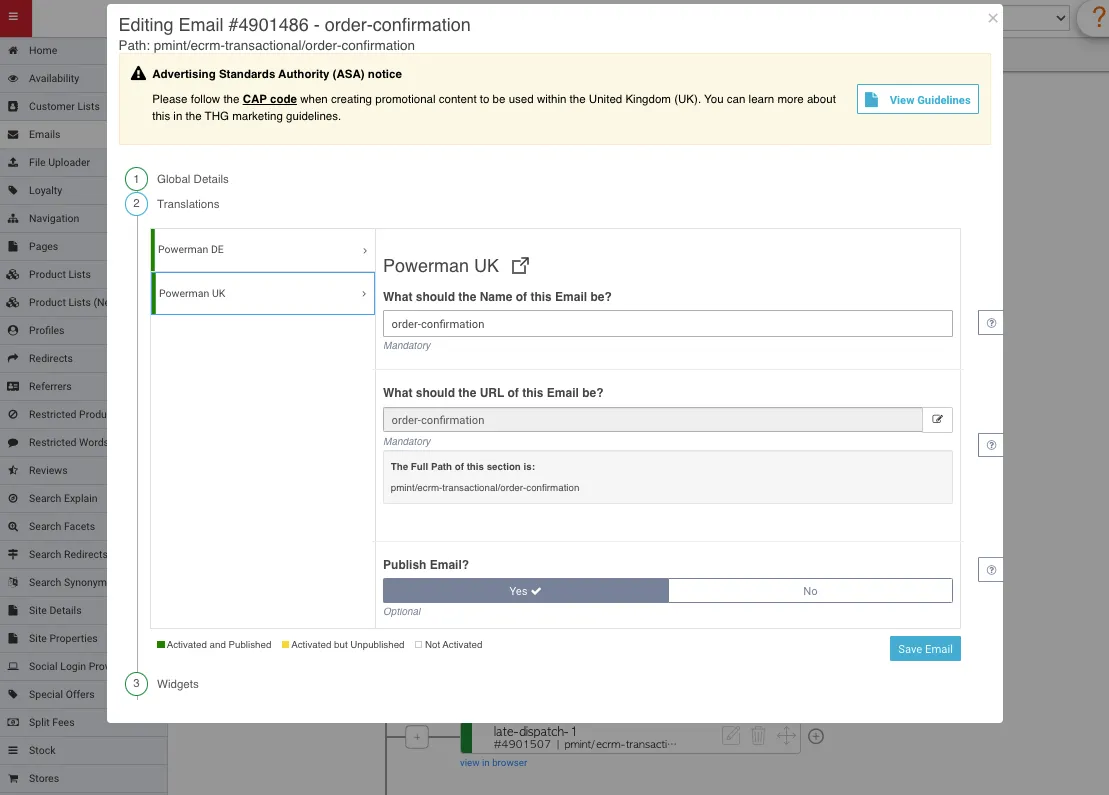
Within the Widgets section, assign widgets to page slots.
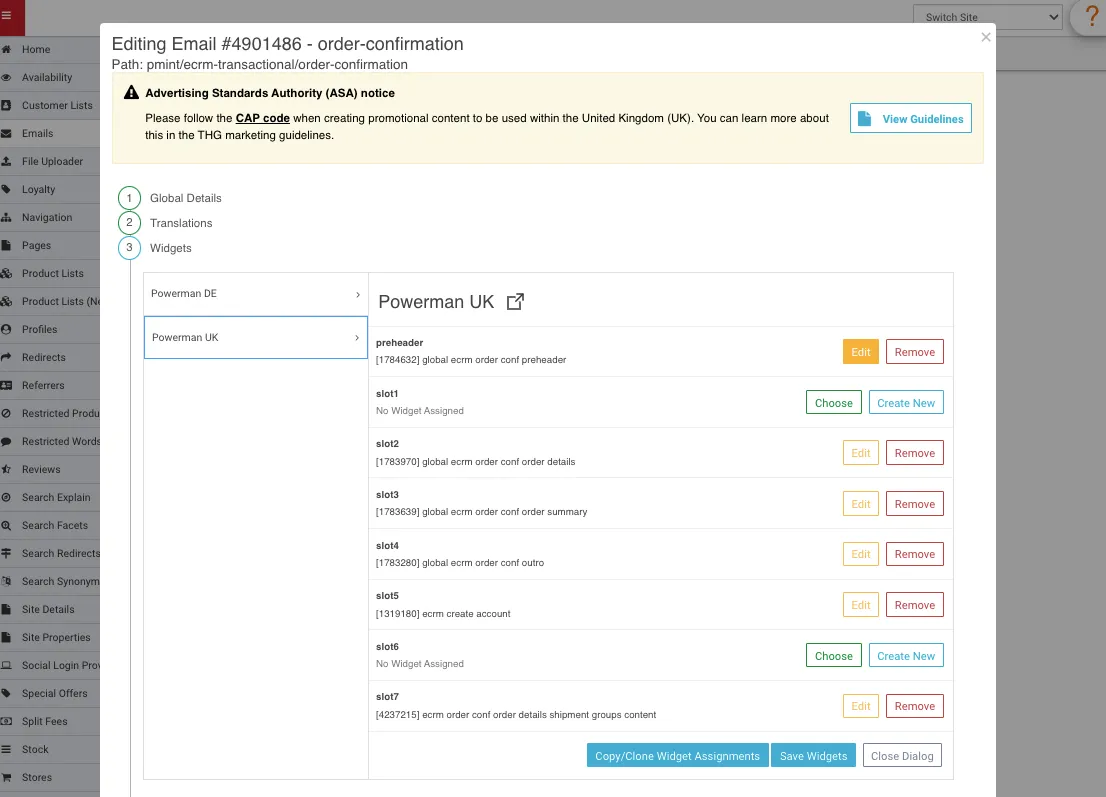
If a widget has already been assigned to a page slot, click the Edit button. Once here, you can see where else on site this widget is used.
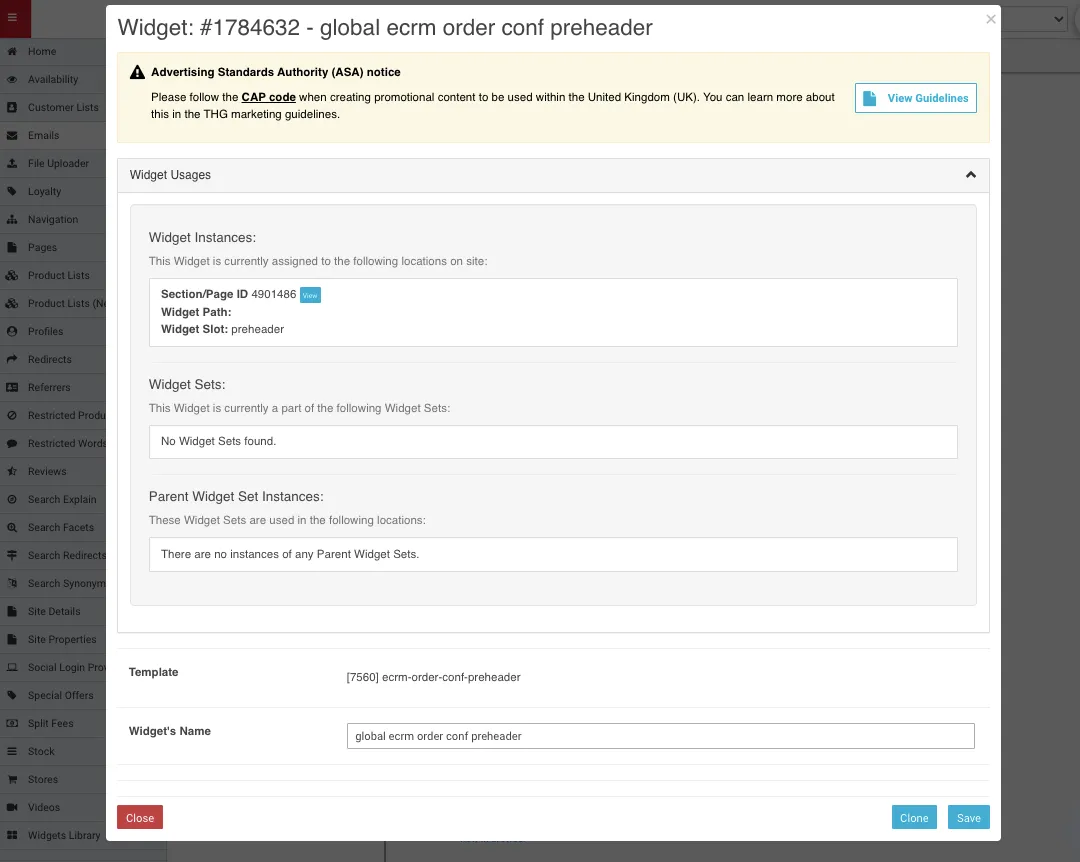
If no widget has been assigned to the slot, you can either Choose a widget (use Widget Library module to view all widgets) or Create New widget.
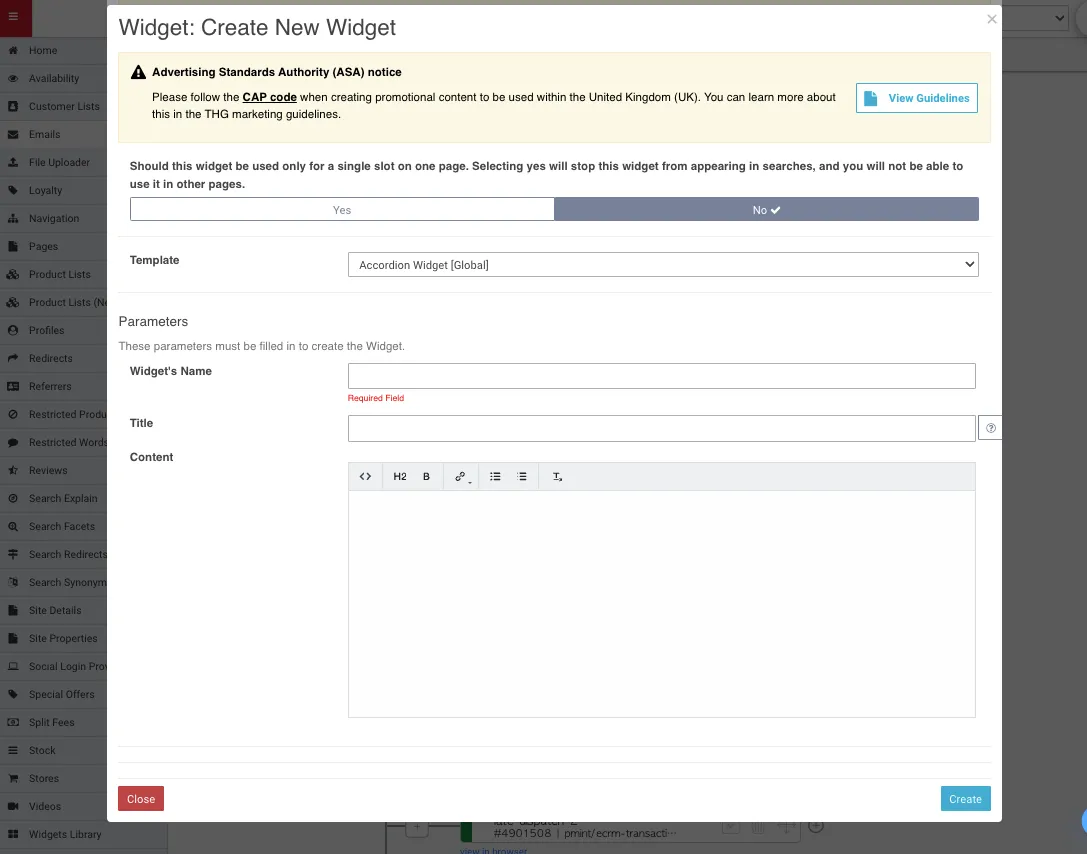
On this page you can also Copy/Clone Widget Assignments to another email, just search for the target email and click the Copy to Email <ID> button.
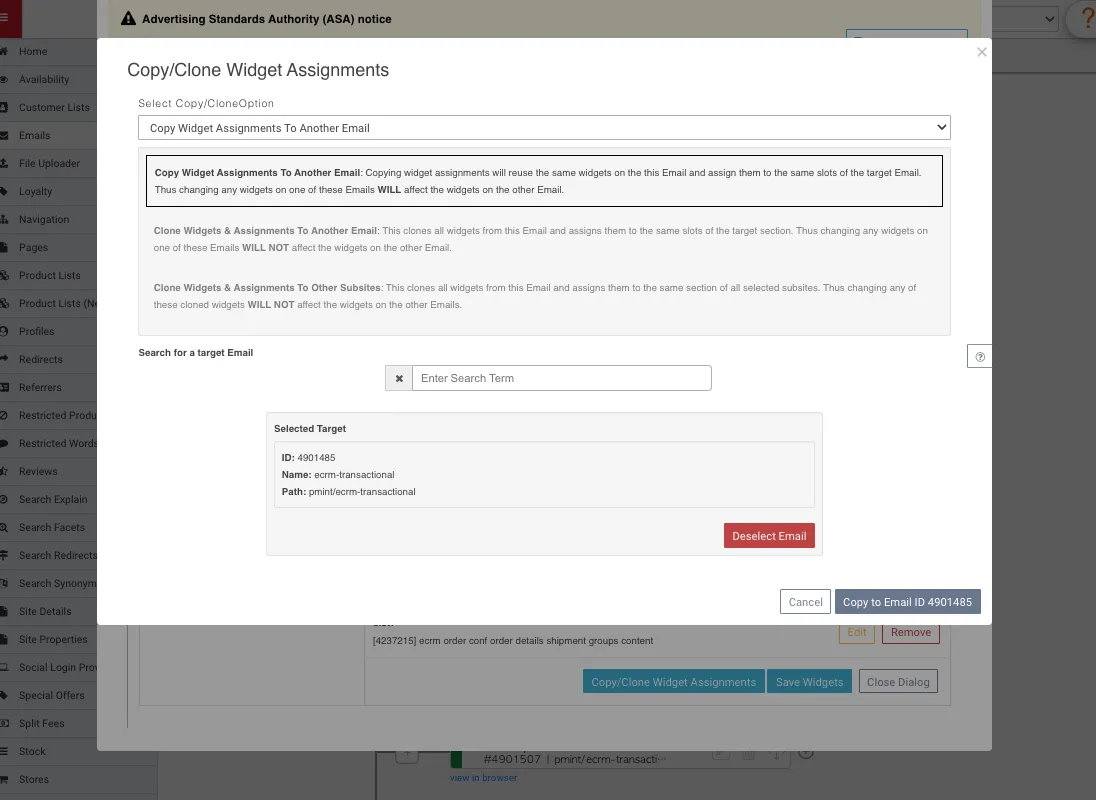
Move an Existing Email
Click the move icon. Then hover over where you’d like to move your email, and click.
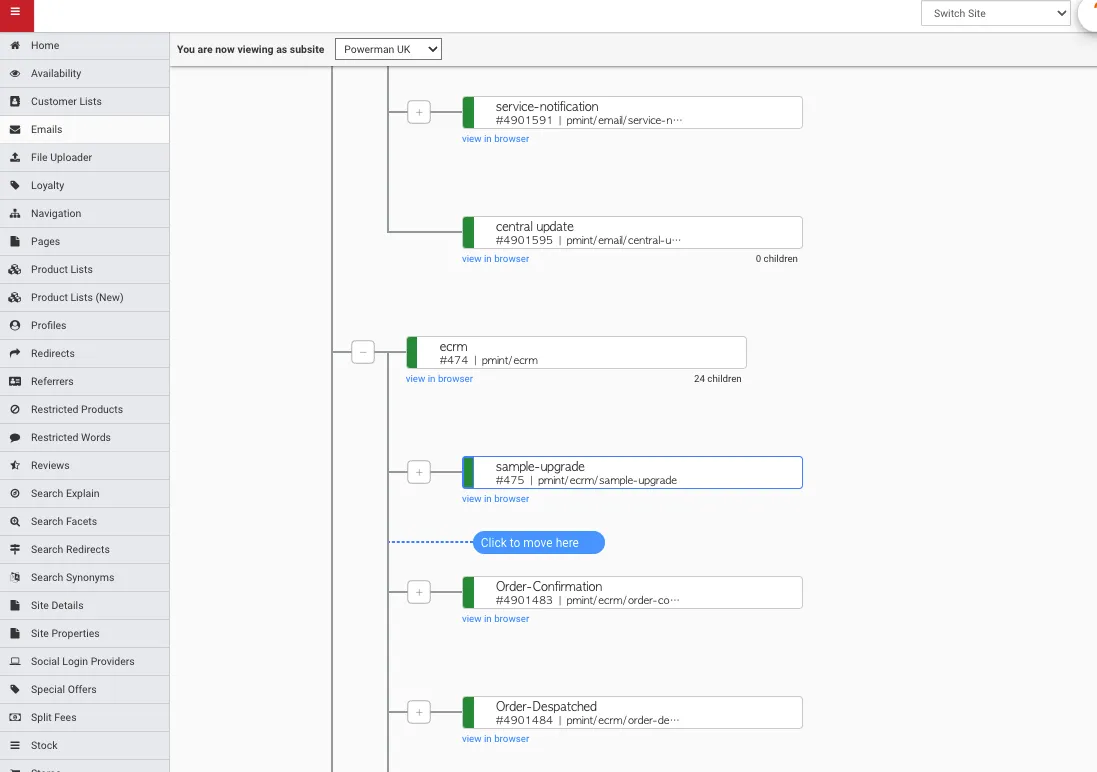
Delete an Existing Email
Click the delete icon.
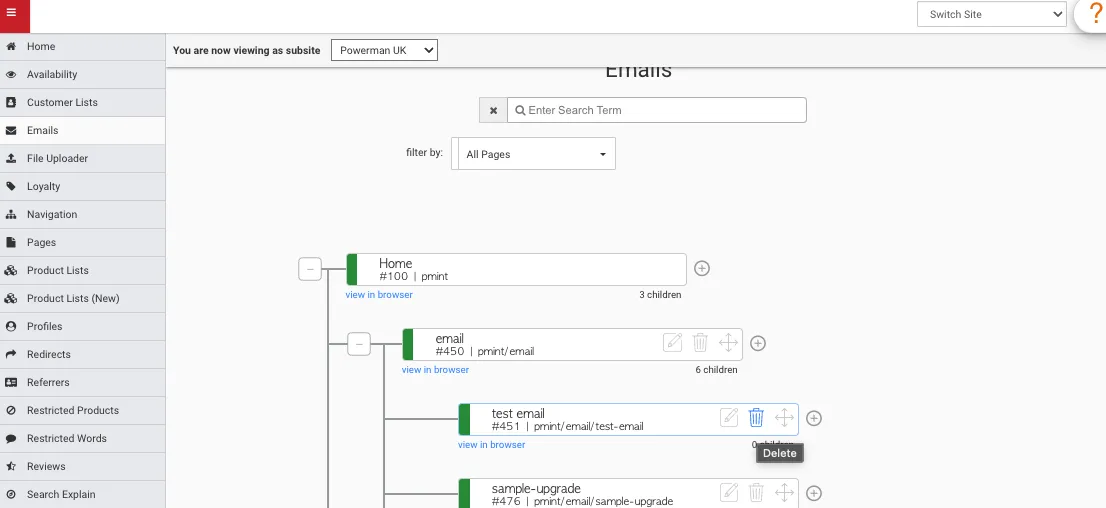
Create an Email
Click the + icon to the right of the email you’d like to be its parent. Then populate the content, as described above within the Edit an Existing Email section.