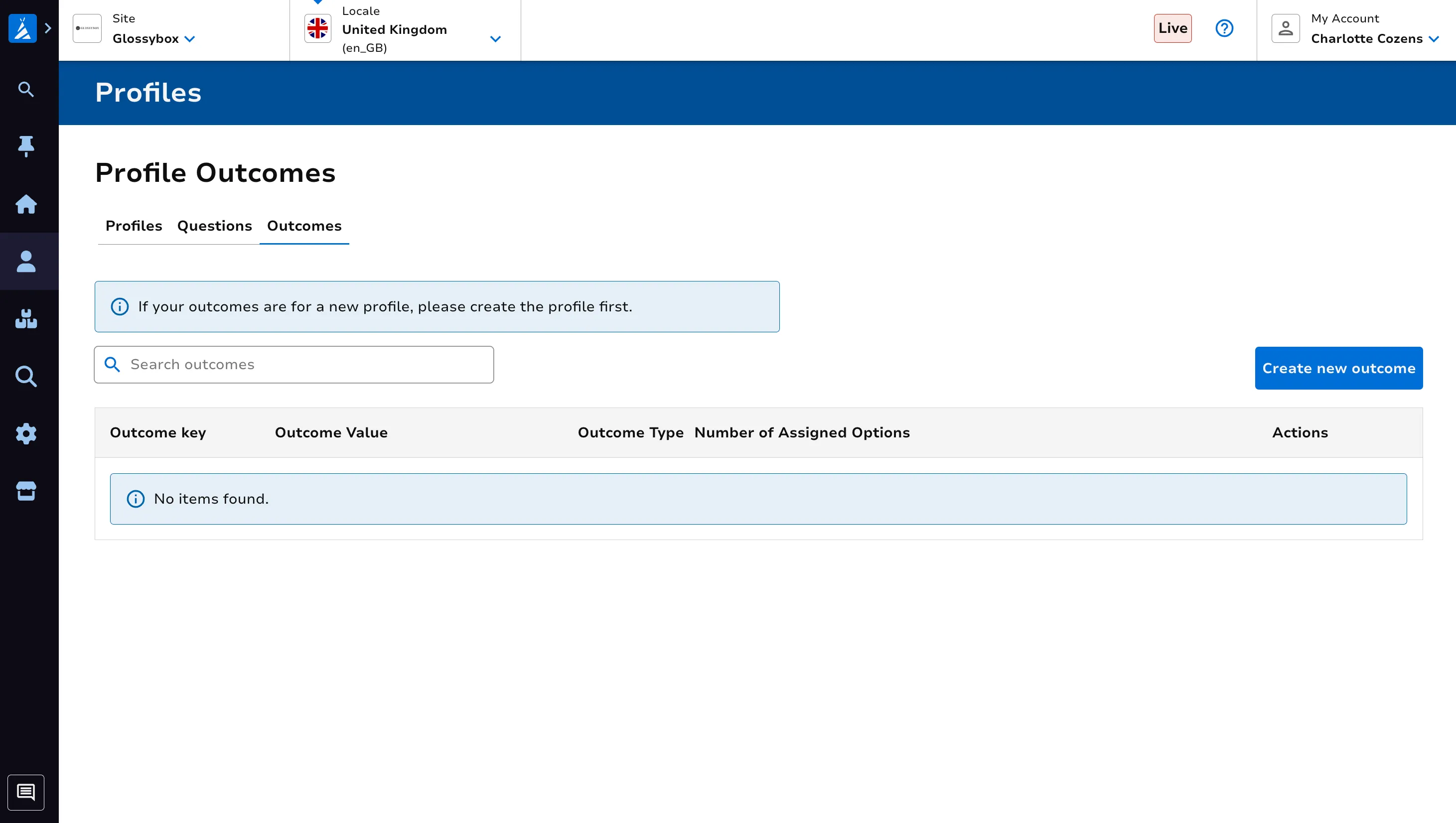Profiles
Summary
Customer profiles are used to learn more about customers in order to tailor their experience. This module in Teepee is used to configure the questions used along with the associated outcomes.
As an example, see in the below image the ability to edit a Beauty Profile.
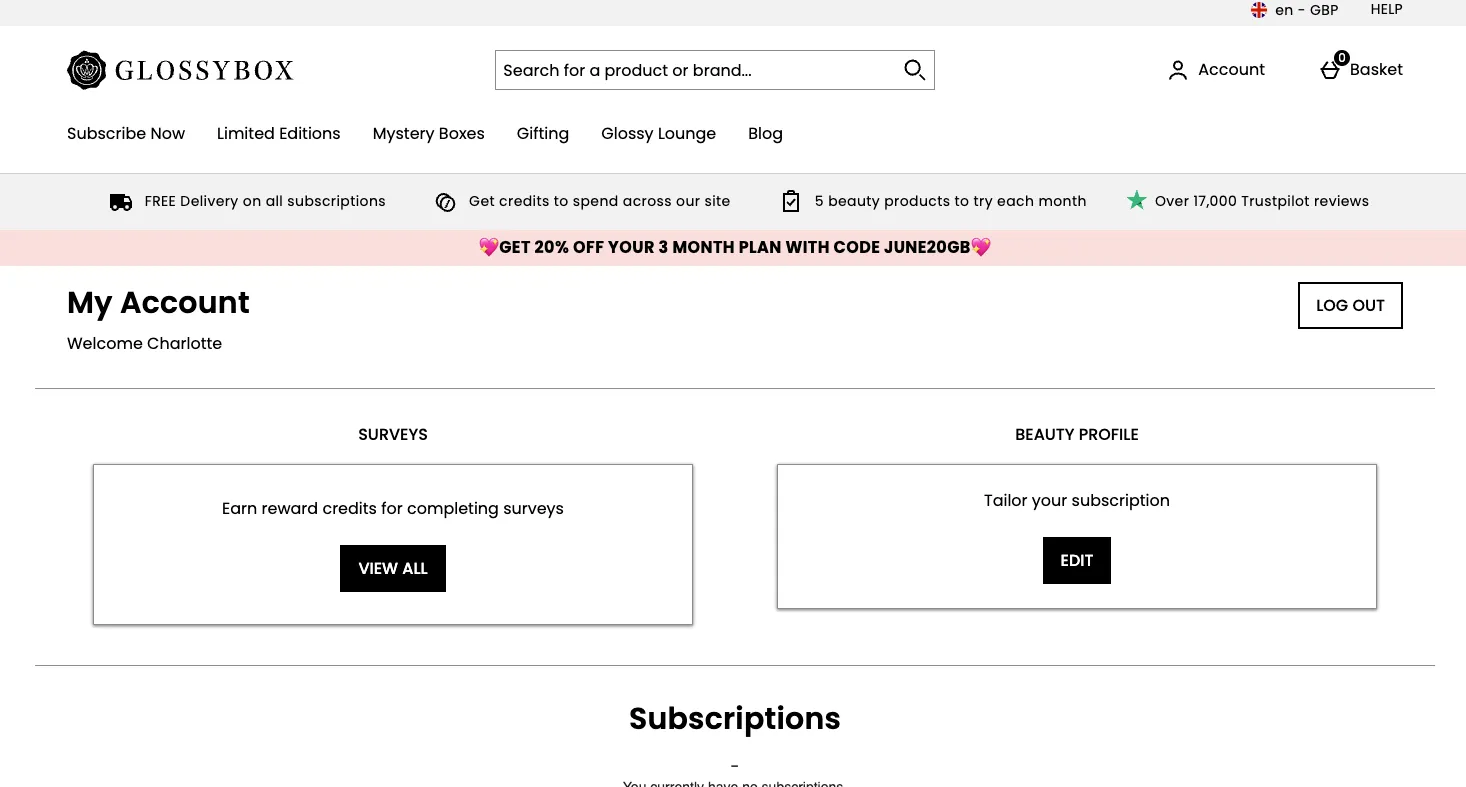
Once clicked, a customer is presented with a number of questions.
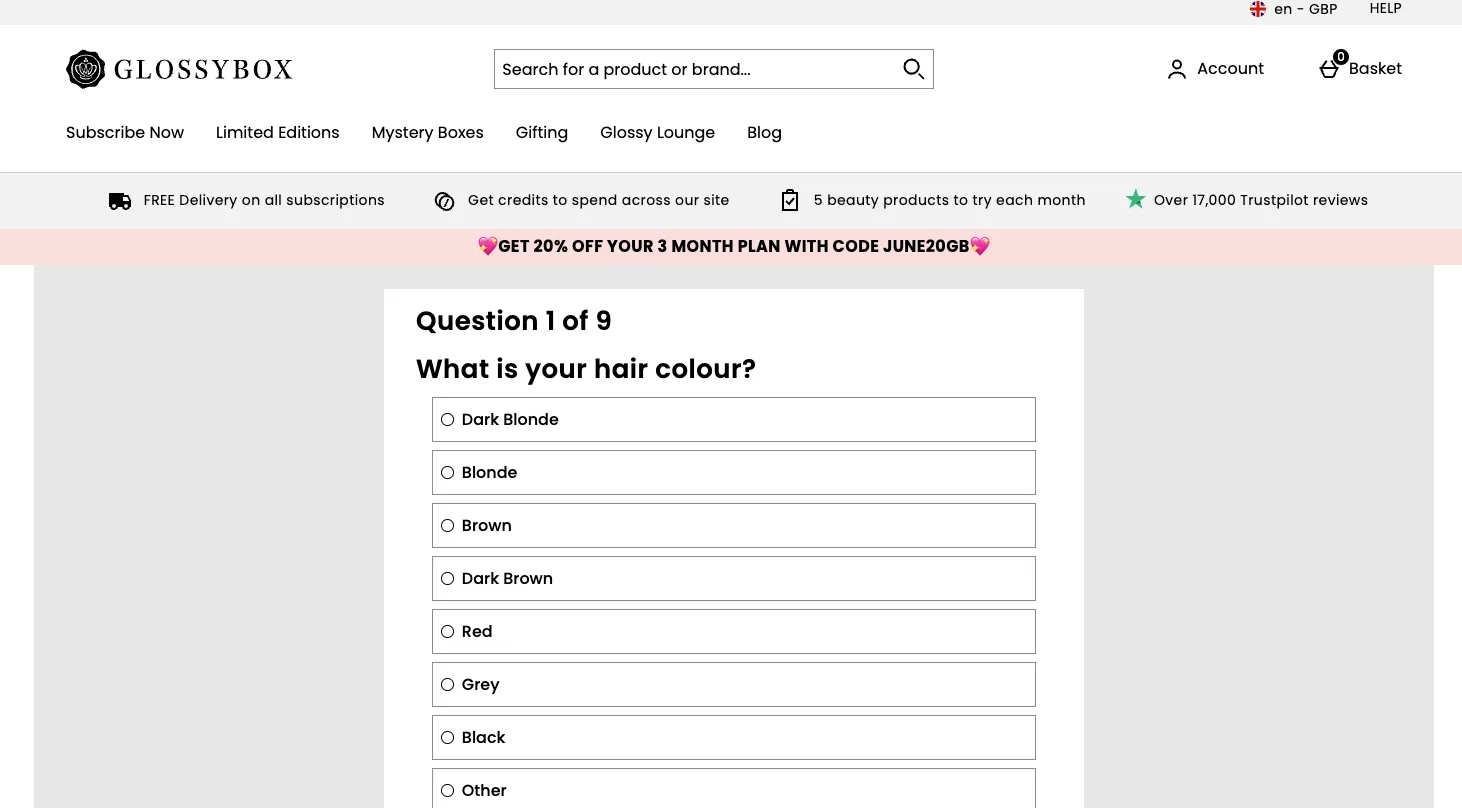
Create a Question
Since profiles are made up of a series of questions, you are best starting out by creating the questions you’ll require in your profile.
Navigate to the Questions tab.
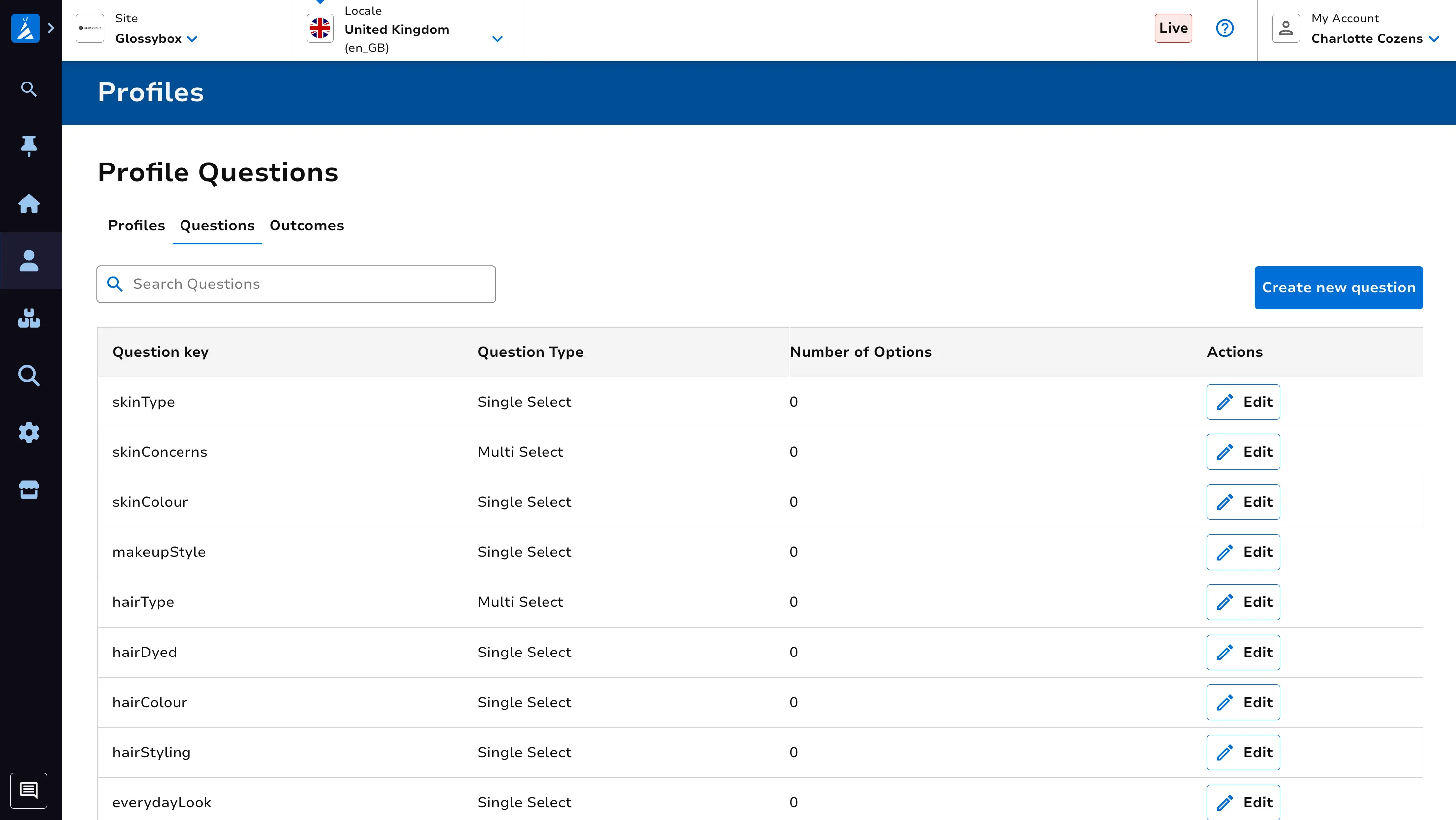
Click on Create new question.
Follow the on screen guidance to populate the required fields. CLick Create question once ready.
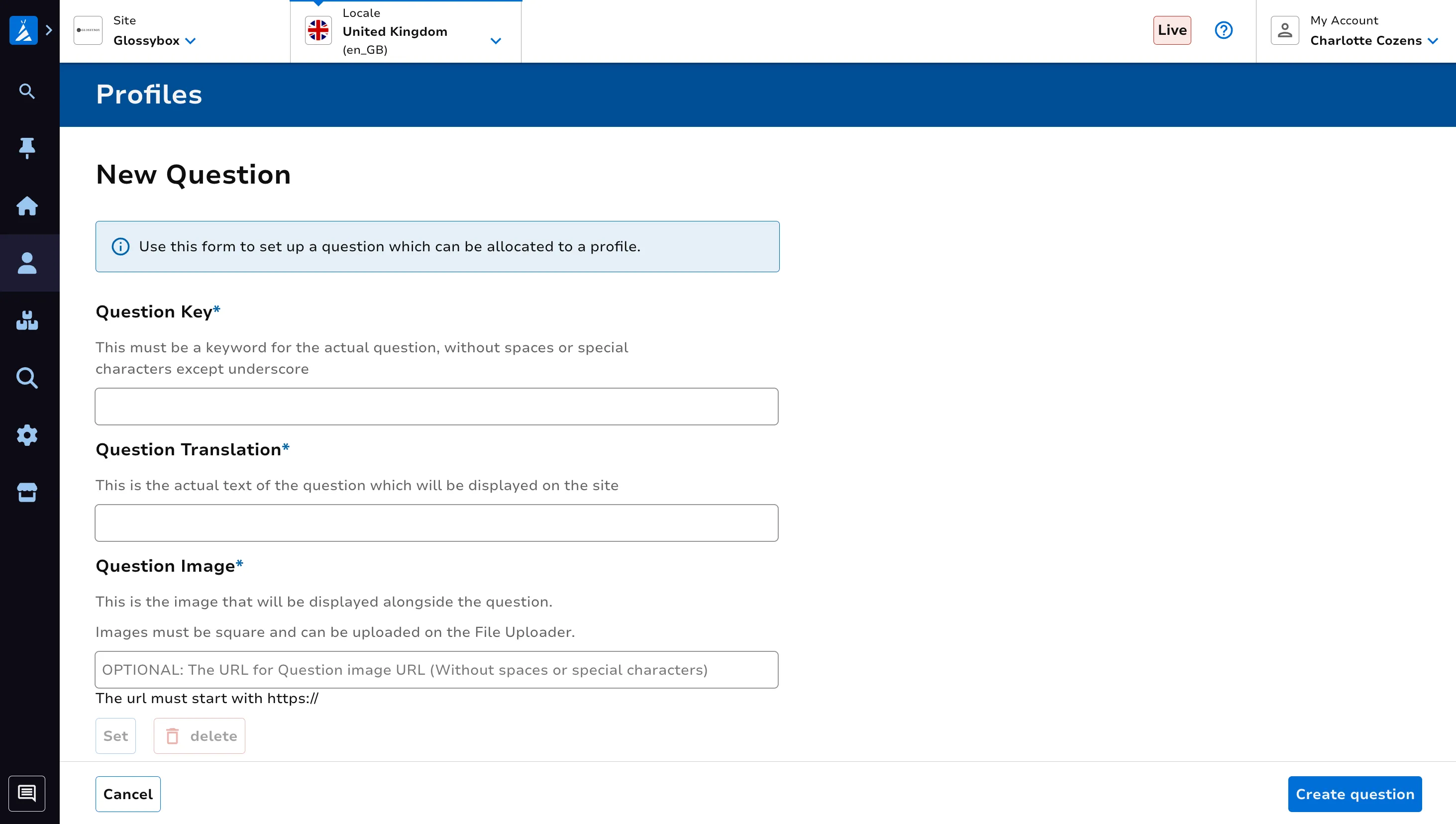
Edit a Question
Navigate to the Questions tab. Click on Edit against the question you’d like to change.
Follow the on screen guidance to populate the required fields. CLick Save question details once ready.
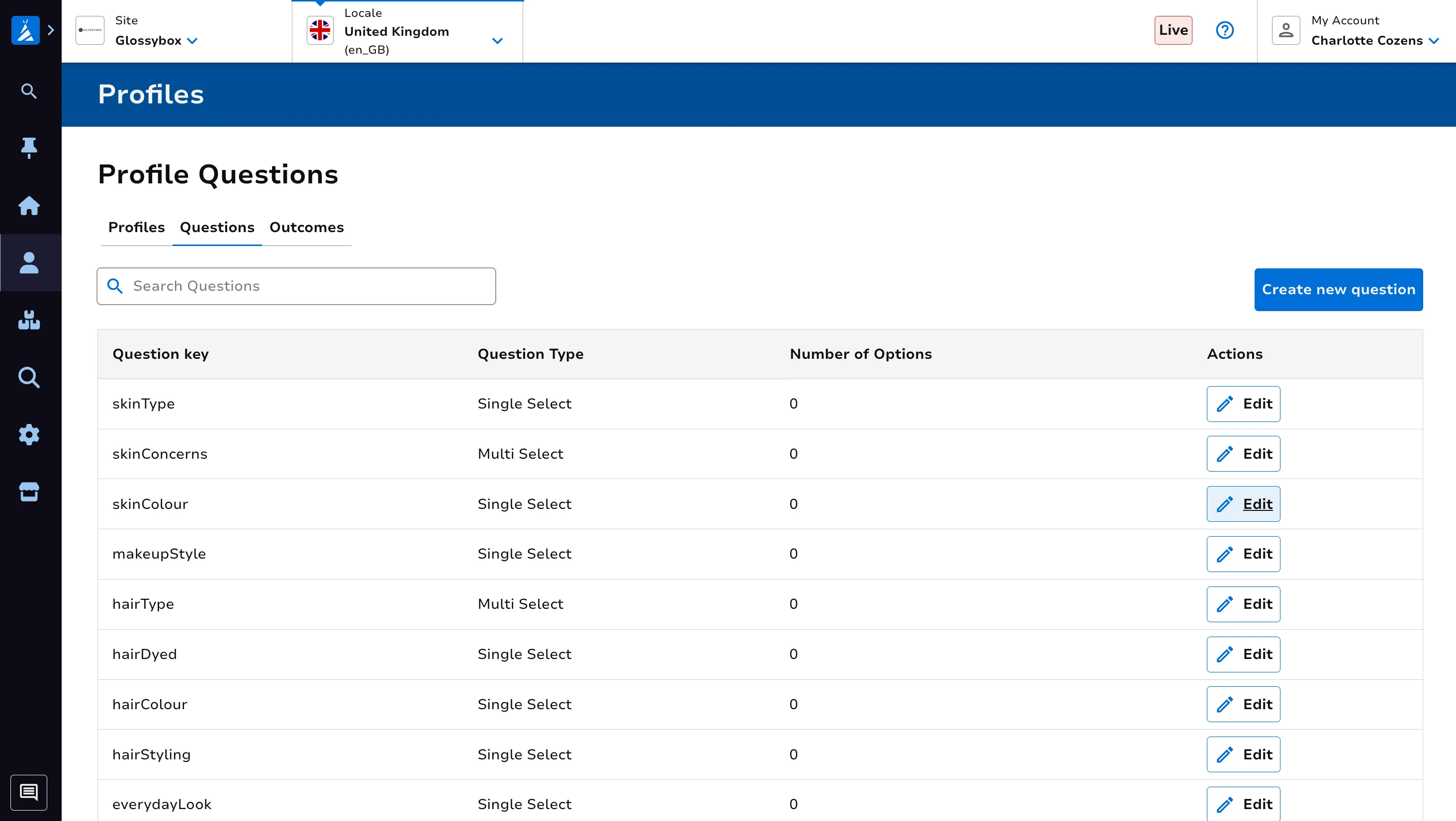
Create a Profile
Navigate to the Profiles tab.
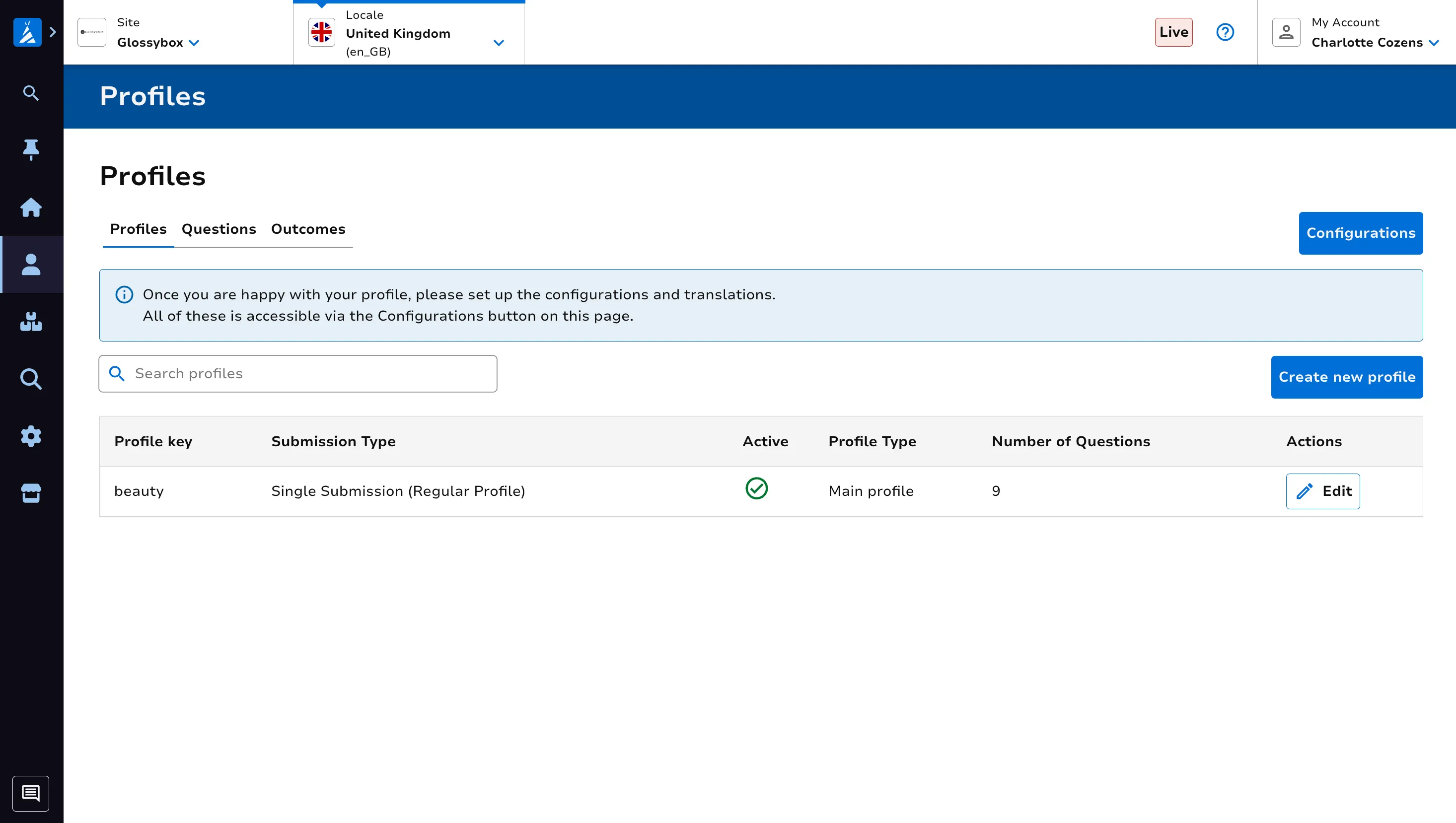
Click the Create new profile button.
Follow the on screen guidance to populate the required fields. CLick Create profile once ready.
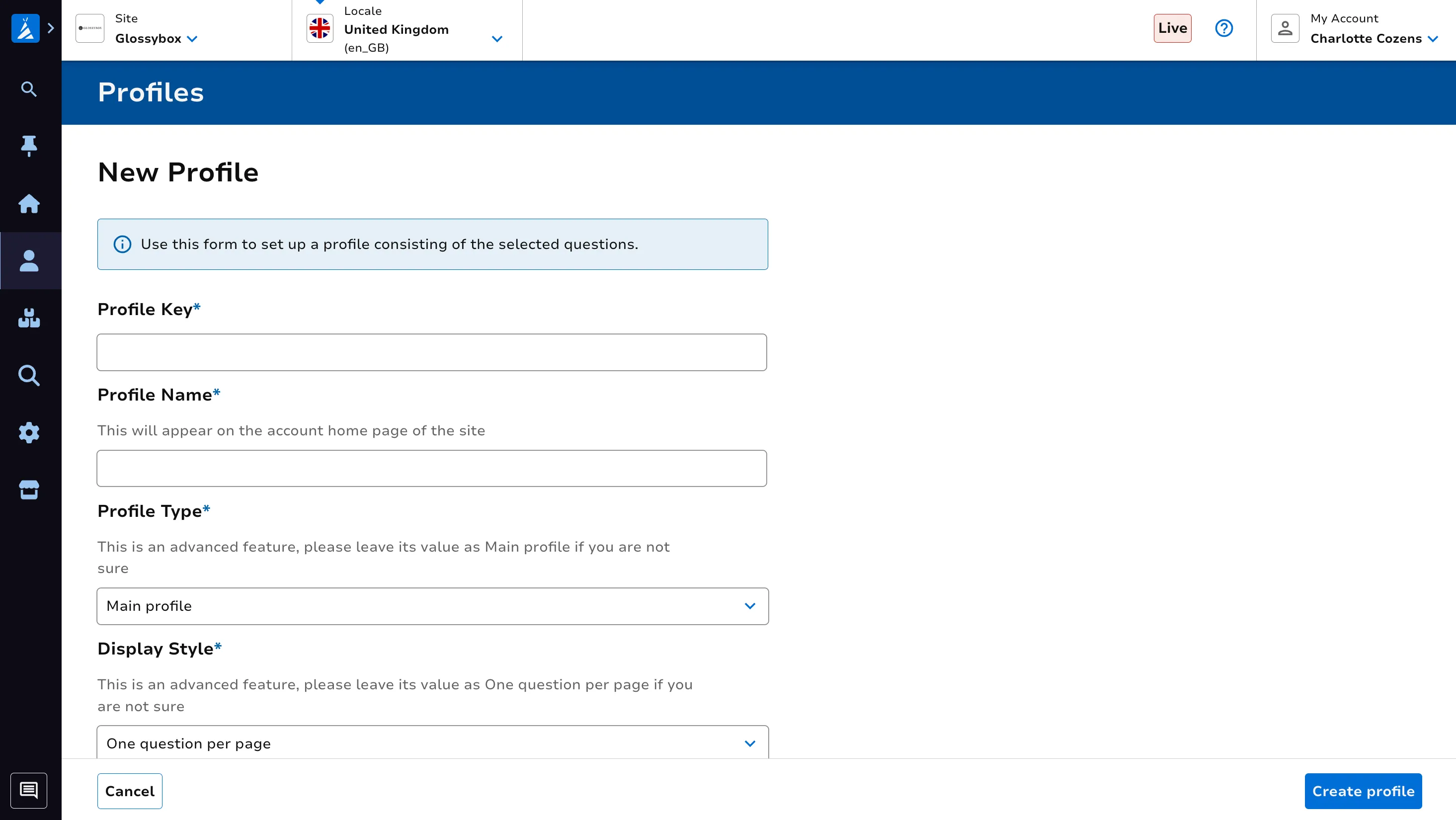
Once you are happy with your profile, please set up the configurations and translations. See the Edit Configurations section of this documentation for support.
Edit a Profile
Navigate to the Profiles tab. Click on Edit against the profile you’d like to change.
Follow the on screen guidance to populate the required fields. CLick Save profile details once ready.
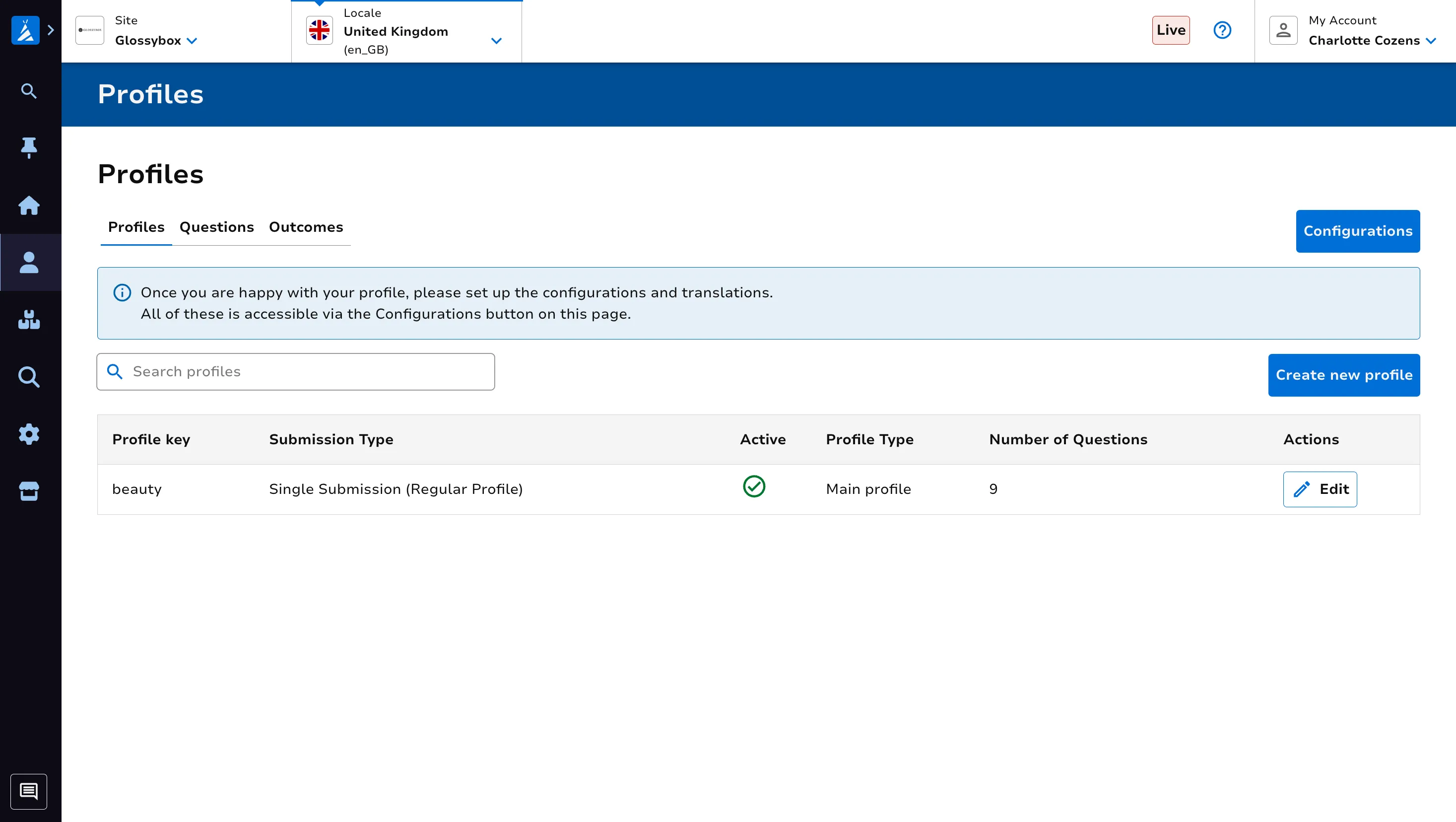
Once you are happy with your profile, please set up the configurations and translations. See the Edit Configurations section of this documentation for support.
Edit Configurations
Navigate to the Profiles tab. Click on the Configurations button.
Follow the on screen guidance to populate the required fields. CLick Save configs once ready.
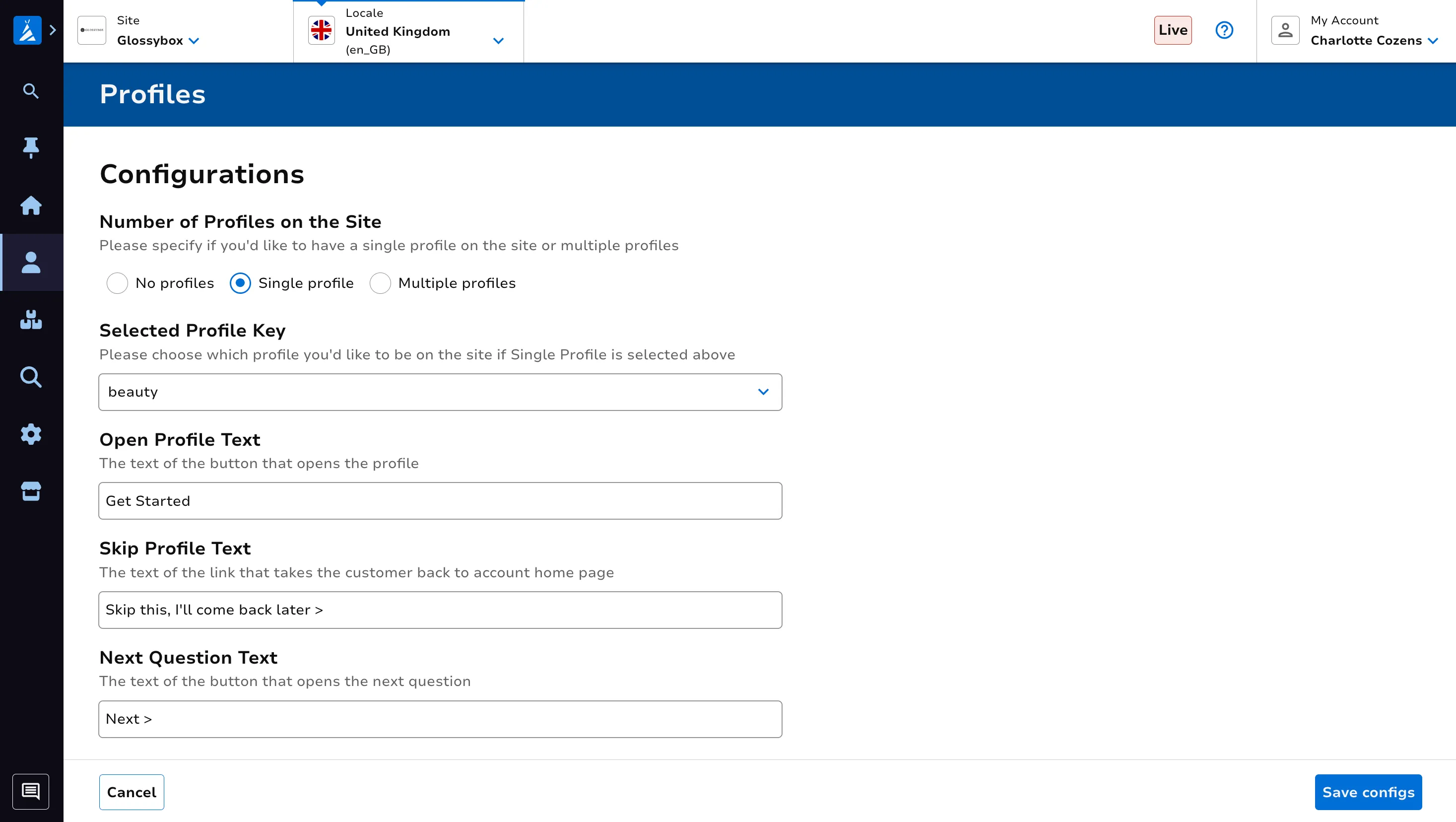
Create an Outcome
Outcomes will link the customer to another page, such as a list page, if they answer a question with a specified answer for an associated profile.
Navigate to the Outcomes tab. Click on the Create new outcome button.
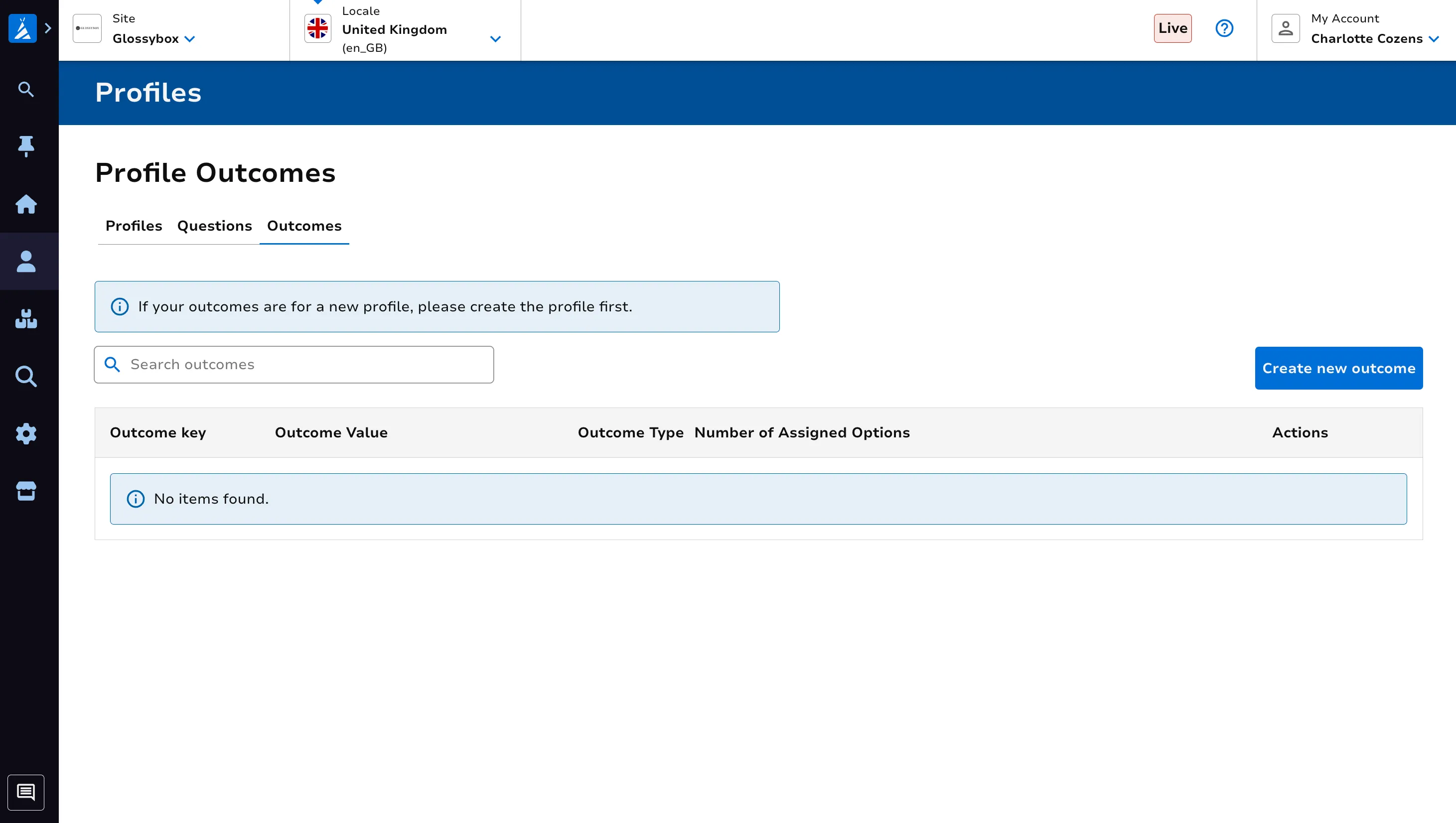
Follow the on screen guidance to populate the required fields. CLick Create outcome once ready.
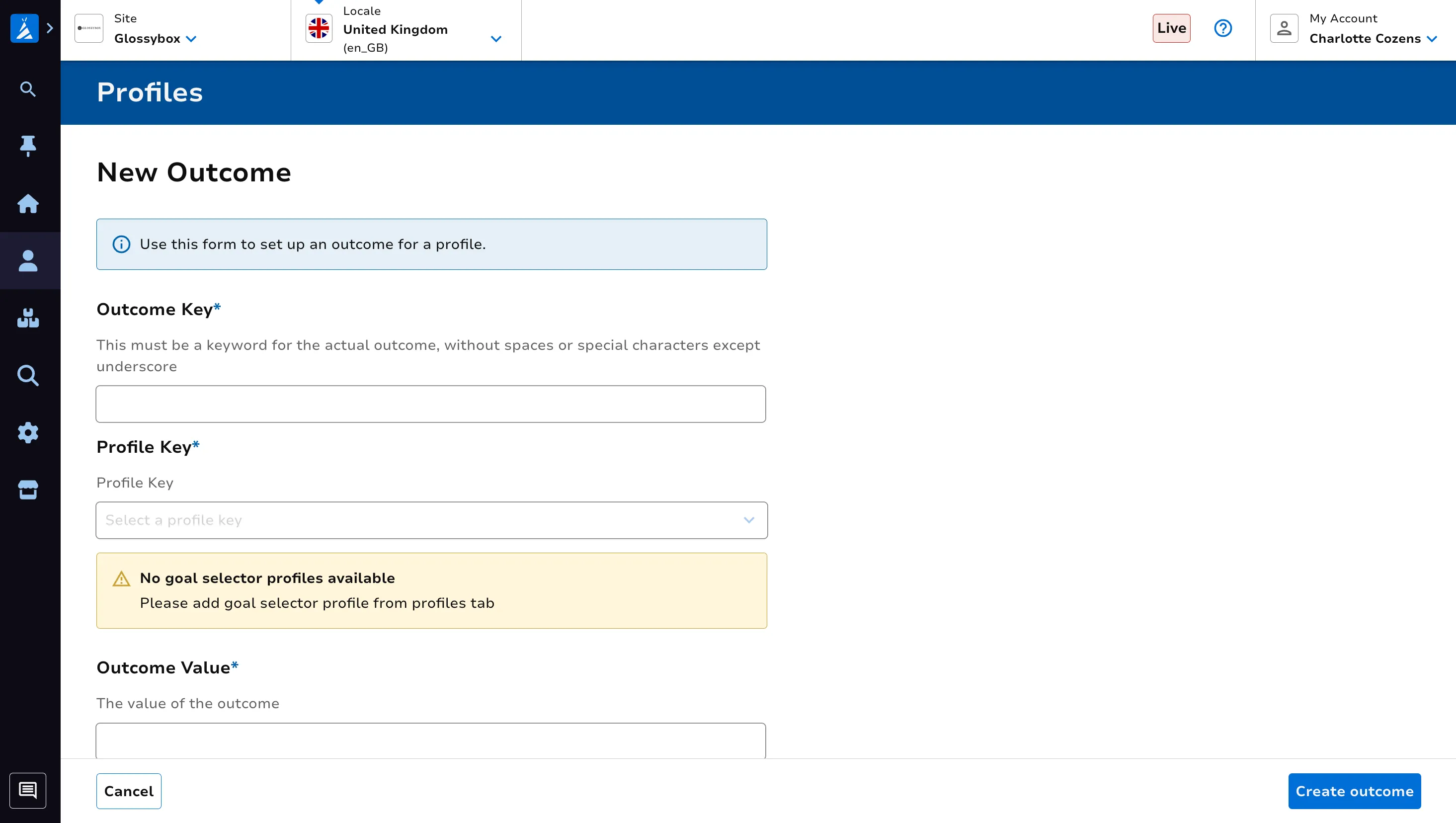
Edit an Outcome
Navigate to the Outcomes tab. Use the Search outcomes search bar to identify your outcome. Click on Edit against the outcome you’d like to change.
Follow the on screen guidance to populate the required fields. CLick Save outcome details once ready.