Search Facets
Summary
Search facets provide a way of filtering down a search by picking values of a specific attribute of a set of products. The search term or list request will search against the specific channel + locale to return a set of products, a facet will then filter those products within a certain range of a set of attributes.
For example, this search on Look Fantastic for “lipstick” returns 186 results.
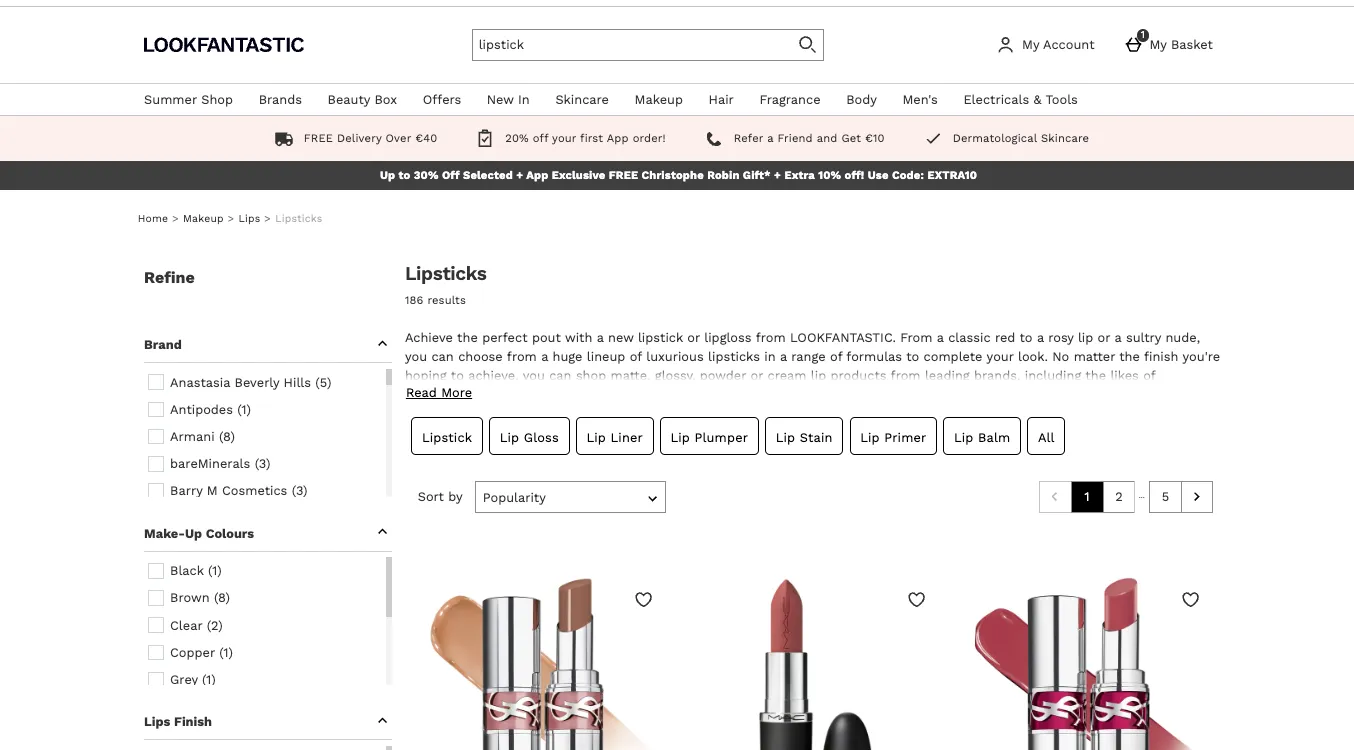
The list can then be filtered to show subsets of different product attributes, e.g. just the brand “Armani”, which gives 8 results:

Creating Facets
Facets themselves are created in Pages module of Teepee.
Add a Search Facet
Click on the Add Facet button.
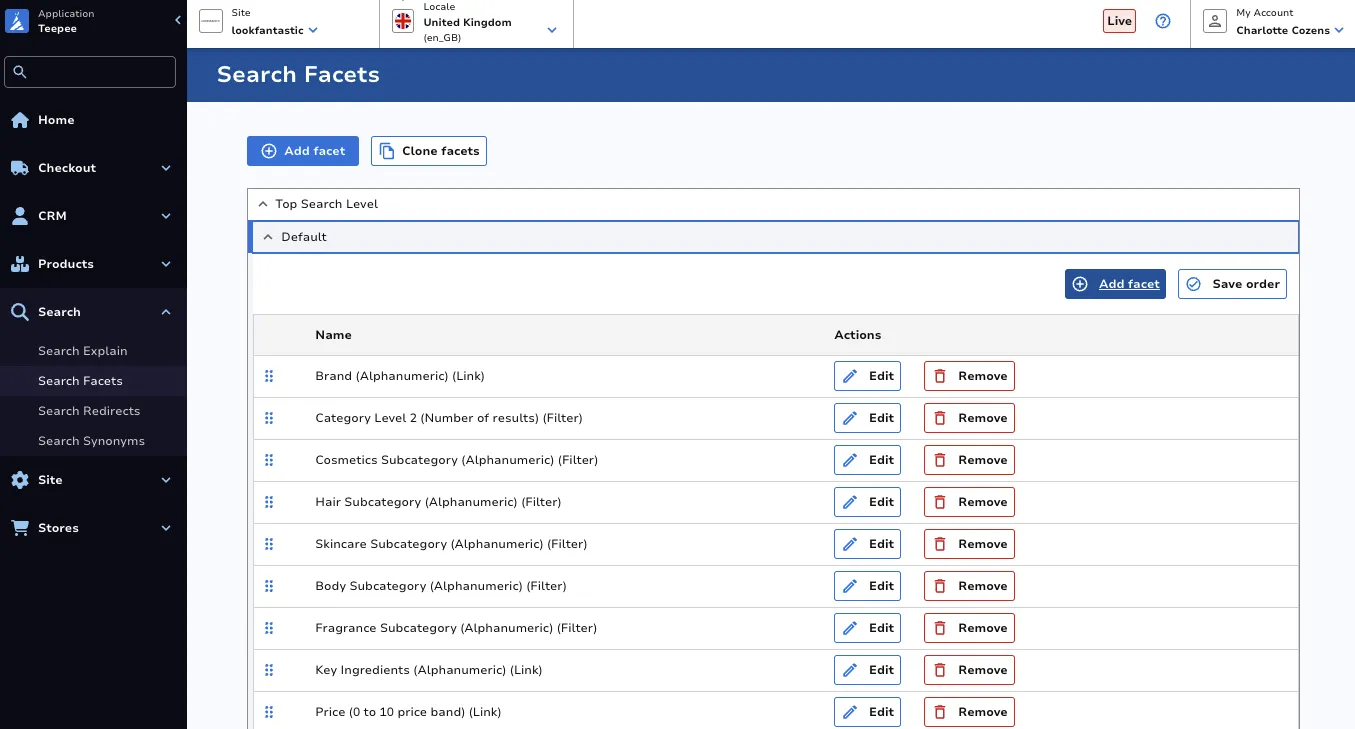
Choose your Search Level and Category. There are three category levels at THG, each product is assigned a category at each level. Top Search Level does not take into account categorisation and therefore the Category dropdown will only display Default as an option. Search Level 1 is the next highest level, categories at this level include Health and Beauty. Search Level 2 is then more specific, for example Hair Care. Search Level 3 is the most specific, for example Hair Accessories.
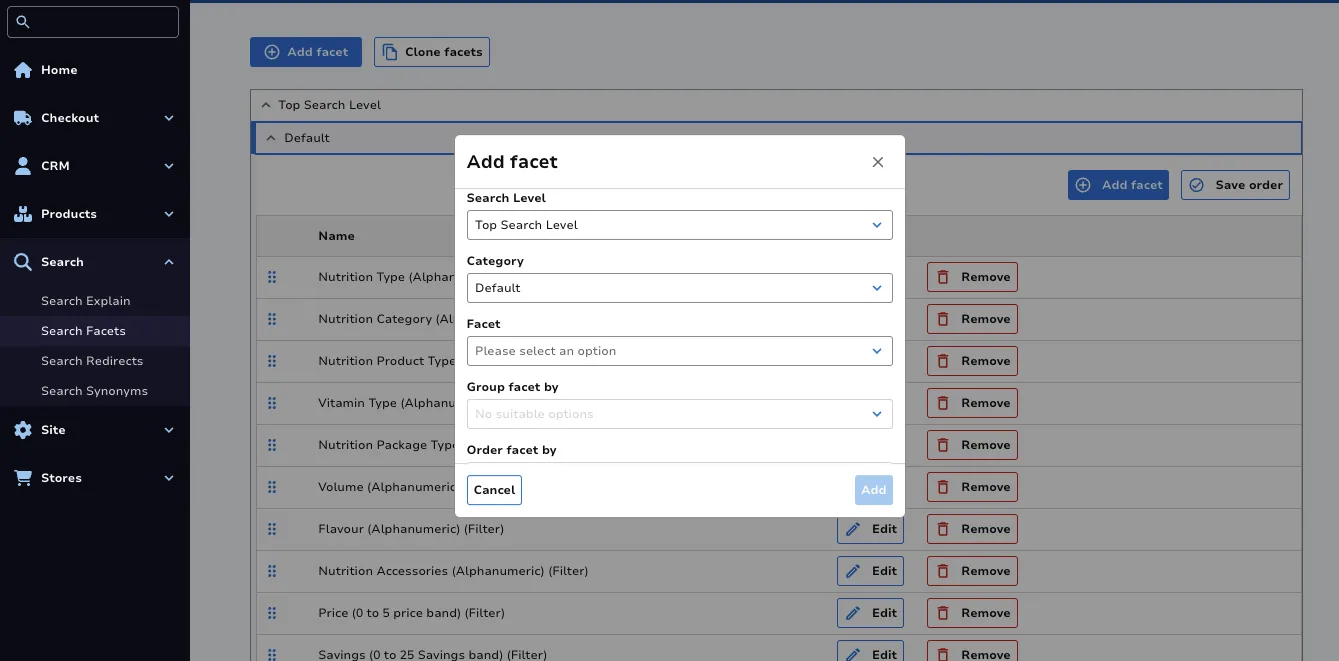
Select which Facet you would like to include as a Search Facet from the dropdown.
You can choose whether to order the options within a facet by either Alphanumeric or by Number of Results.
Finally choose between whether the facet should show as a Link or as a Filter.
Click Add once ready.
Edit a Facet
Click the Edit icon, then make any relevant changes. Remember to save your changes.
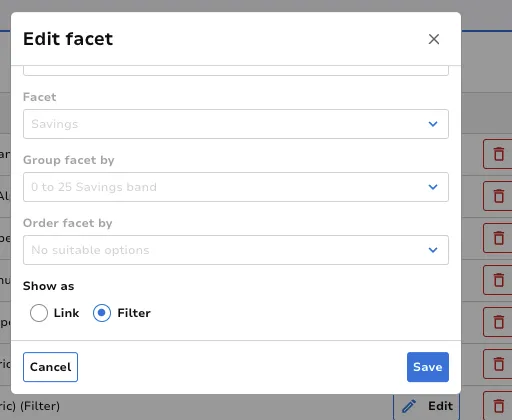
Remove a Facet
Click the Remove icon. This will immediately remove your facet.
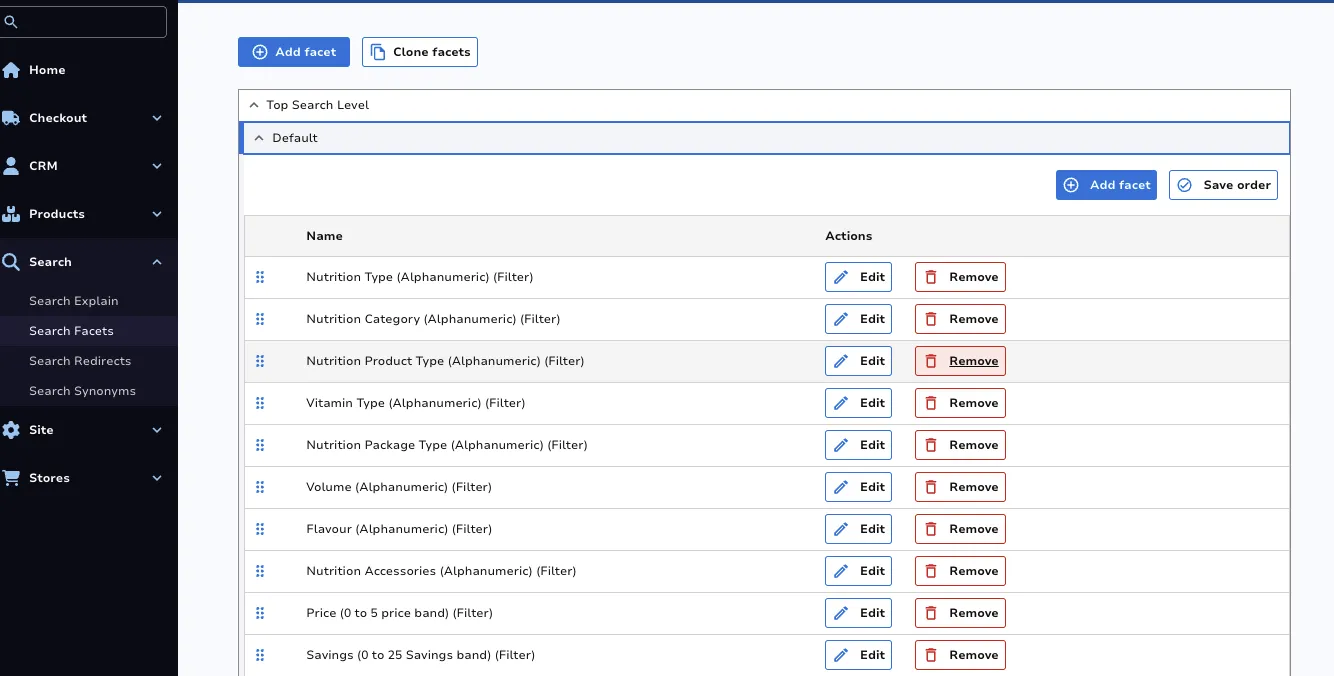
Clone Facets
The cloning of facets allows users to copy across the search facet structure of an entire site to their site. This action cannot be undone.
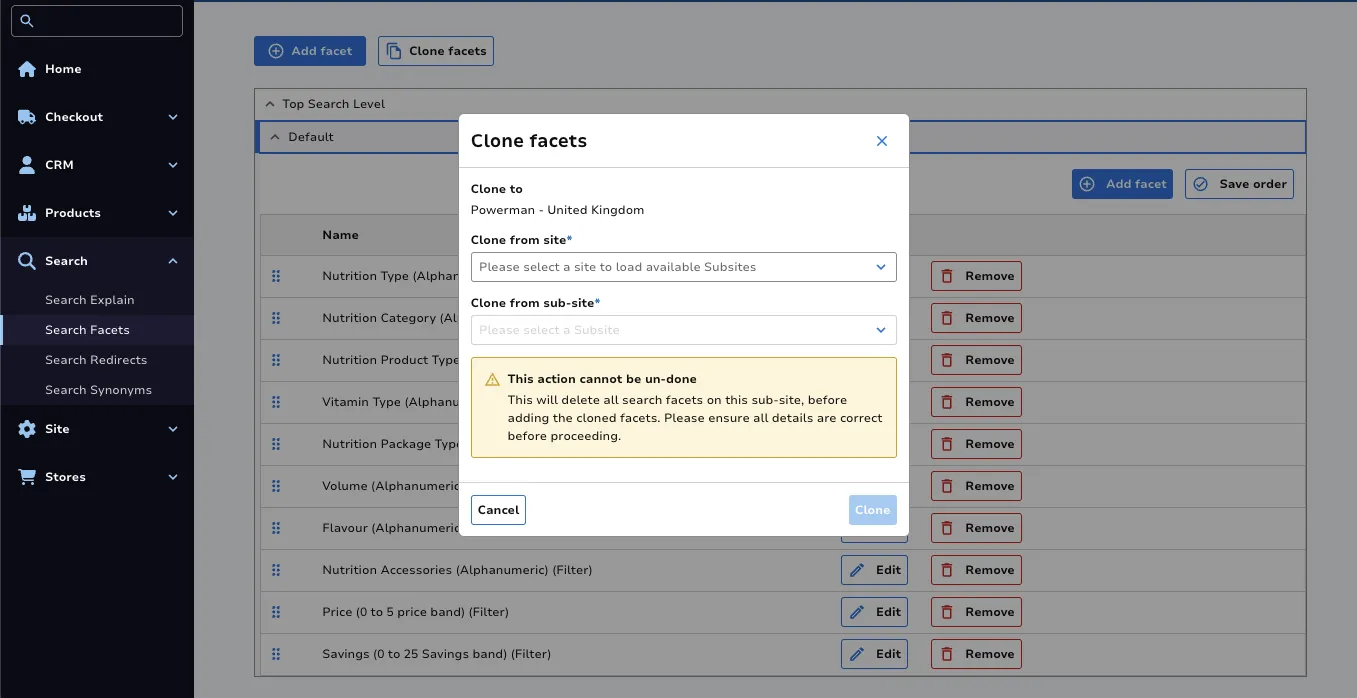
Reorder Facets
Simply drag and drop the facets to the order you desire them to appear as on site, then click the Save order button.