Search Synonyms
Summary
The Search Synonyms module is used to view, add, edit and delete search synonyms.
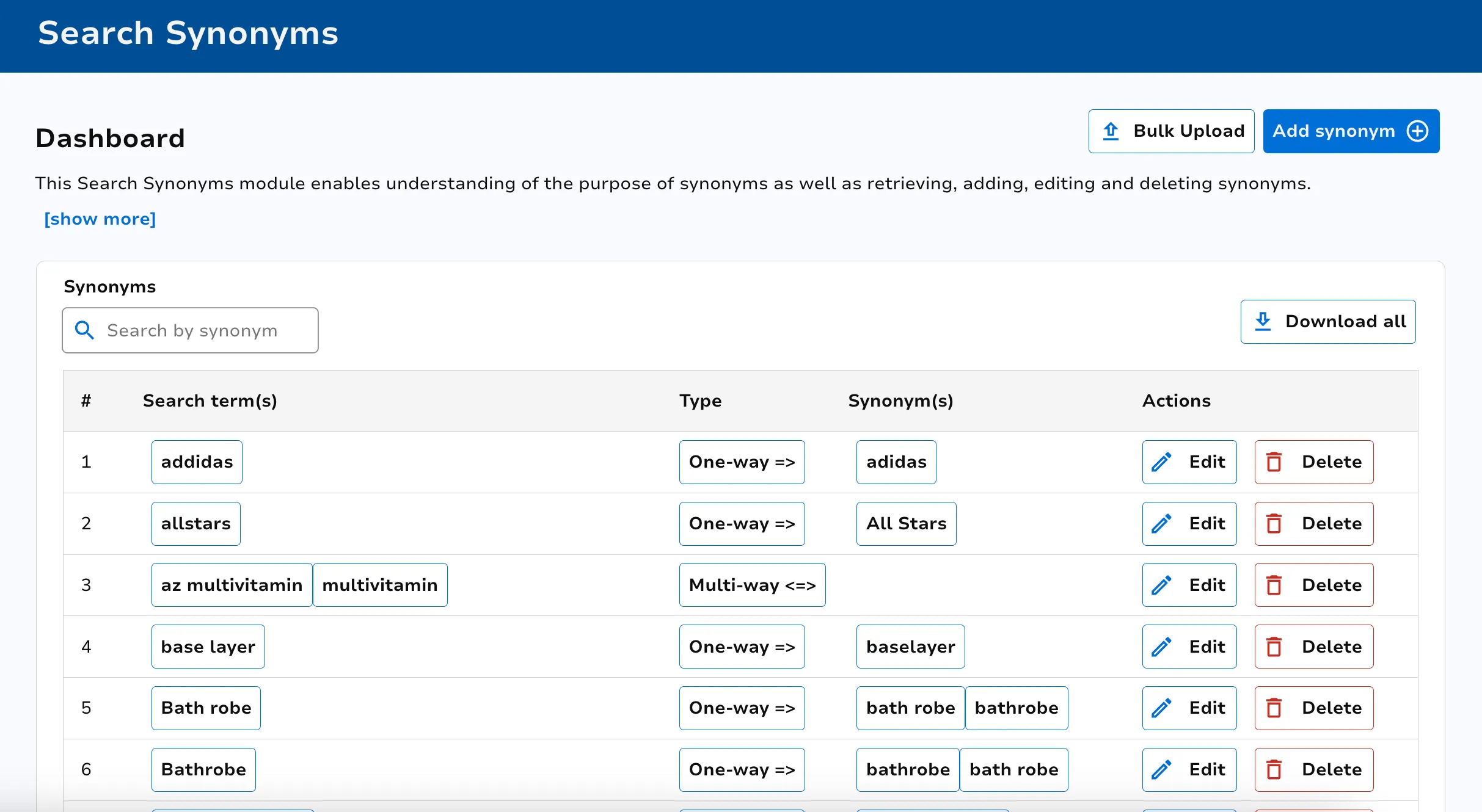
Search Synonyms
Search synonyms are used to include results for another search term within a search result.
Sets of synonyms are configured per site and locale basis.
There are two types of search synonyms:
-
A Multi-Way Synonym between search terms ‘bbq’, ‘barbecue’ and ‘barbeque’ means that search queries for any of ‘bbq’, ‘barbecue’ or ‘barbeque’ will also include results for the other search terms.
-
A One-Way Synonym from search term ‘hsm, zac efron’ to search term ’high school musical’ means that if the user searches for ‘zac efron’, the results shown will be those for ‘high school musical’ (but not vice versa).
View Search Synonyms
The landing page for this module will show all search synonyms set up for the specified site and locale. Use the search bar to search by synonym.
You can download all of these using the Download all button at the top right.
Edit a Search Synonym
Click on the Edit button within the Actions column for the synonym you wish to edit.
Edit the updated search terms within the required text boxes.
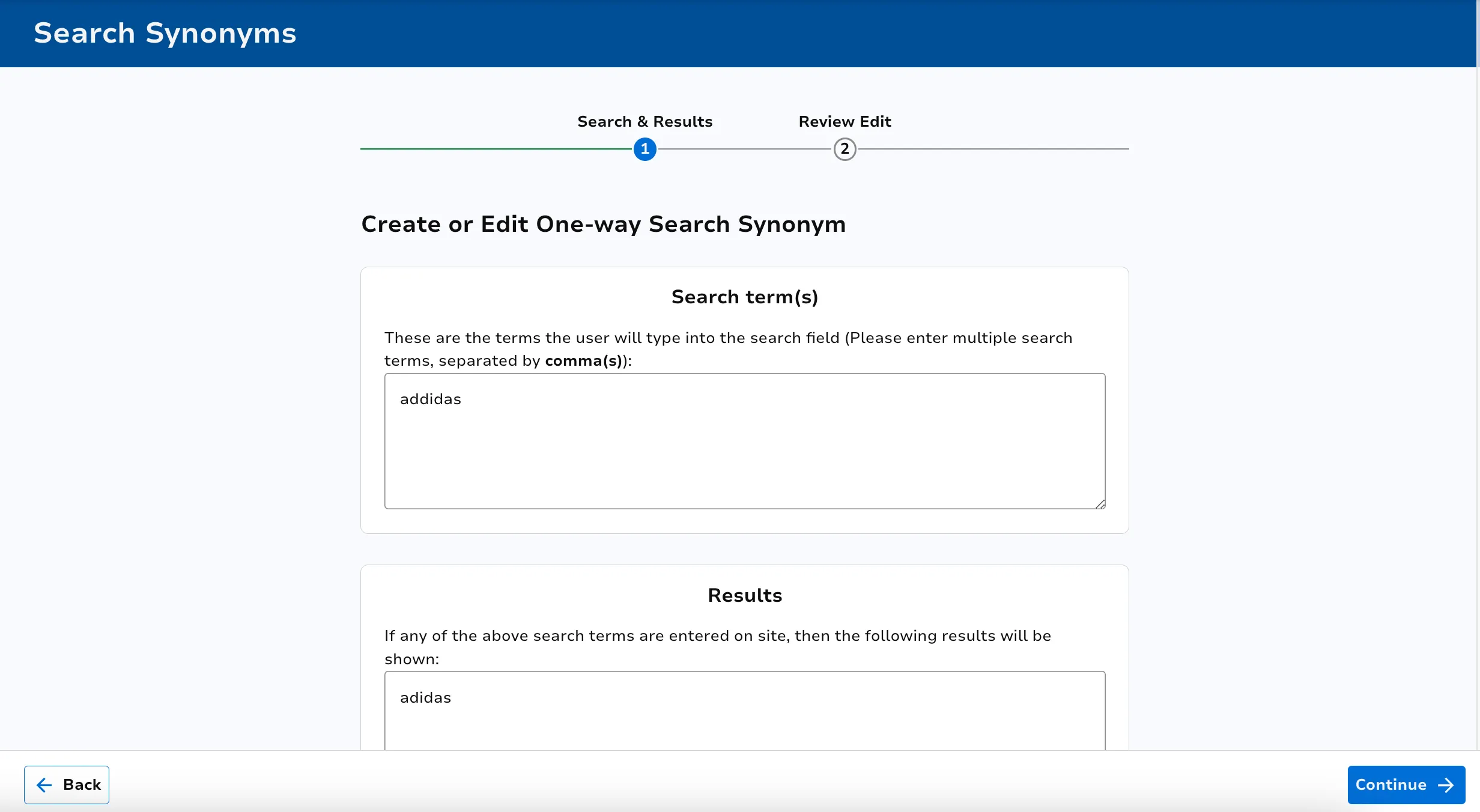
Review your changes.
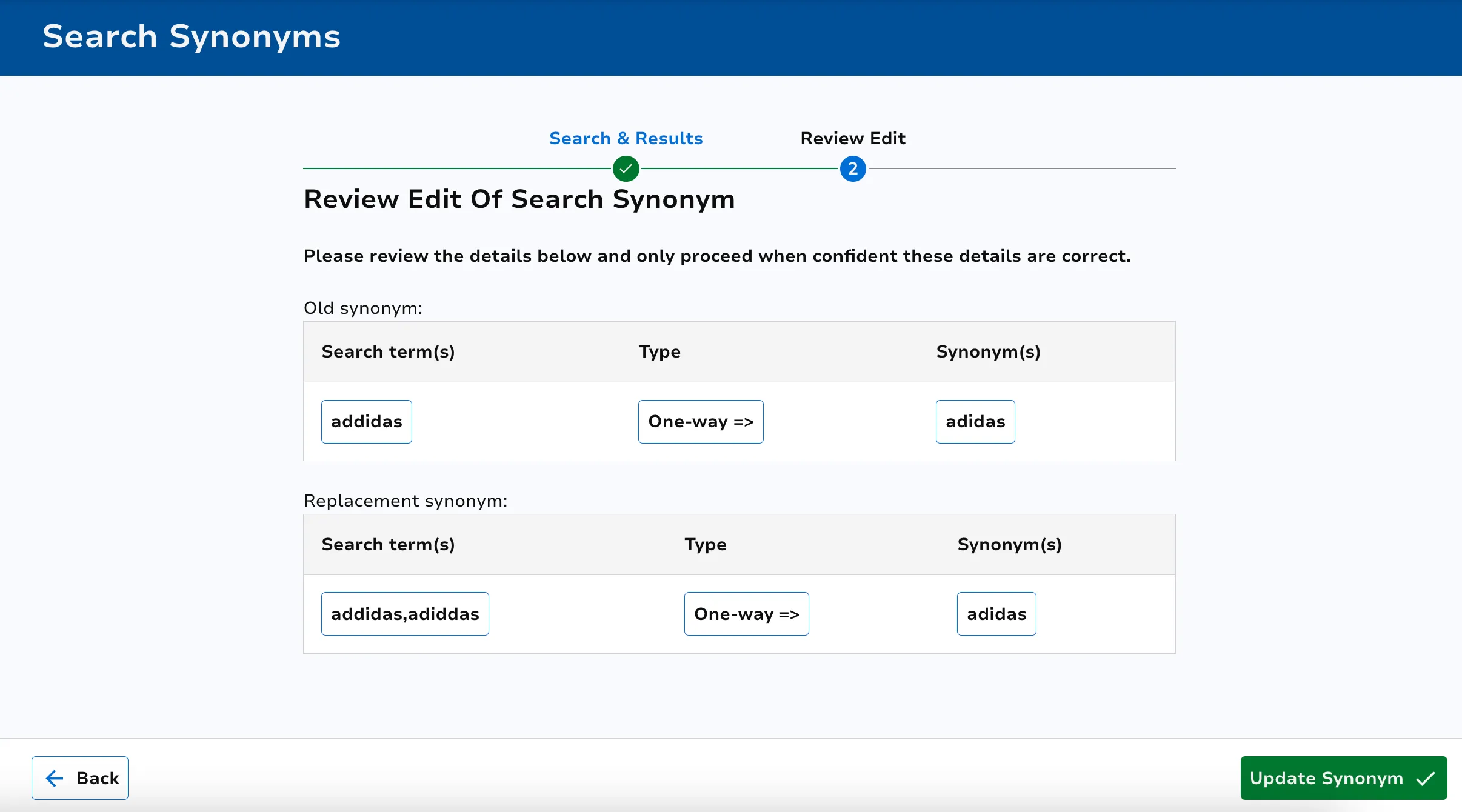
Once happy, click the Update Synonym button.
Add a Search Synonym
Click on the Add synonym button.
Select your synonym type.
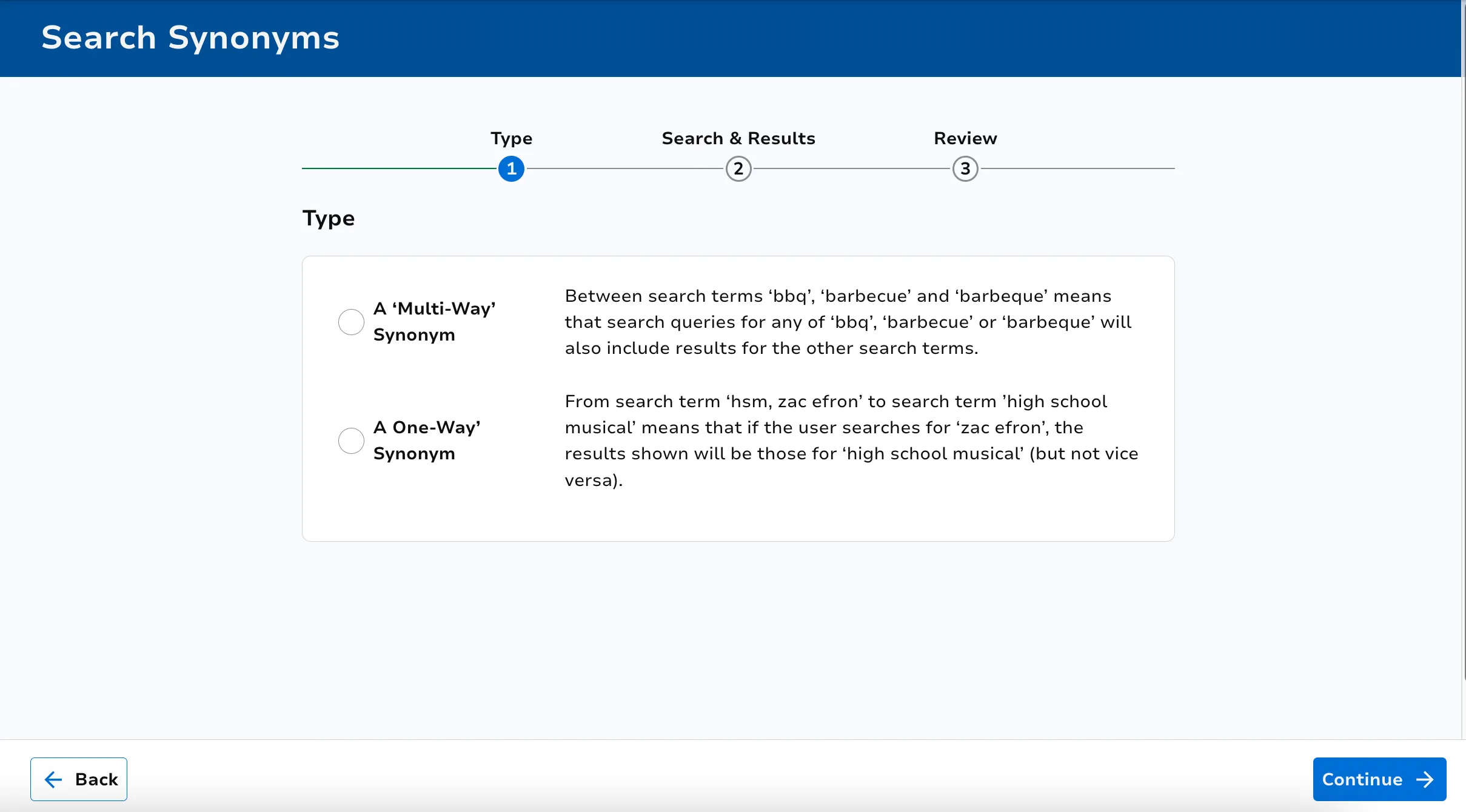
Enter the terms as instructed.
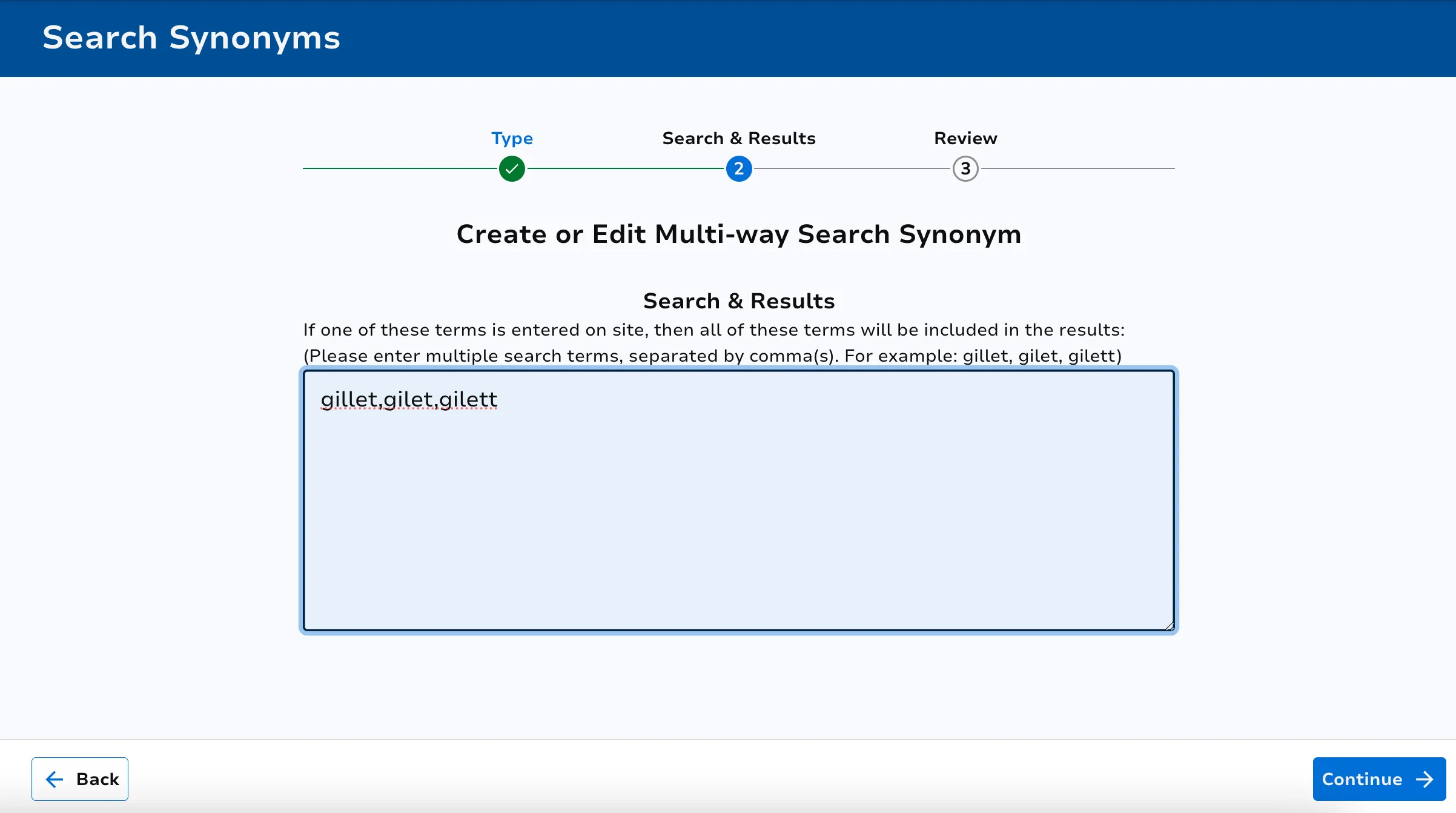
Review your change. When ready, click the Create Synonym button.
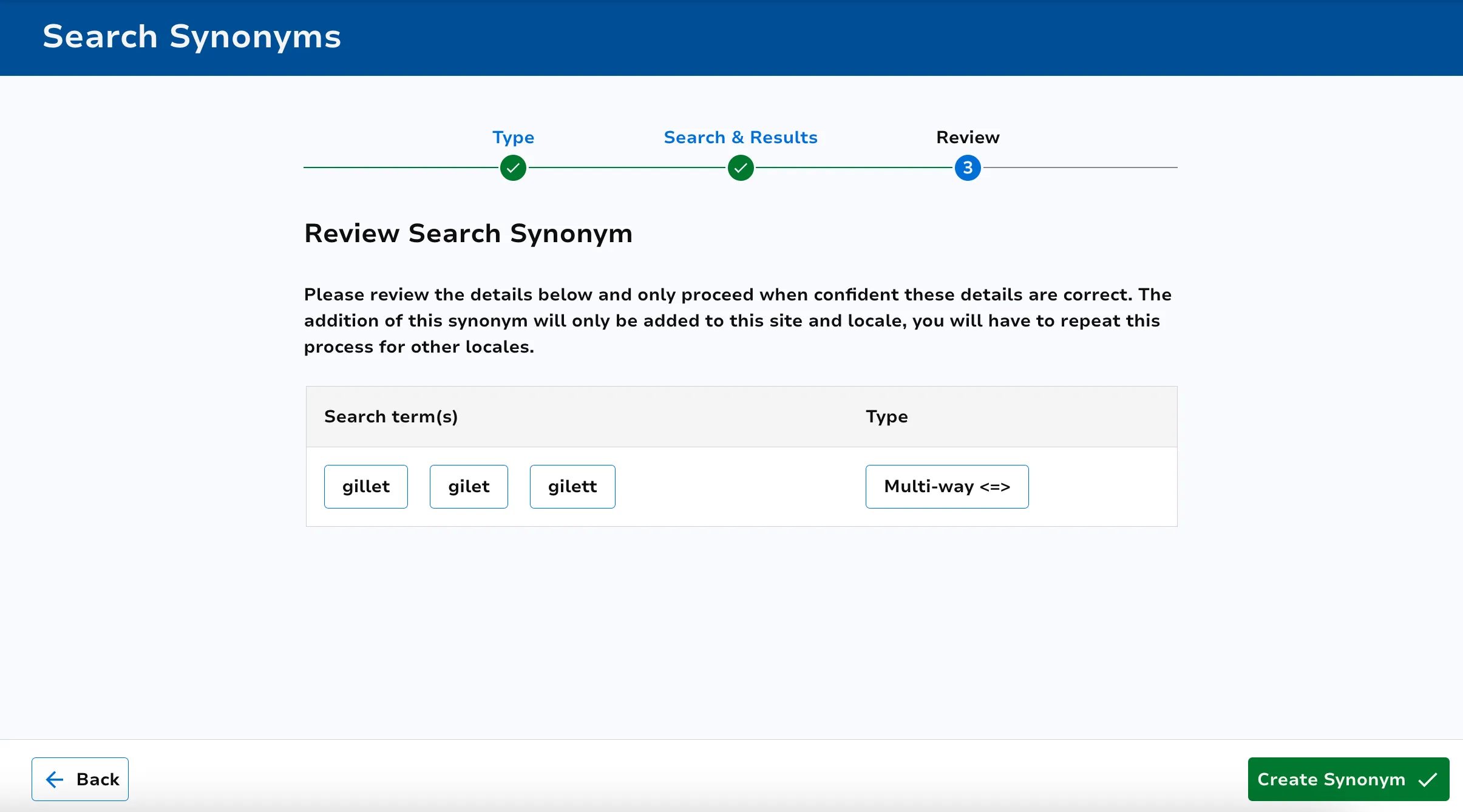
Please note that search synonyms are not added immediately, there is a reindex process in the background which will update the site, typically within 48 hours.
To add multiple search synonyms in one go, click the Bulk Upload button at the top right of the Search Synonym landing page.
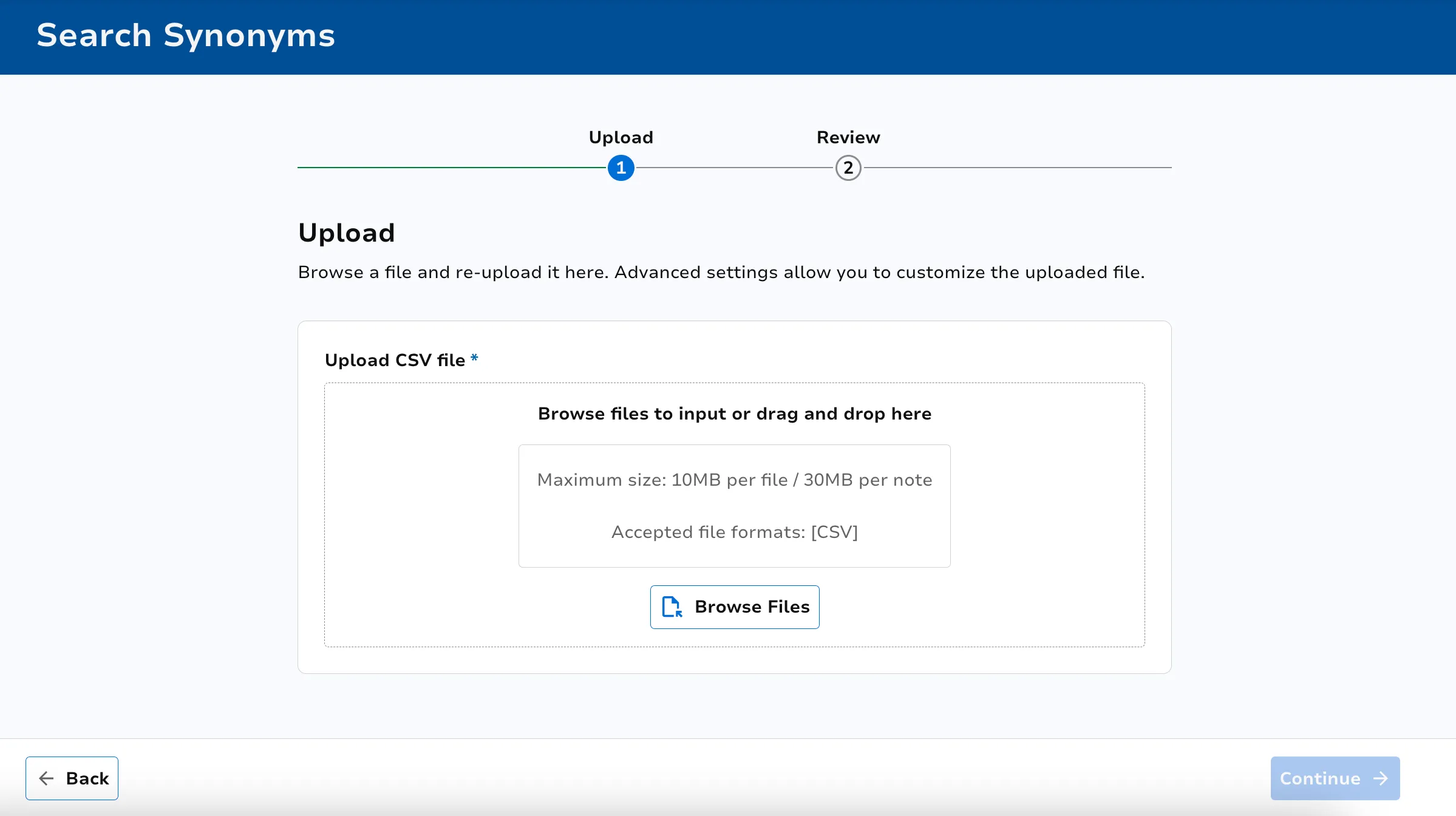
Then click the Continue button once you’ve added your file in order to review and upload it.