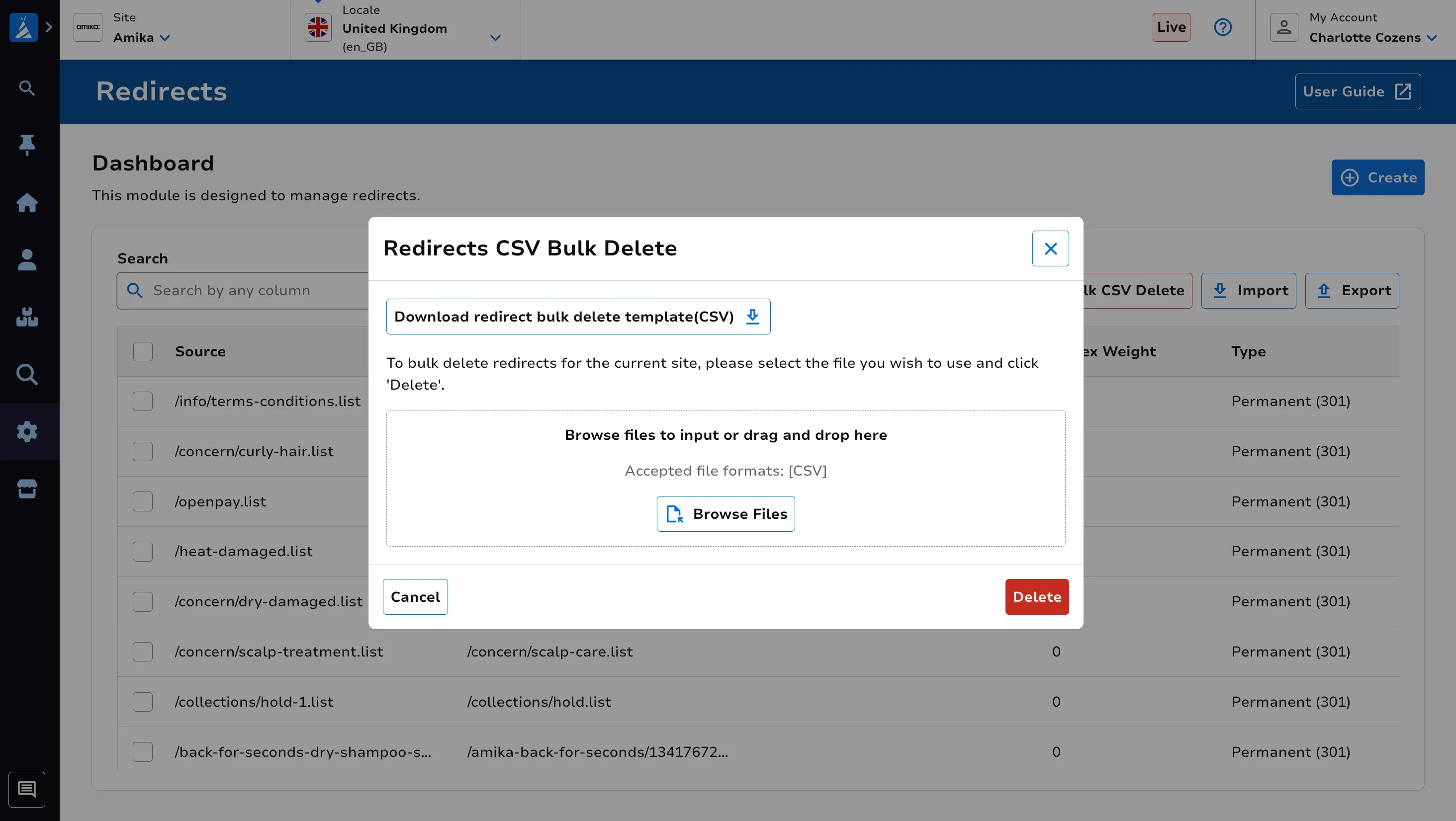Redirects
Summary
This module is used to configure pages on site to automatically redirect to another page.
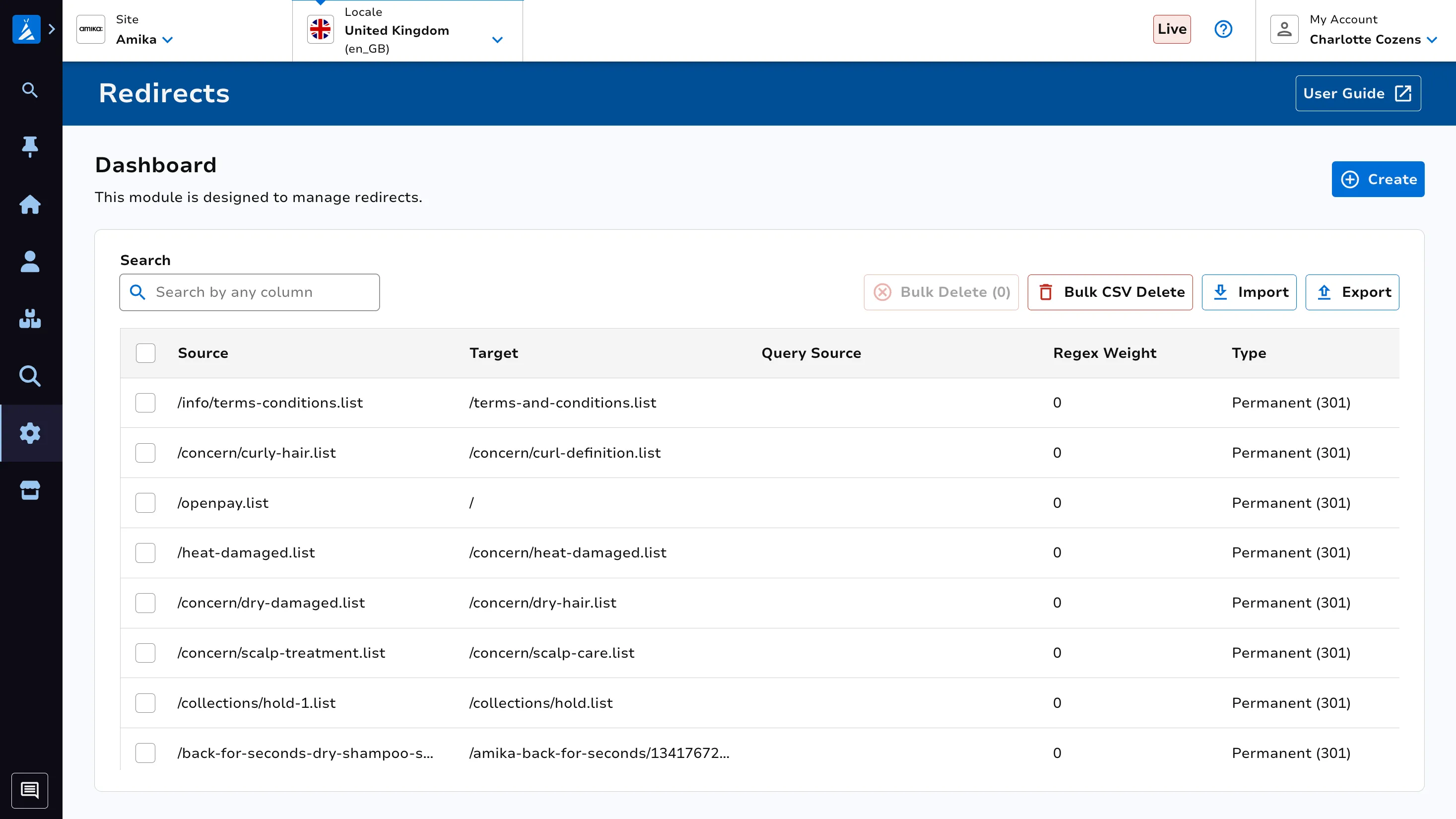
Please speak with your account manager to discuss enabling this module for your organisation; it is only relevant for Elysium and Enterprise platforms.
Redirect Input Values
Source
The relative path of your source redirect (i.e: from where you want to redirect)
Query_Source
Use this field if you want to match query parameters in the source url.
If you don’t want to match any query parameters, leave it blank. Otherwise, you will need to use regular expressions in both Source and Query_Source (don’t forget to mark the Regular Expression field as Yes). If you want to get rid of the query parameter in the target url, you will need to append a question mark in the target value. See the second example below.
Target
The relative path to where we want to redirect the source. In our example, it is /eyeko-eyeliner-bag.
Note: If you want to delete the source query parameters on your target redirect, you need to append a question mark at the end of the target (ex: /eyeko-eyeliner-bag?). In that case, if we have query parameters defined in the Query_Source field, the redirect will delete those parameters for the target url. Without this question mark, the query parameters will be kept for the target url.
Description
A short description of this redirect.
Is_Regular_Expression
If you need your Source to be a regular expression (for example all pages ending with .blog) or you have Query_Source, you will need to set the value as Yes. Otherwise, set it to No.
Weight
There are some redirects that might collate.
For instance, in the example below, we want to redirect the source /account_history_info.php to /accountHome.account if there are not query parameters in the source, and redirect the source to /accountHome.account.example2 if the source contains the query parameter ?order_id=33043.
Given the fact the url with query parameters would match in both redirects, we need a weight to decide which one has priority. A higher weight will give a higher priority as shown in the example.
Example
Redirect 1
Source: ^/account_history_info.php$ Query_Source: (blank) Target: /accountHome.account Regular Expression: Yes Regular Expression Weight: 1 Type: Permanent
Redirect 2
Source: ^/account_history_info.php$ Query_Source: ^order_id=33043$ Target: /accountHome.account.example2? Regular Expression: Yes Regular Expression Weight: 10 Type: Permanent
View Existing Redirects
Use the search redirects by any column search bar at the top left to search through existing redirects set up on this site.
You can also click the Download All button to download all redirects for this site.
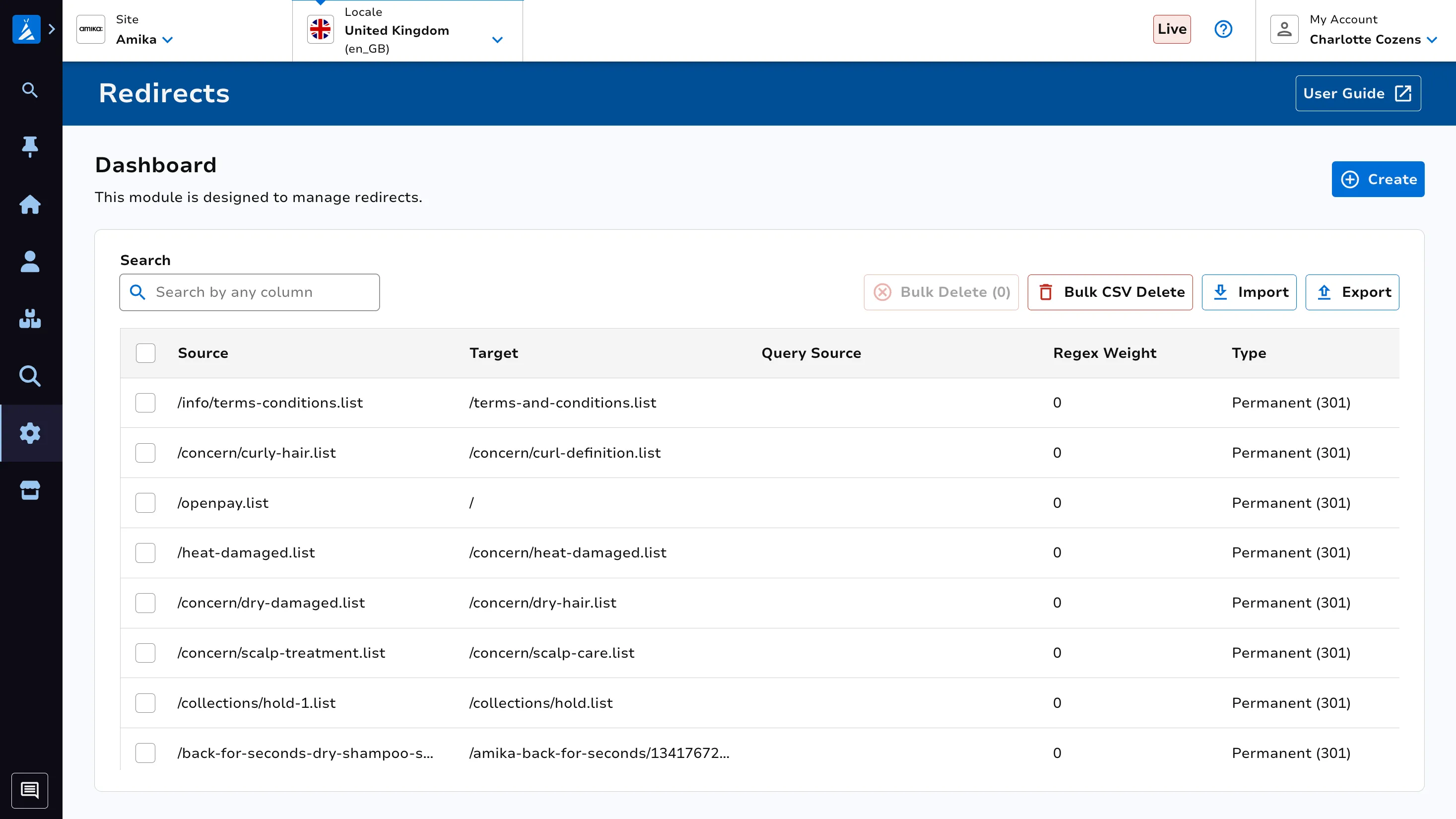
Create New Redirect
Click the Create button, then populate the values as required.
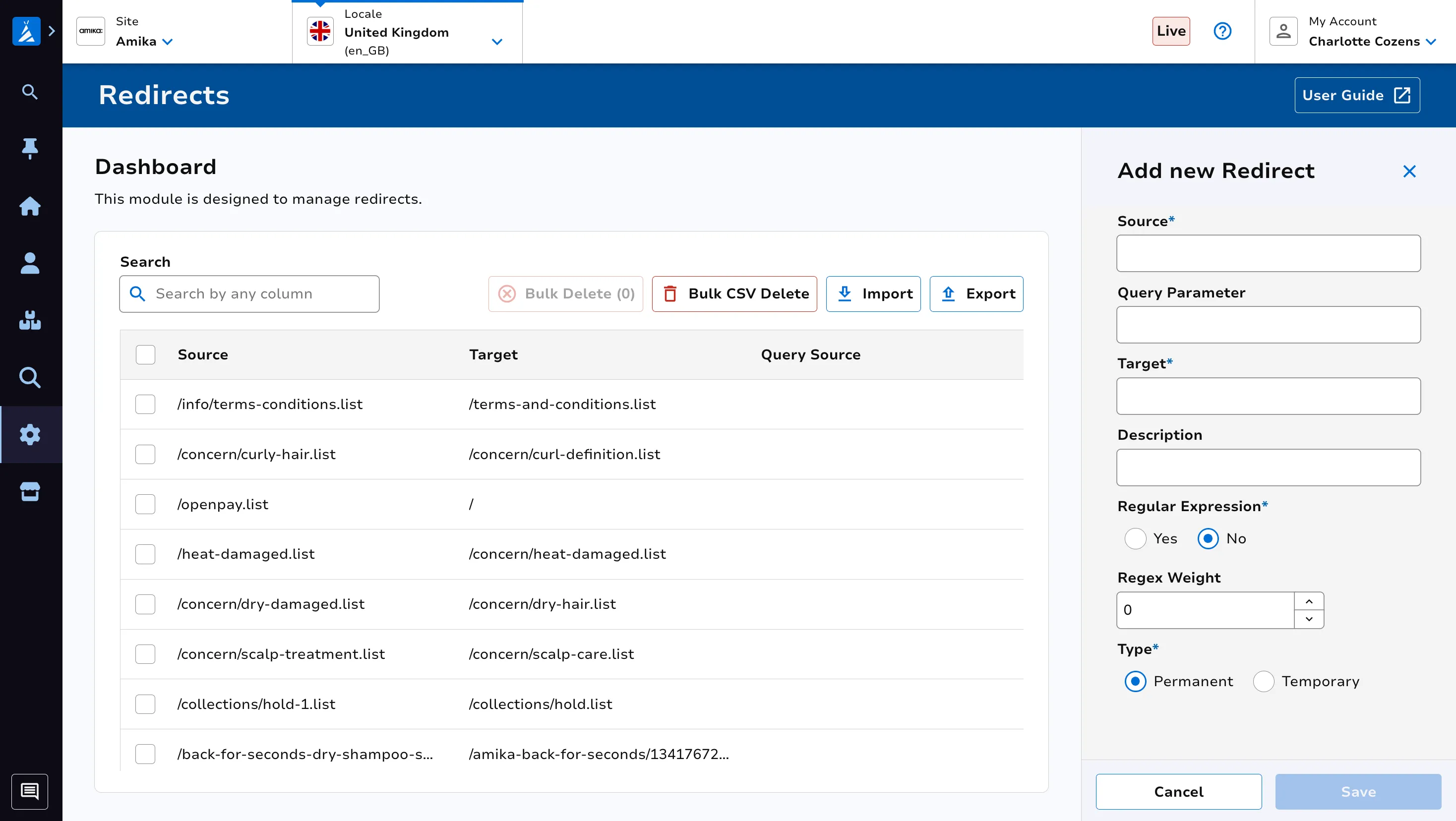
You can also create in bulk using a CSV. Click the Upload button, then follow the on screen instructions to ensure your file is of the correct format. Press Upload once you’ve uploaded your file.
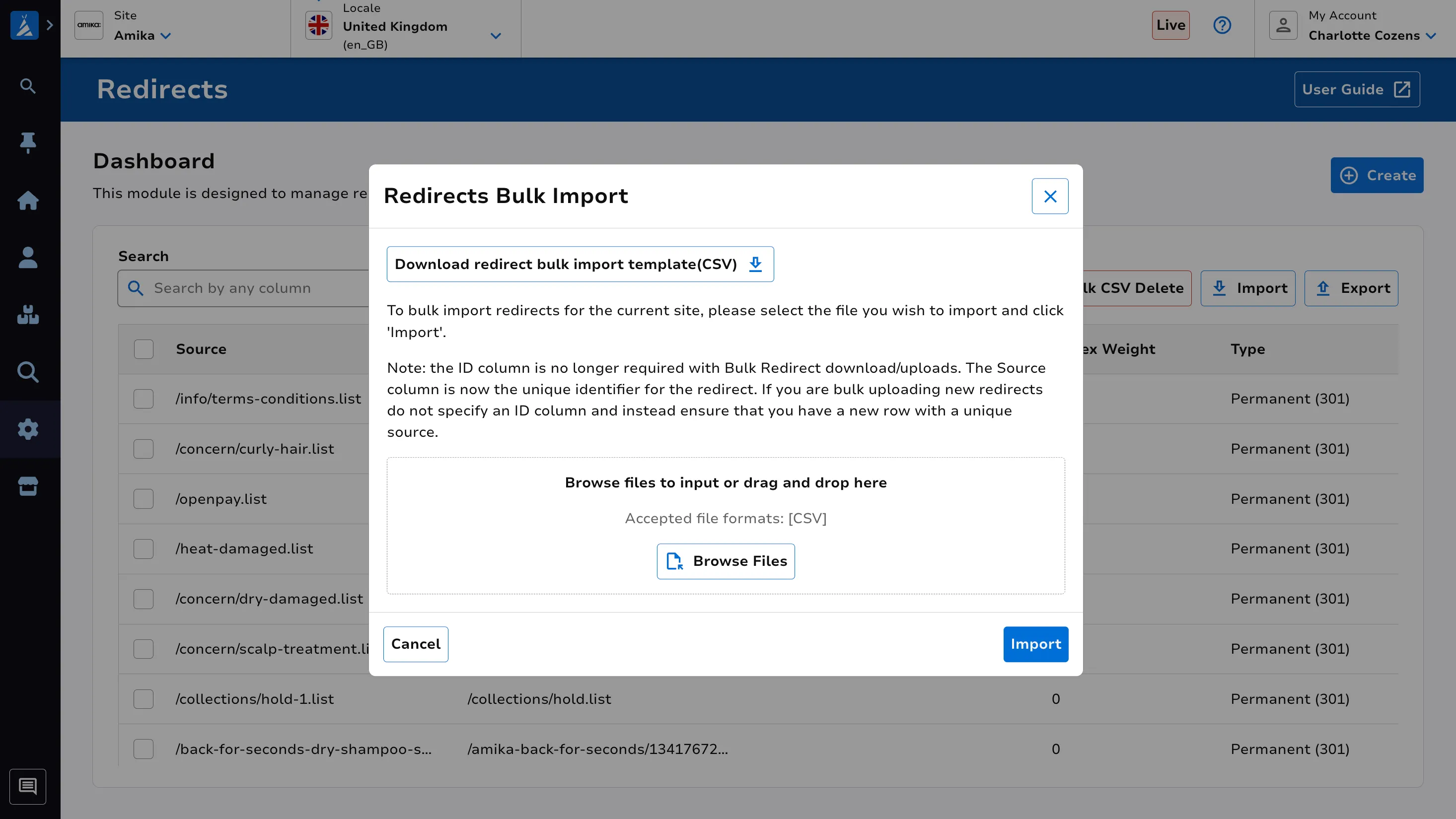
Delete Existing Redirects
You can select the redirects you’d like to delete using the select icons on the left of the page. Then click the Bulk Delete button at the top right of the screen.
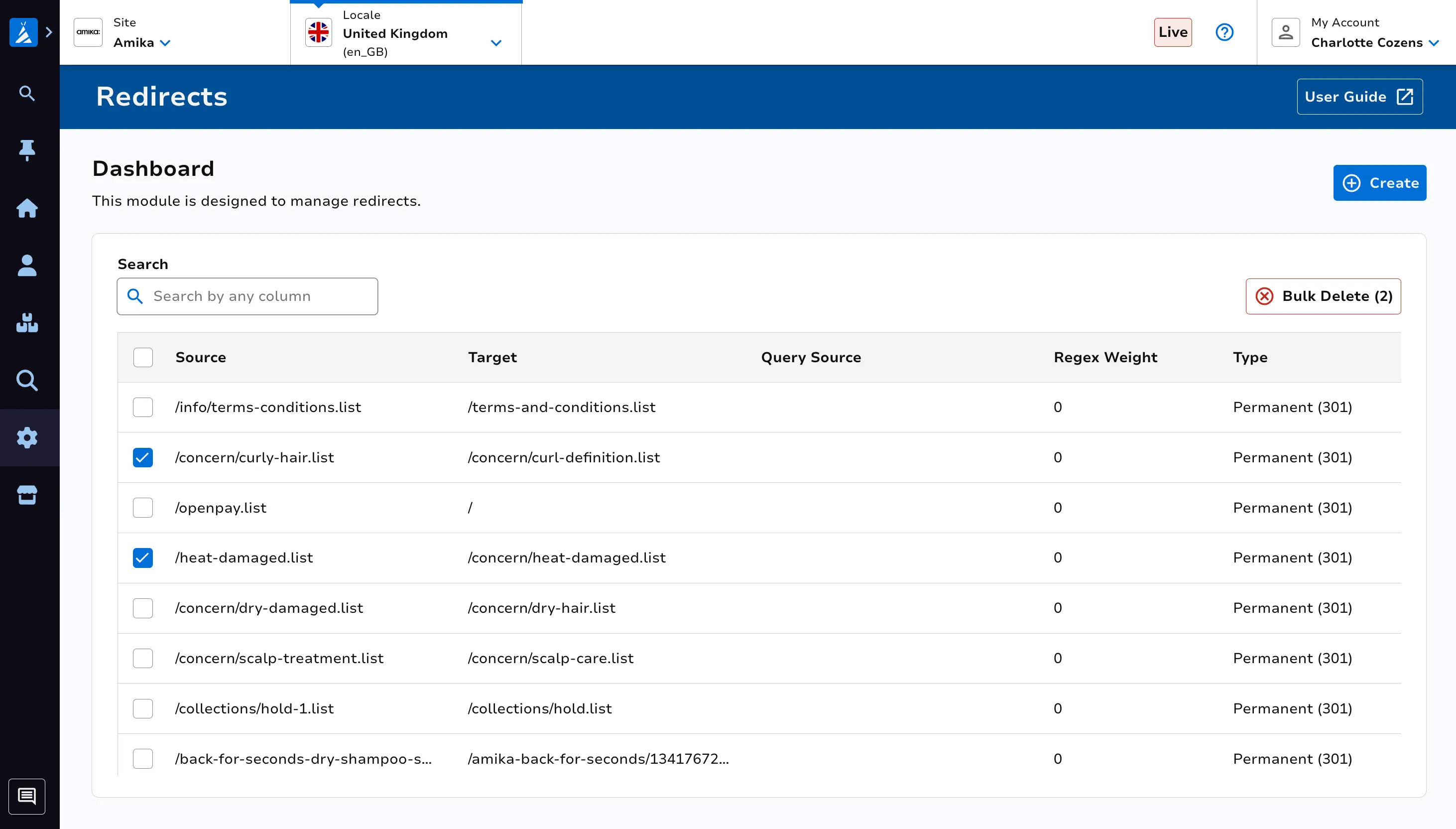
You can also delete in bulk using a CSV. Click the Bulk CSV Delete button, then follow the on screen instructions to ensure your file is of the correct format. Press Delete once you’ve uploaded your file.