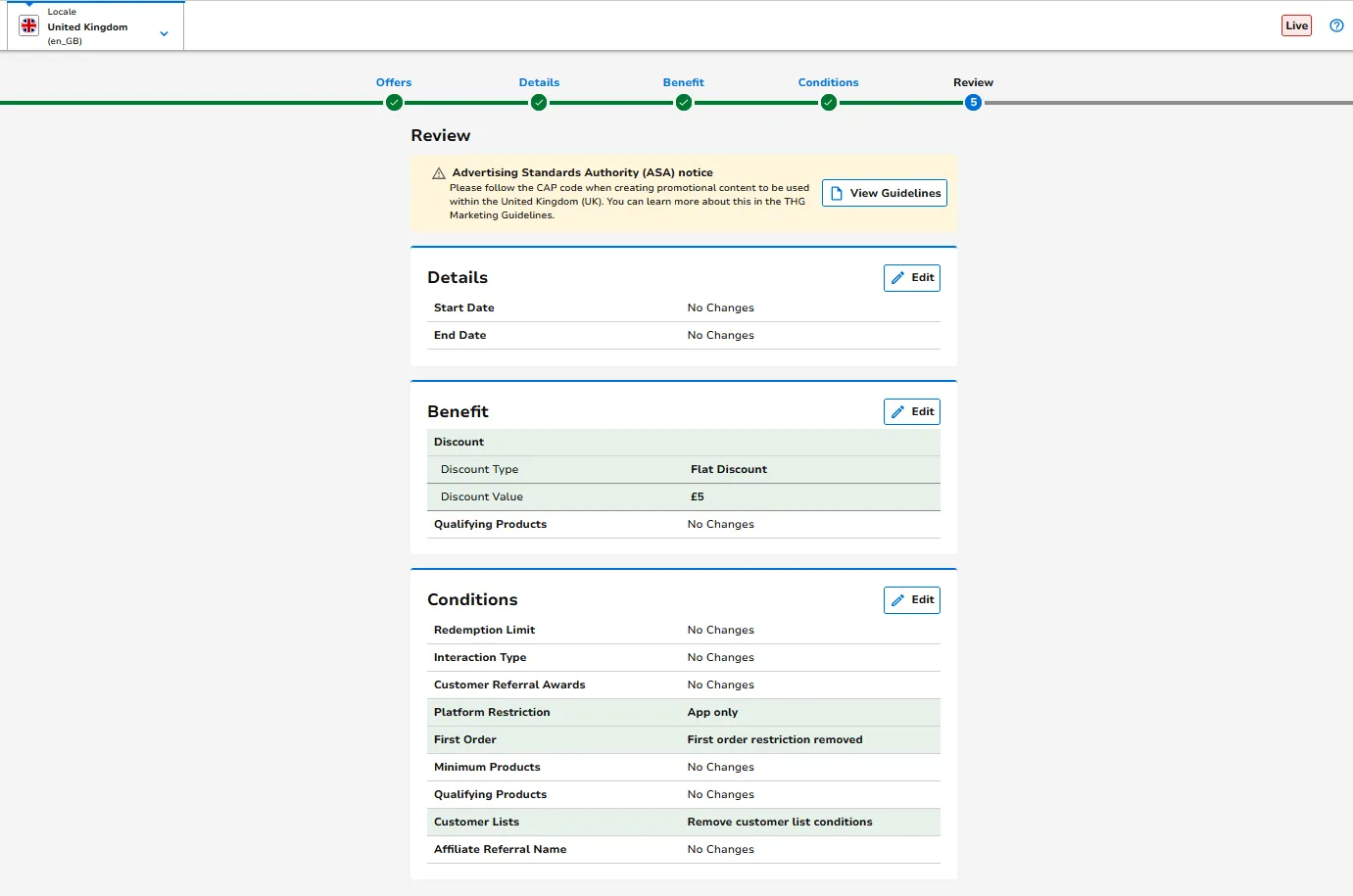Special Offers: Bulk Edit
Summary
The Special Offer Bulk UI is used to edit multiple offers with a single update value. This is used where say you have 30 influencer offers that are identical other than discount code that you want to change to be a 30% discount
Please note that any offer changes will take up to 10 minutes to take effect on your site.
Offer List Page
This page will display all active offers on your chosen site/locale in the Teepee header.
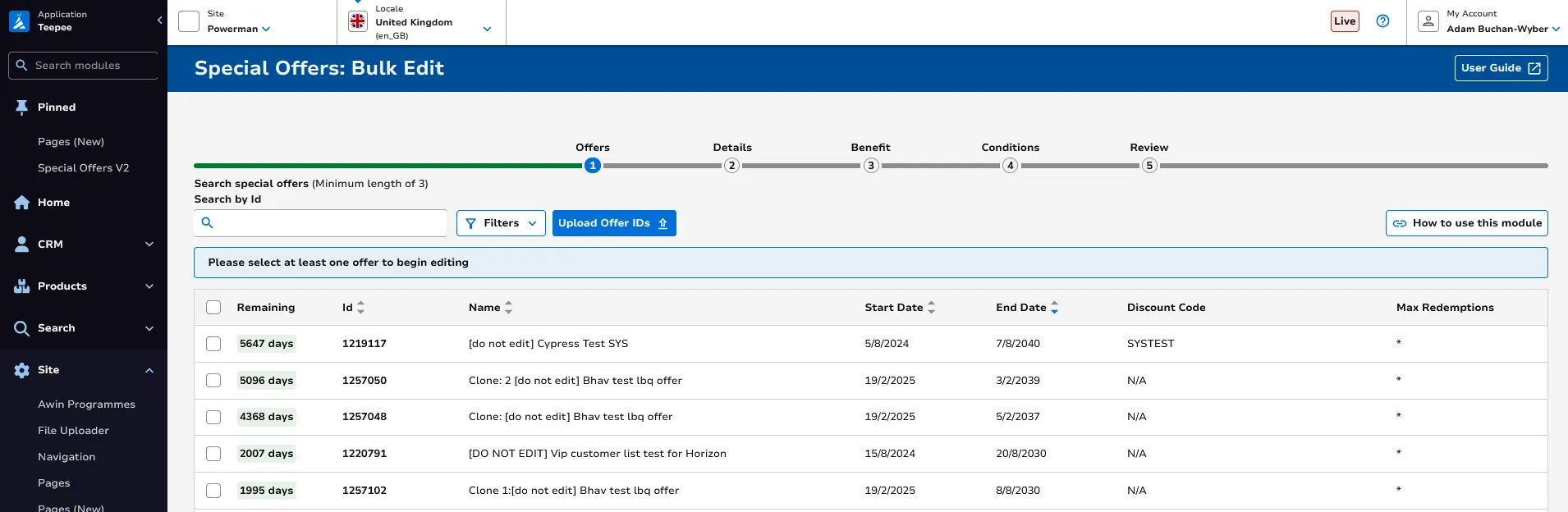
You can then select the offers that you wish to bulk edit in table, there is the option to search offers in the table by ID. The table can be ordered by ID, Name, Start Date, End Date. Once you have selected your chosen offers please click Edit to proceed.
If you have the list of Offer IDs you can use the “Upload Offer IDs” button to use that list to immediately select those offers. Please paste in your offers into the text box.
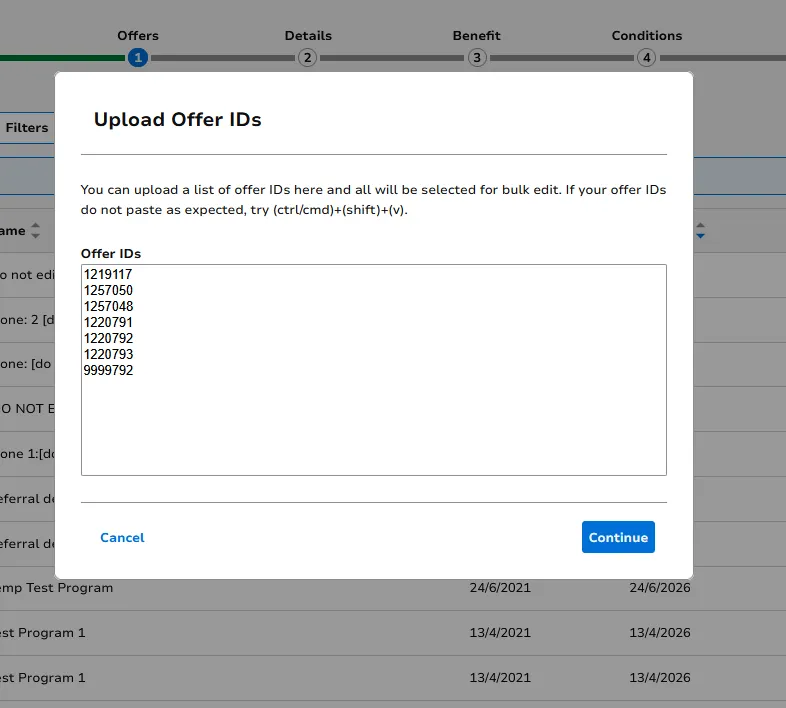
The display will then confirm with you on the offers you just entered and inform you and any invalid selections. You can then go back to correct the list of IDs or proceed to edit the eligible offers.
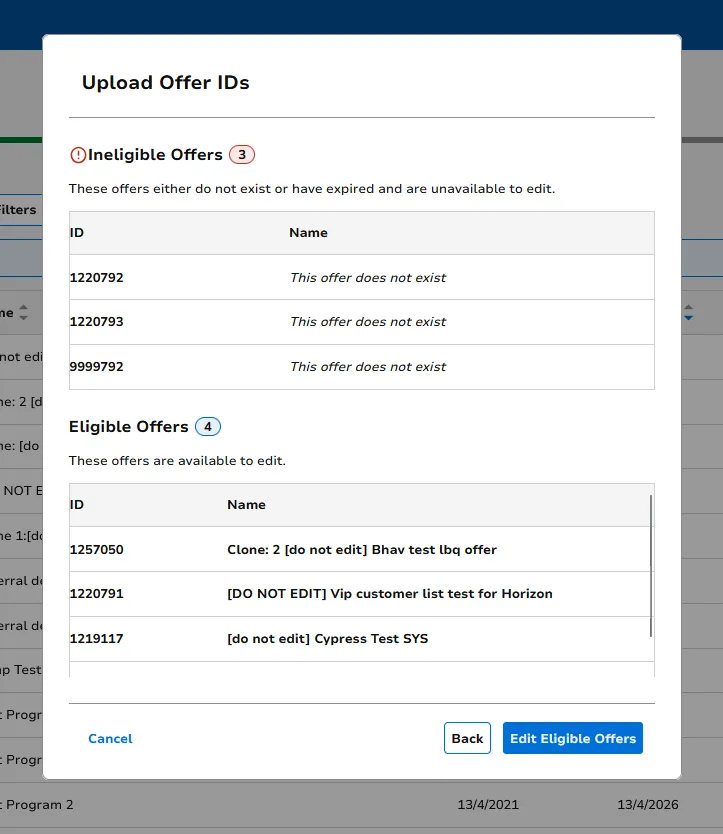
Offer Editing
The edit flow is very similar to that of the Special Offers in Details, Benefits & Conditions. It must be reiterated that for any offer configuration that you chose to edit all the selected offers will be updated to that value.
Details
Here you can edit the Start and End time of your chosen offers. Only the configuration that you toggle to edit will be updated. In the below screenshot the end time for these offers are updated to 19th of July 2025, the start time will be unaffected as we haven’t chosen to edit it.
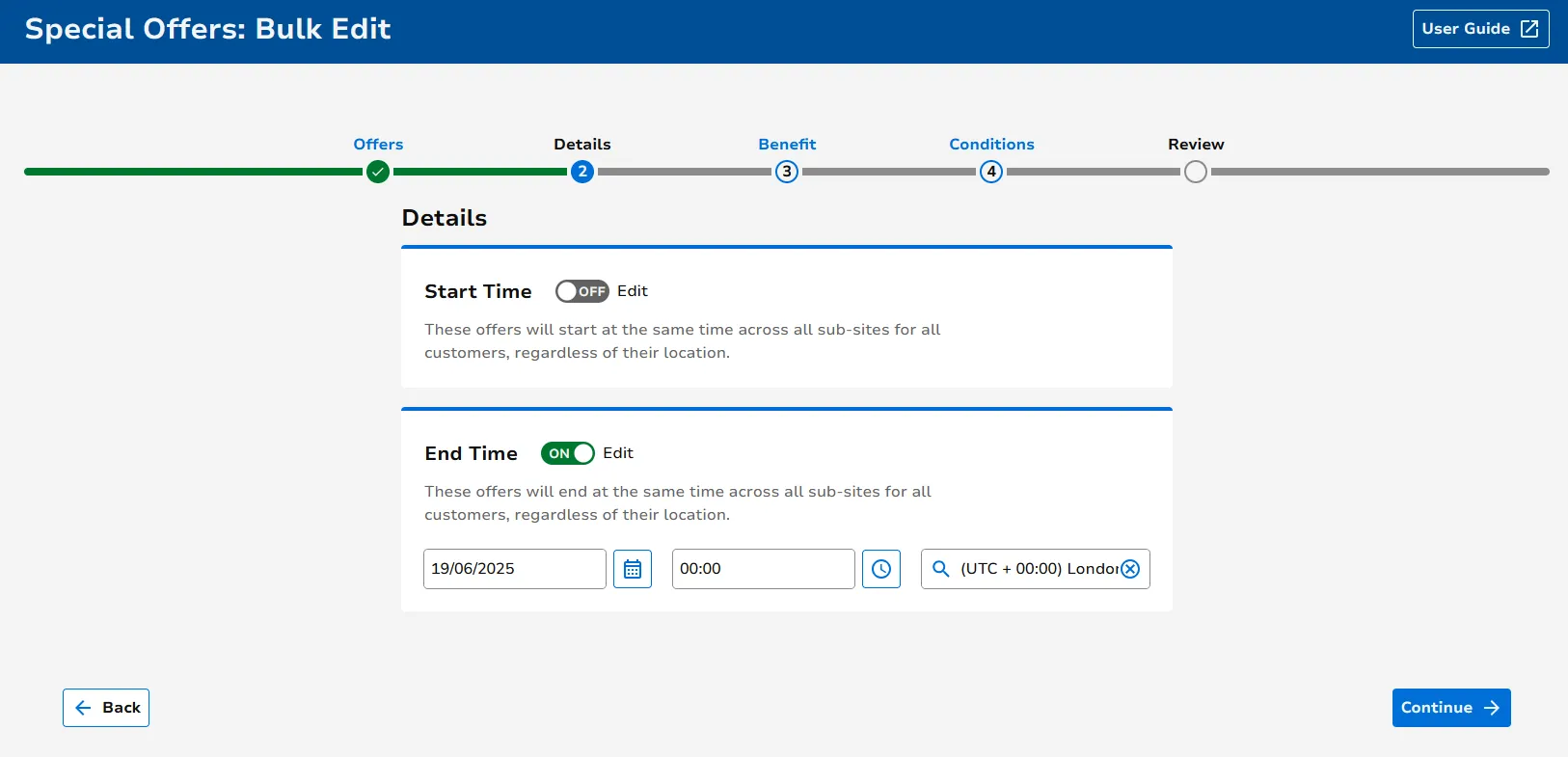
Benefit
Currently, we only support bulk updating the benefit of Standard Percent and Standard Flat offers. If you have any other offer types selected then these options will be deactivated and an informational message will display.
You can toggle the configuration that you wish to edit and all selected offers will be updated to that new value. In the following screenshot the discount of the selected offers is being updated to be a £5 flat discount.
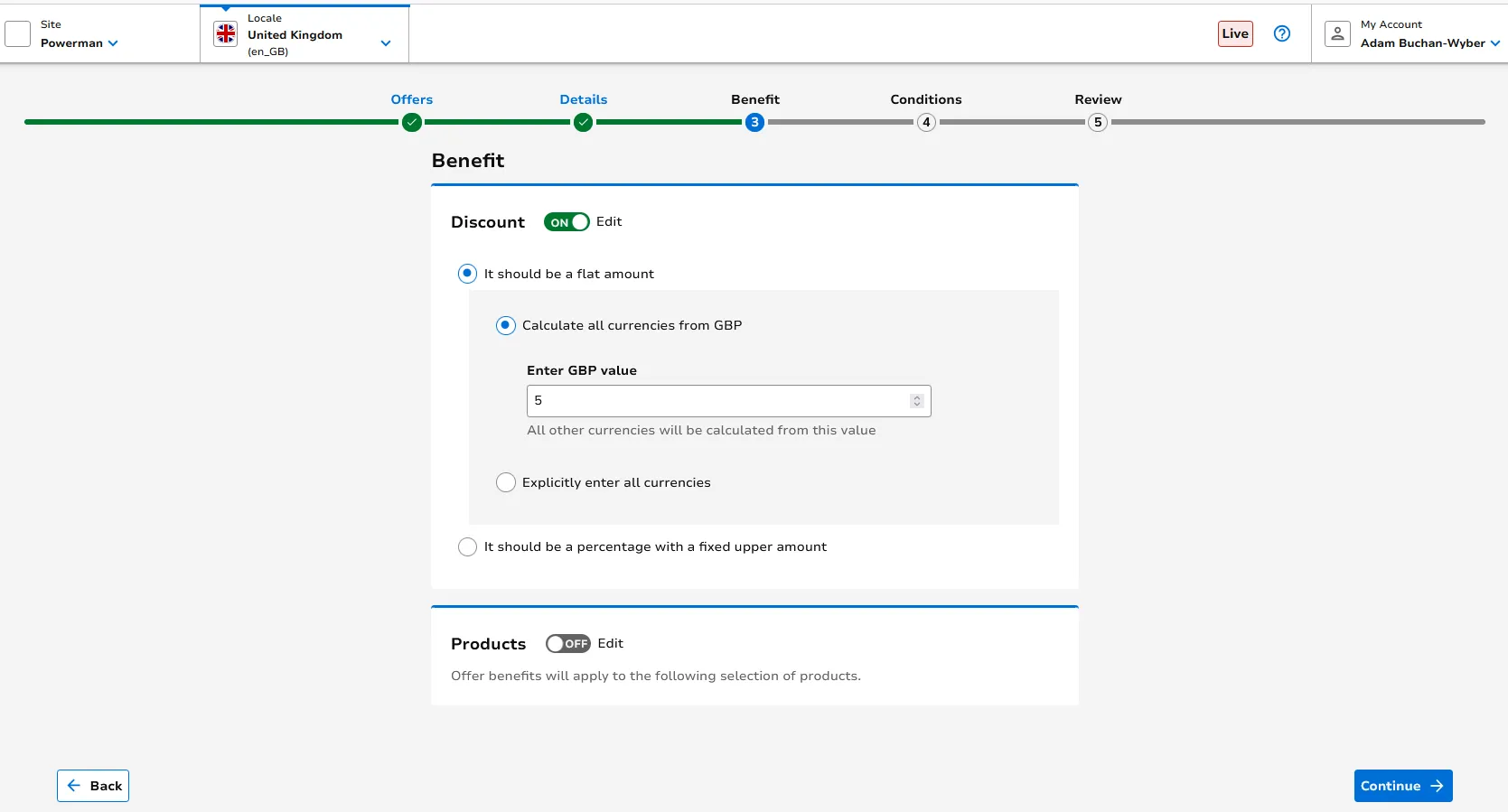
Conditions
Here you can bulk edit the Redemption Limit, Interaction Type, Customer Referral Award, Platform Restrictions, First Orders, Customer Lists, Affiliate Referral Code for all offers. If all your offers are a min spend you can also edit it here.
In the below screenshot the selected offers are being updated to be App Only offers.
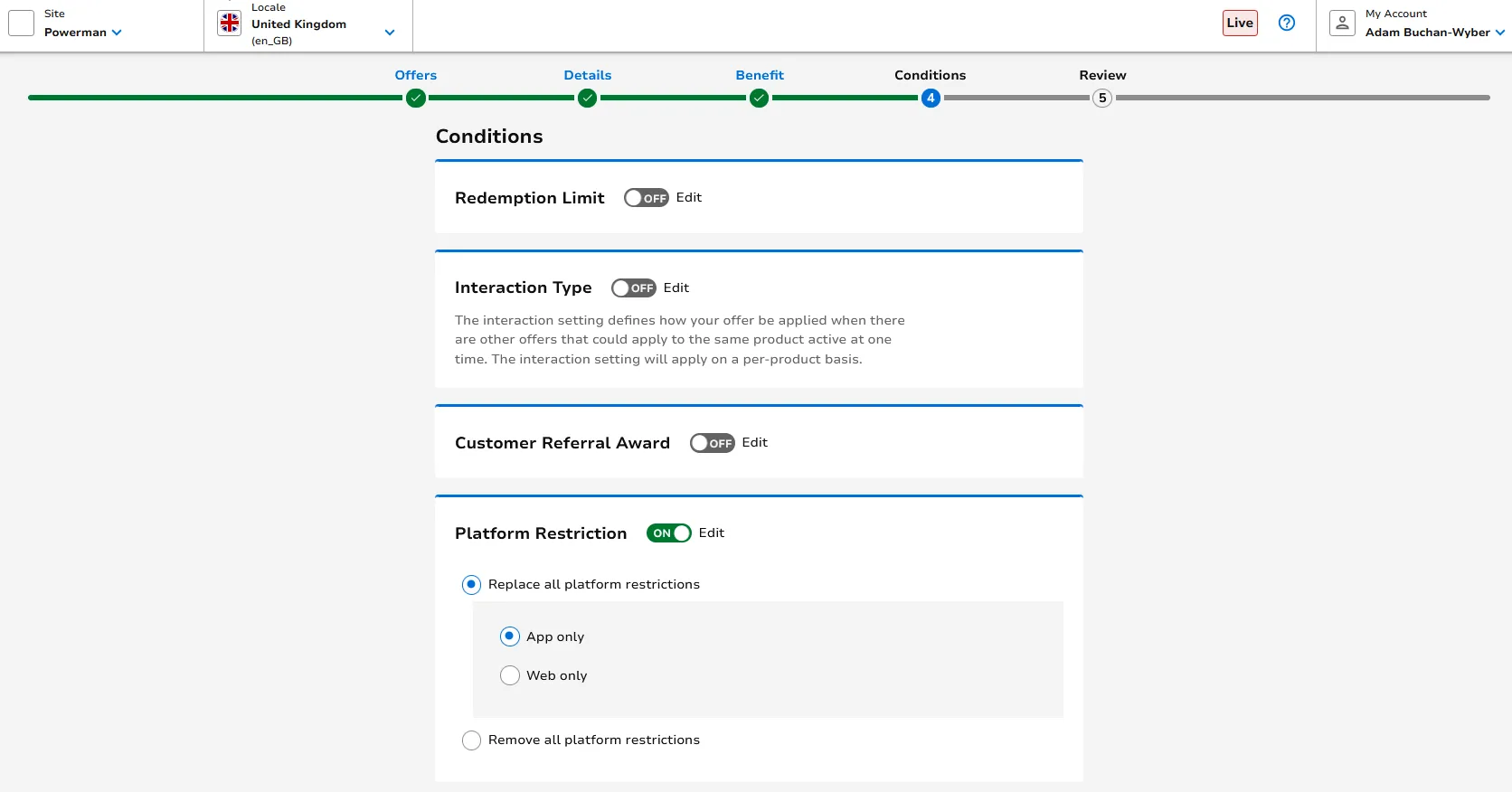
Review
Here you can review all the changes you are making to your selected offers for correctness. Once happy please submit, it might take a few moments to complete please don’t exit this tab or navigate away.