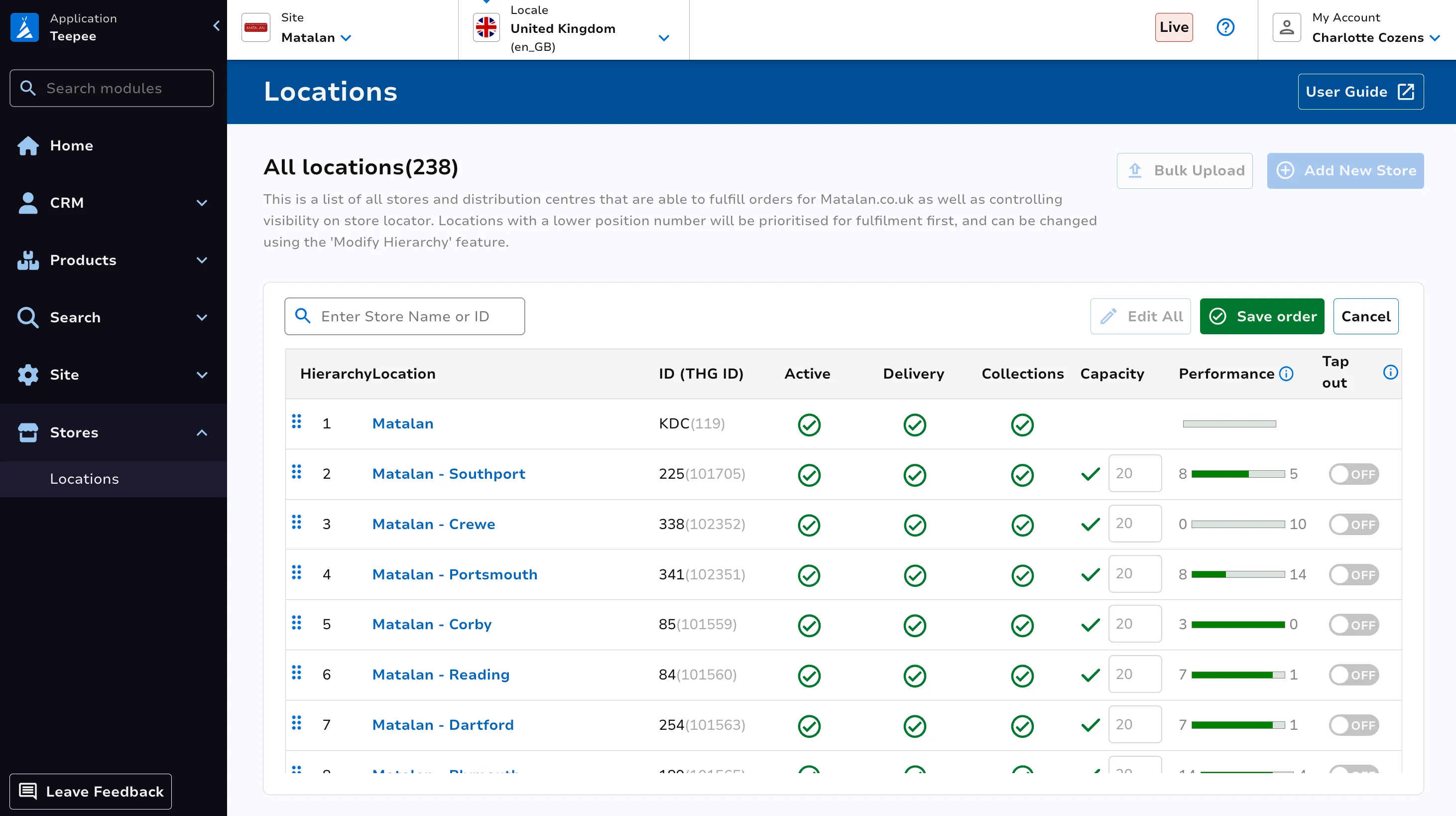Locations
Summary
Locations module is used to configure stores associated with a website.
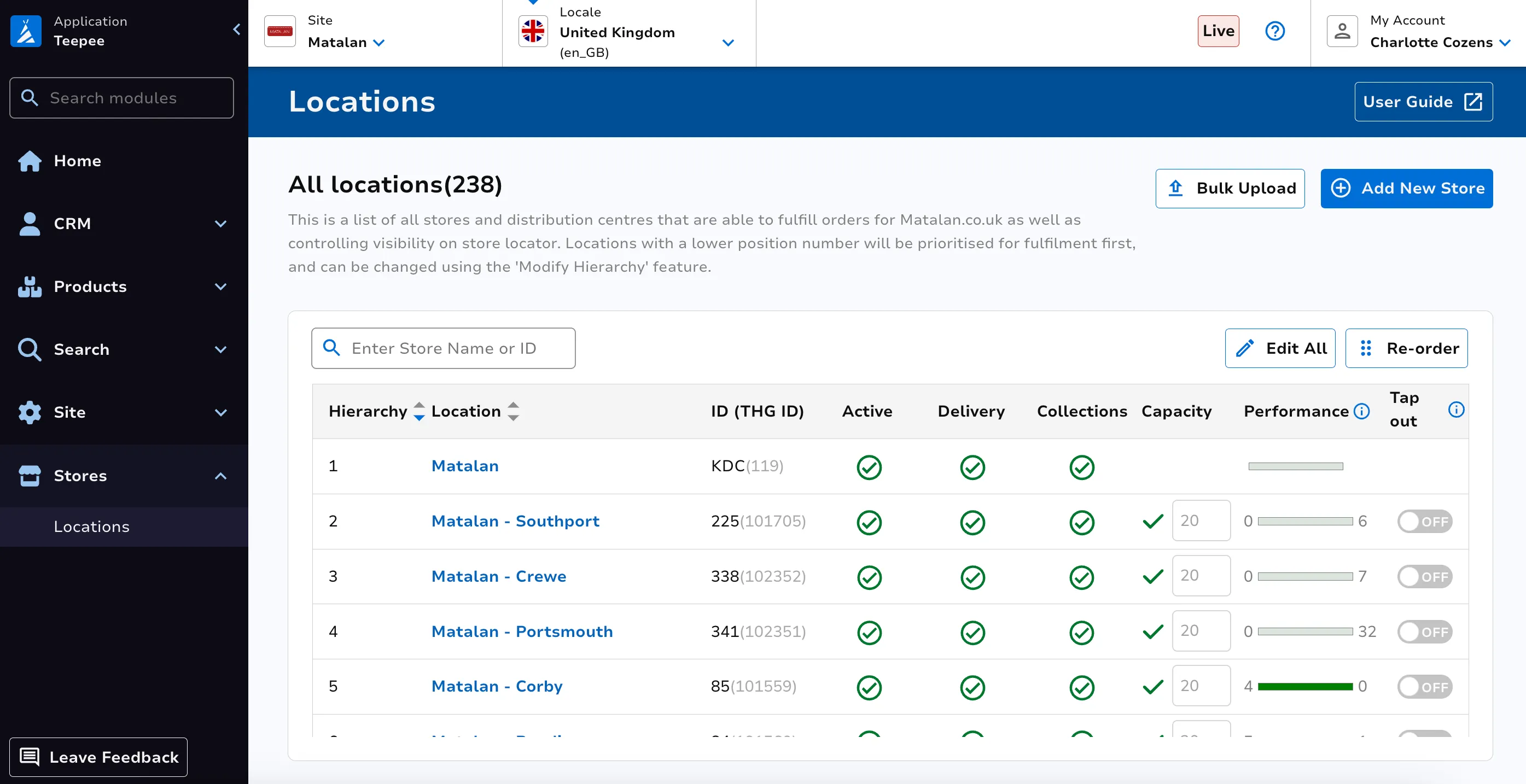
We offer store locator functionality on site, to allow customers to find their nearest store.
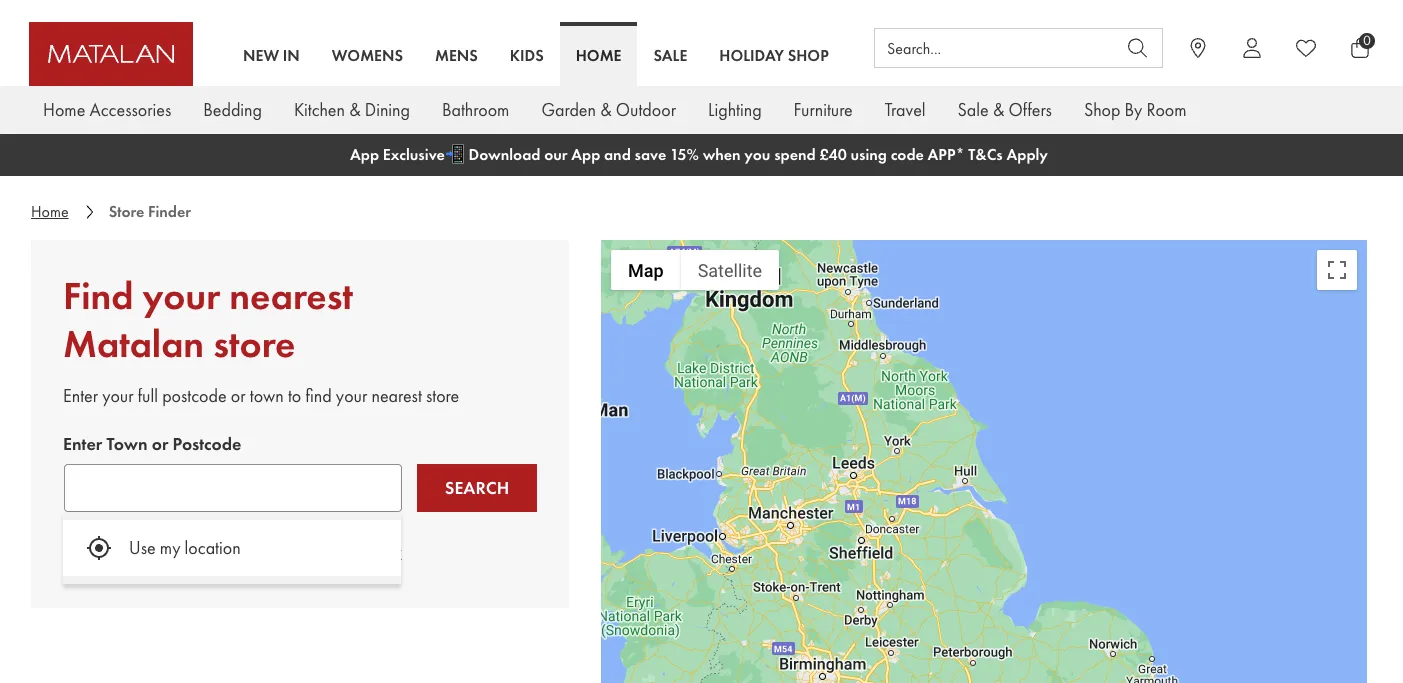
Stores can also be used as fulfilment locations, with stock either being delivered to or collected by a customer.
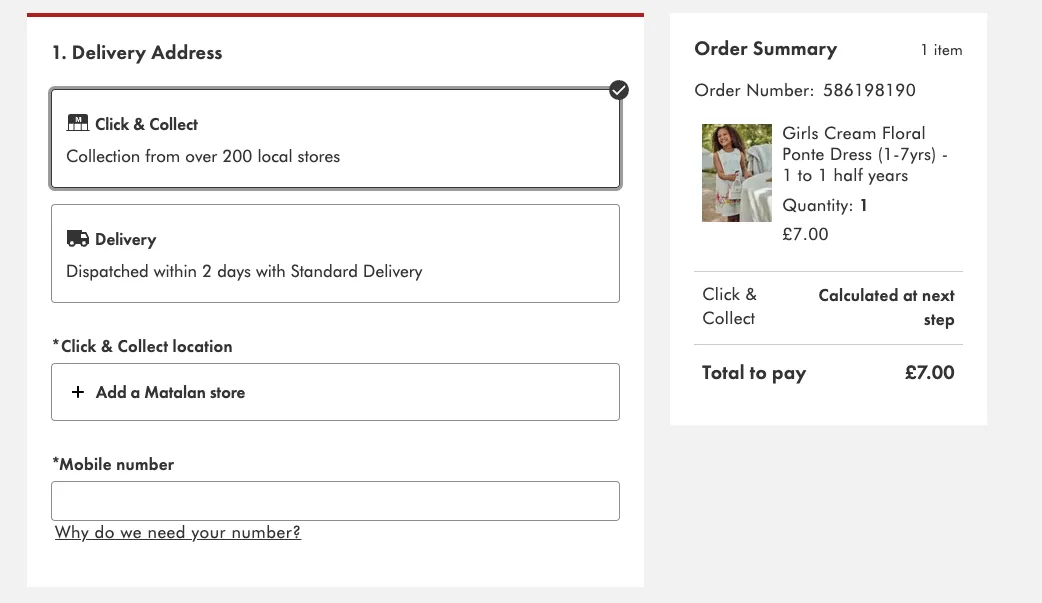
View Existing Stores
Use the Search Store search bar at the top left to filter the list of stores.
You can also filter by active, delivery and click and collect statuses using the associated dropdowns. From this dashboard you can easily configure these three statuses using the toggle feature.
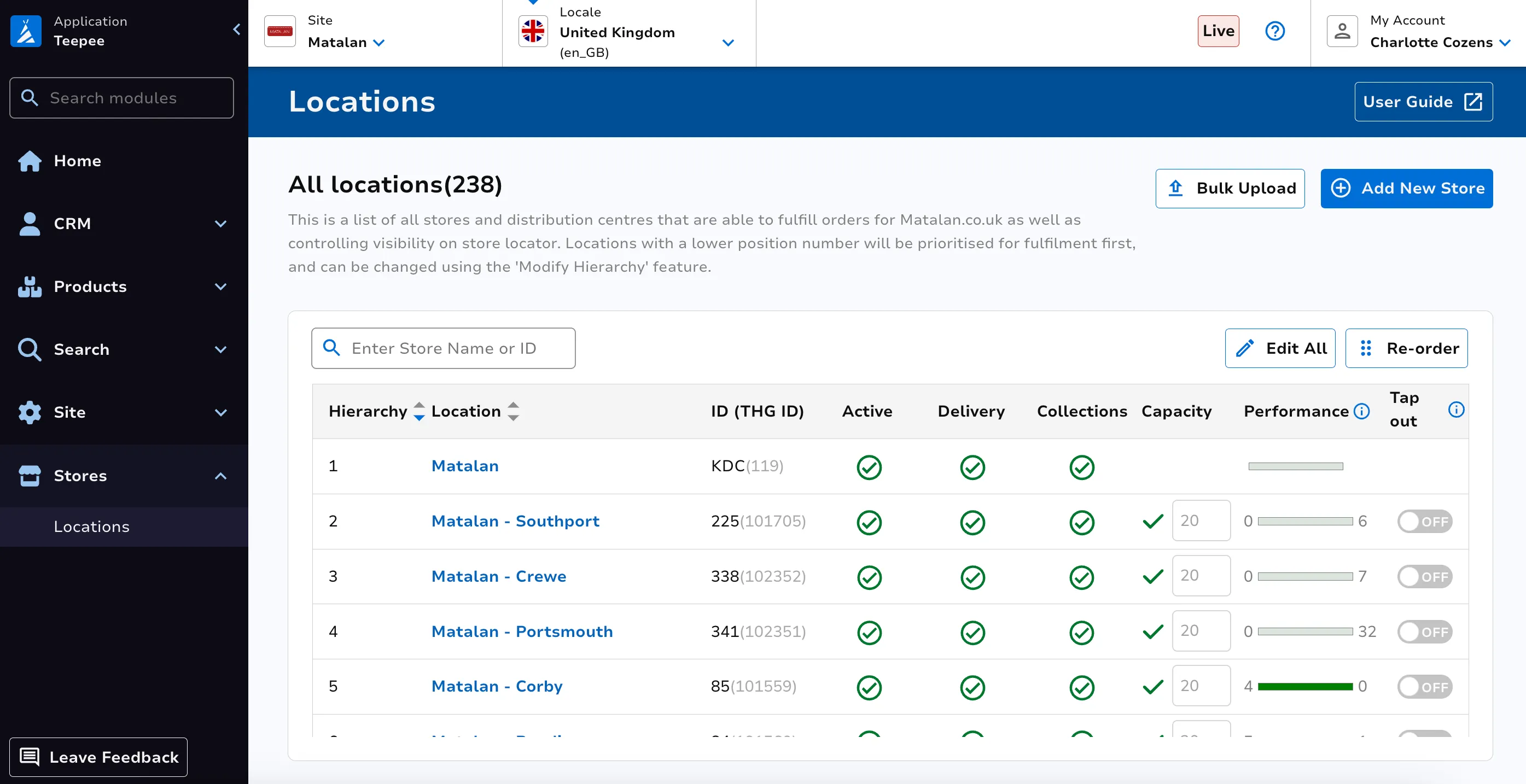
Active stores will show on site, whereas inactive ones will not.
Delivery enabled means the store can be used as a fulfilment location for delivery to the customer.
Click and collect enabled means the store can be used as a fulfilment location for collection by the customer.
Hierarchy determines the priority of the stores during allocation logic.
Capacity indicates how many orders a store can handle. Once the limit is reached, no more orders will be allocated to the store, until previous orders have been fulfilled.
Create New Store
Click the New Store button and fill in the essential details within the side panel. When ready, click Create Store.
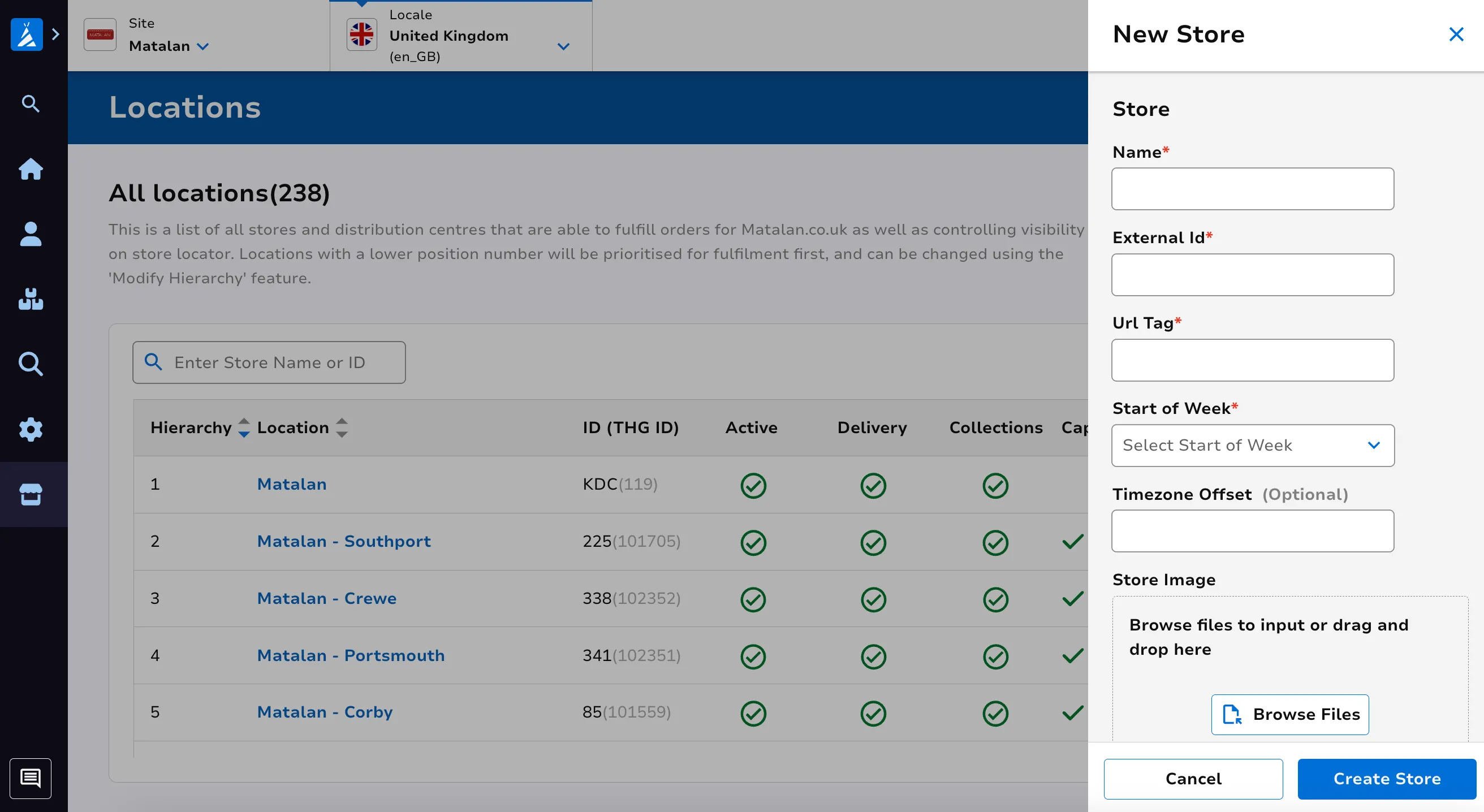
Edit Existing Stores
Click on the View button on the main dashboard, for the store you wish to edit.
Overview
You will be taken to an Overview dashboard. Here you can configure the image and address details of the store, as well as have an overview of the rest of the store data.
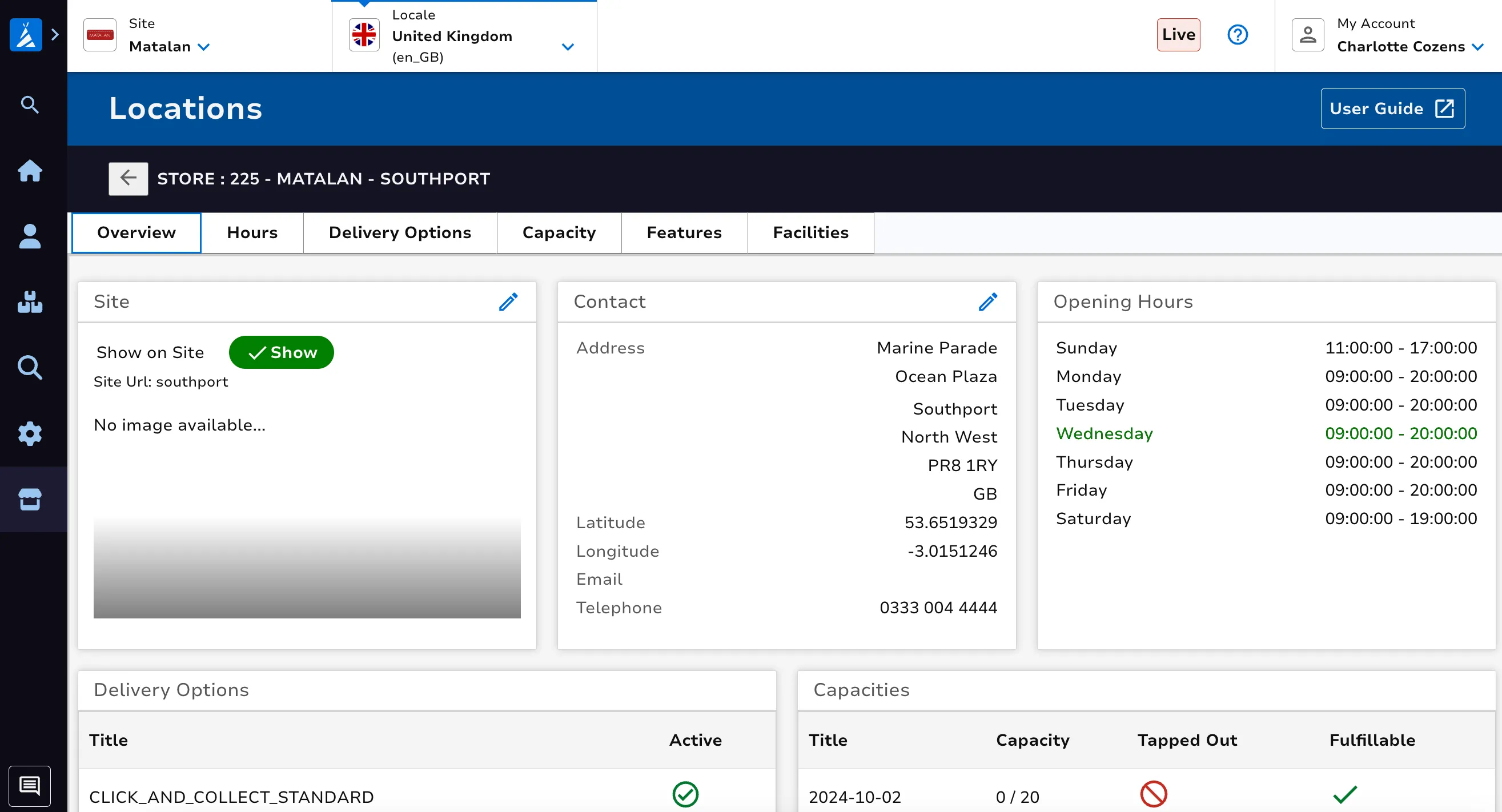
Hours
Edit store hours from the Hours tab. Here you can also add overrides for a specific time period, such as a bank holiday.
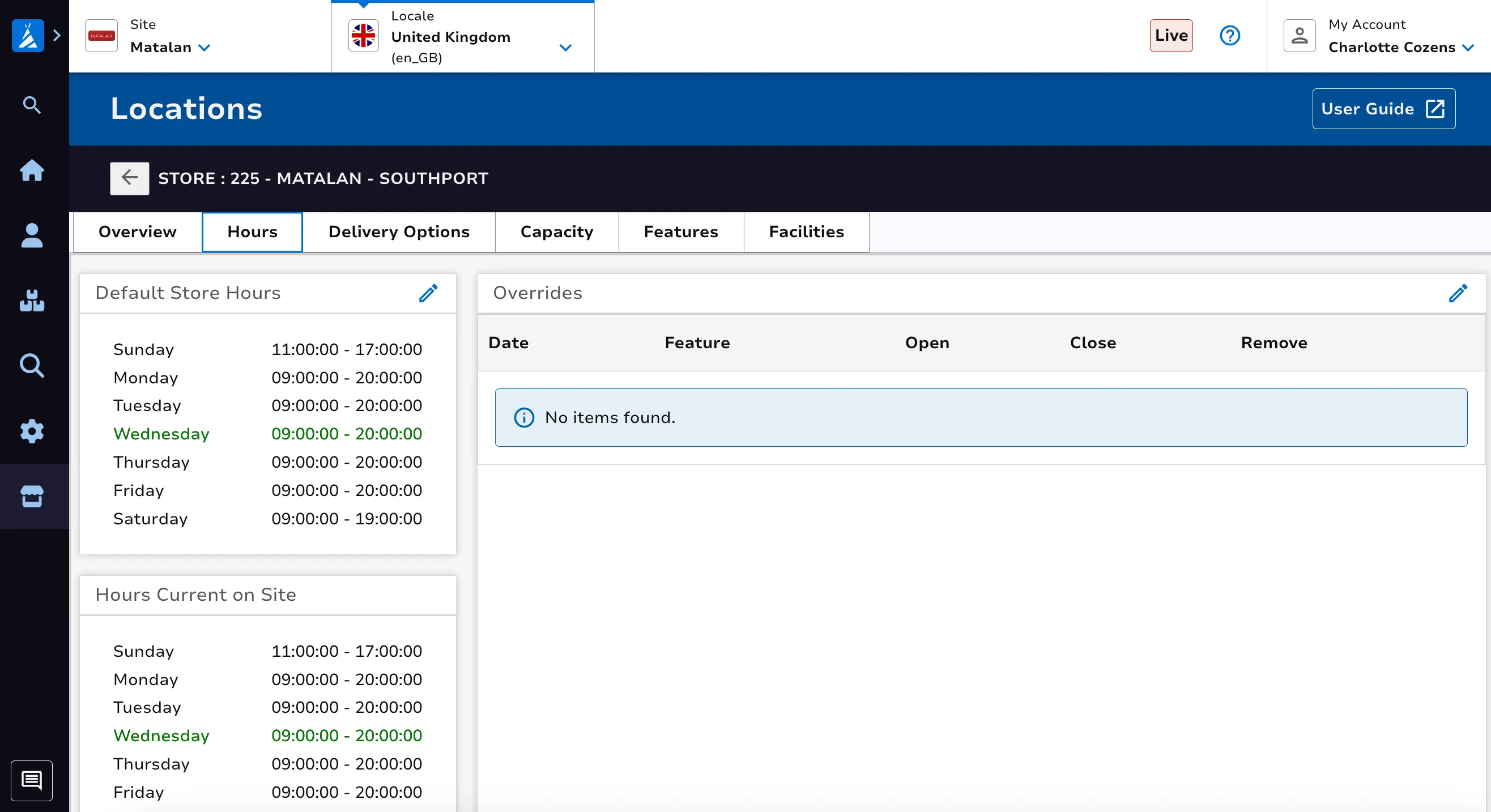
Delivery Options
These are the delivery options which are available to be configured for the selected store, where used as a fulfilment location. From this tab these options can be added or removed from the store.
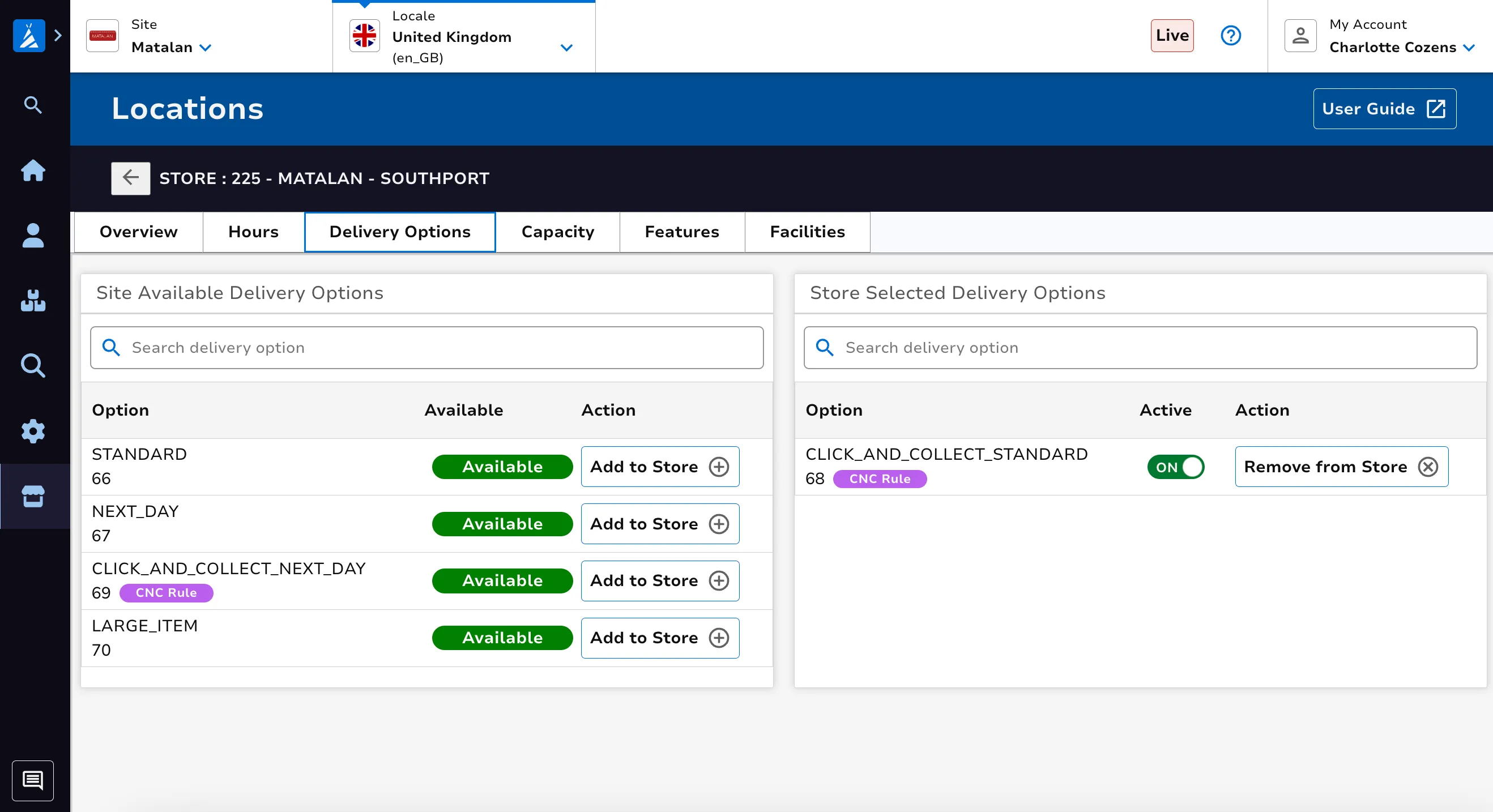
Capacity
The Capacity tab provides a calendar overview of the number of orders this store has fulfilled, as well as the maximum order capacity for the upcoming days.
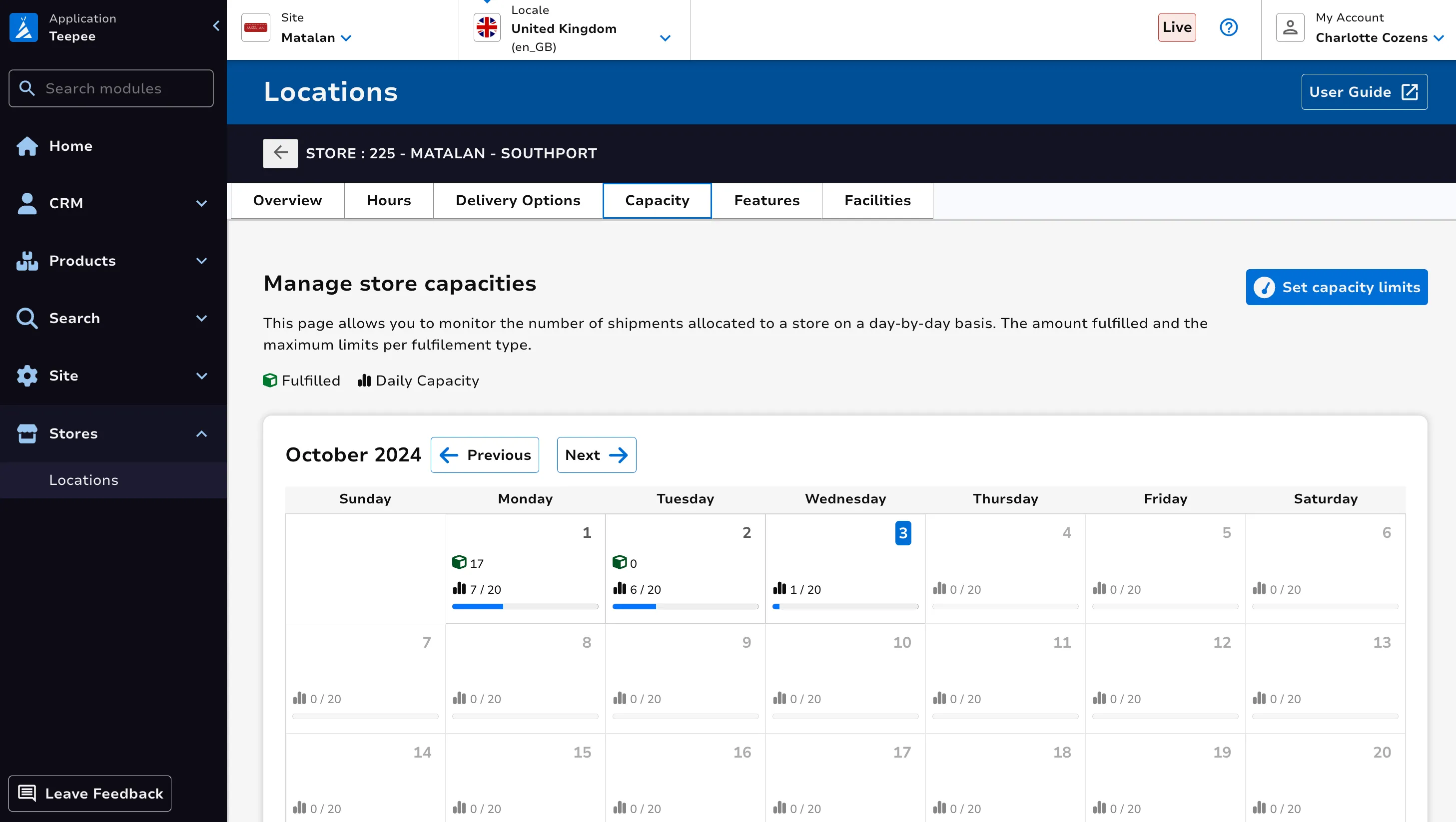
Click the Set capacity limits tab to configure the maximum capacity for a specific date range.
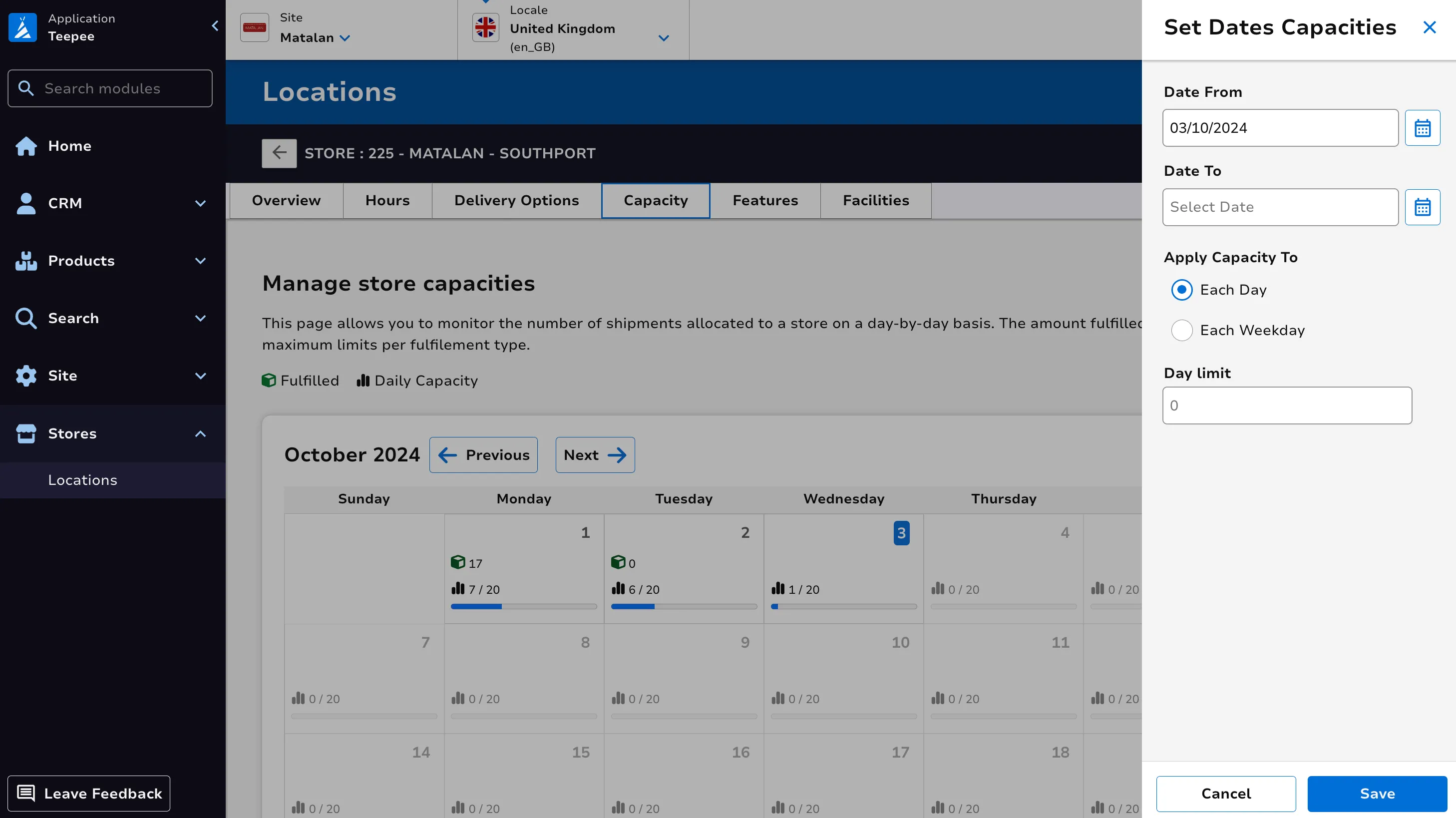
Features
The Features tab is used to configure which site wide features are applicable for this store.
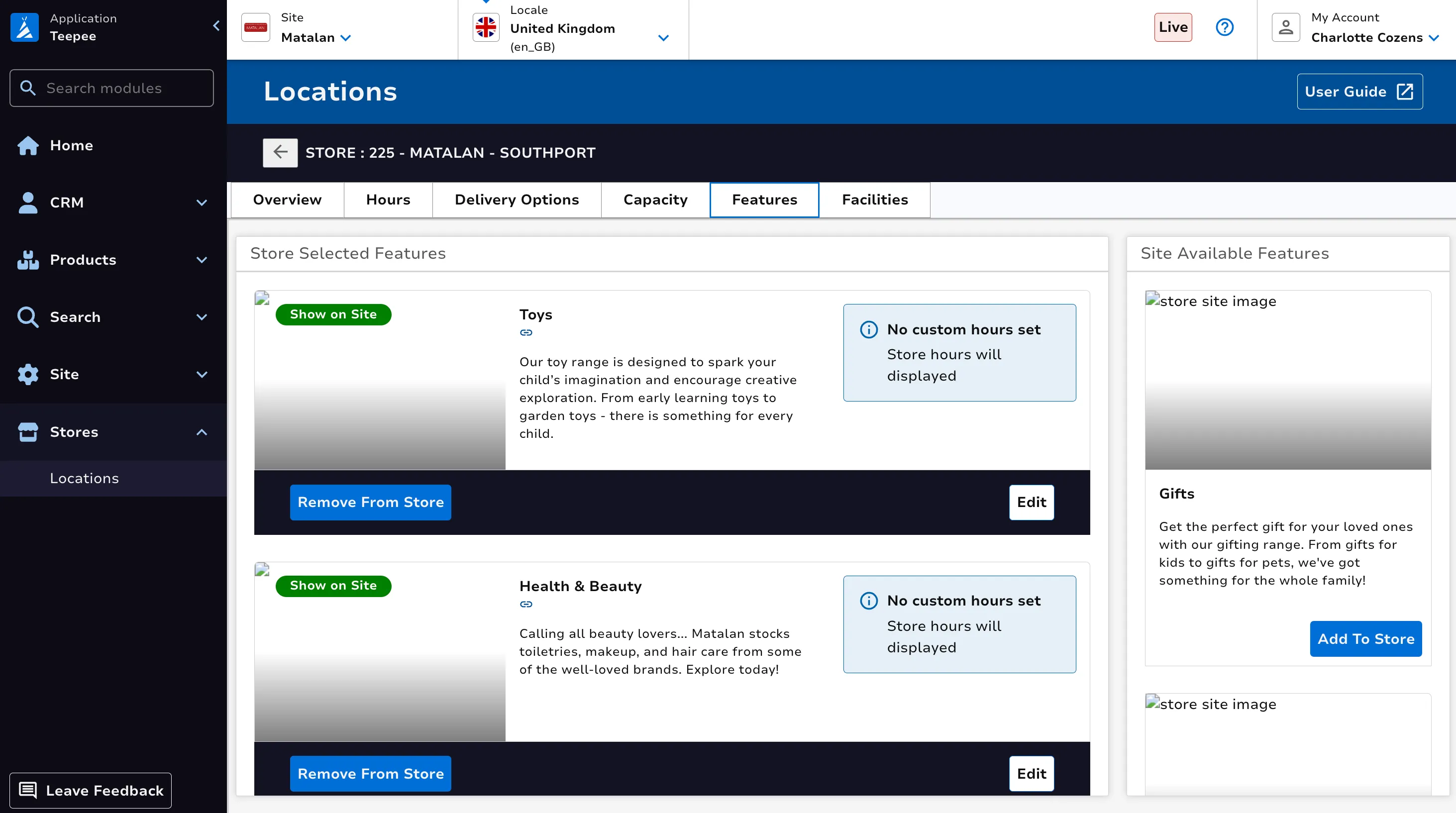
Features appear within the Store Details page on site, in the example under header Store Highlights.
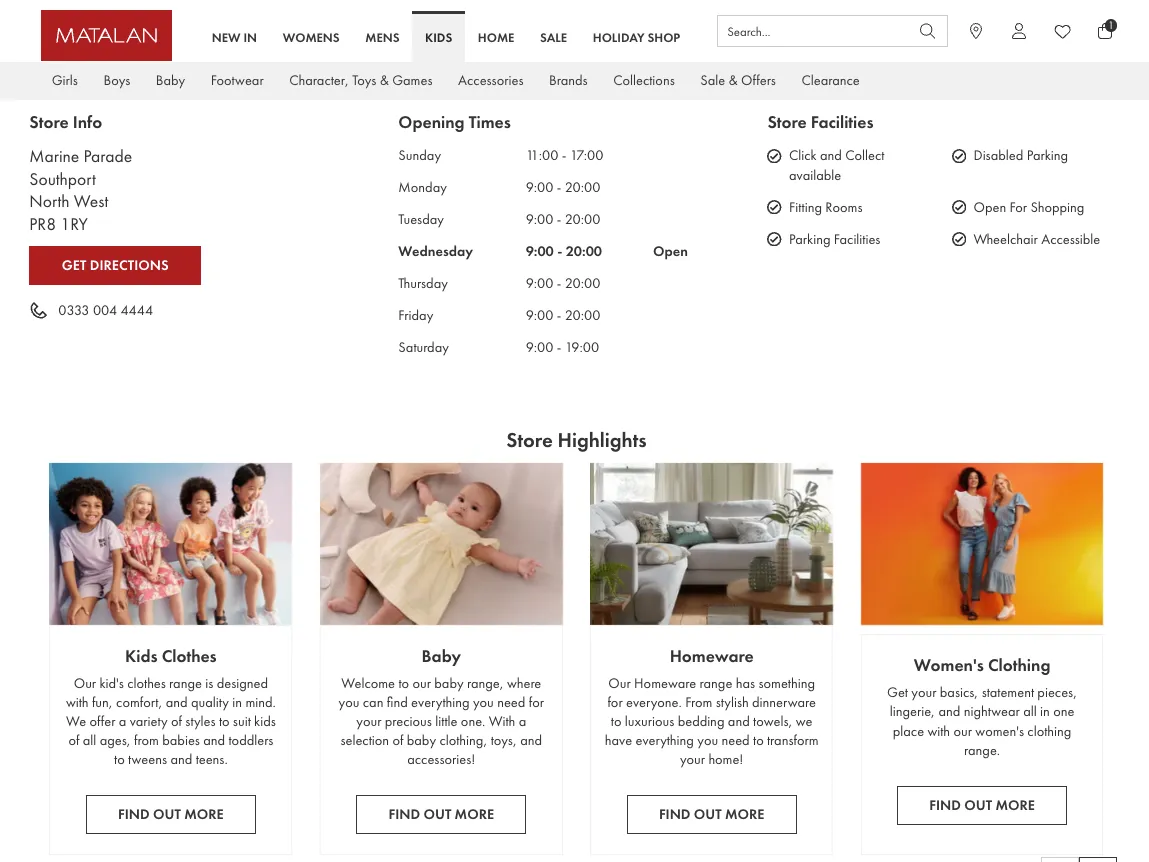
Facilities
The Facilities tab is used to configure which site wide facilities are applicable for this store.
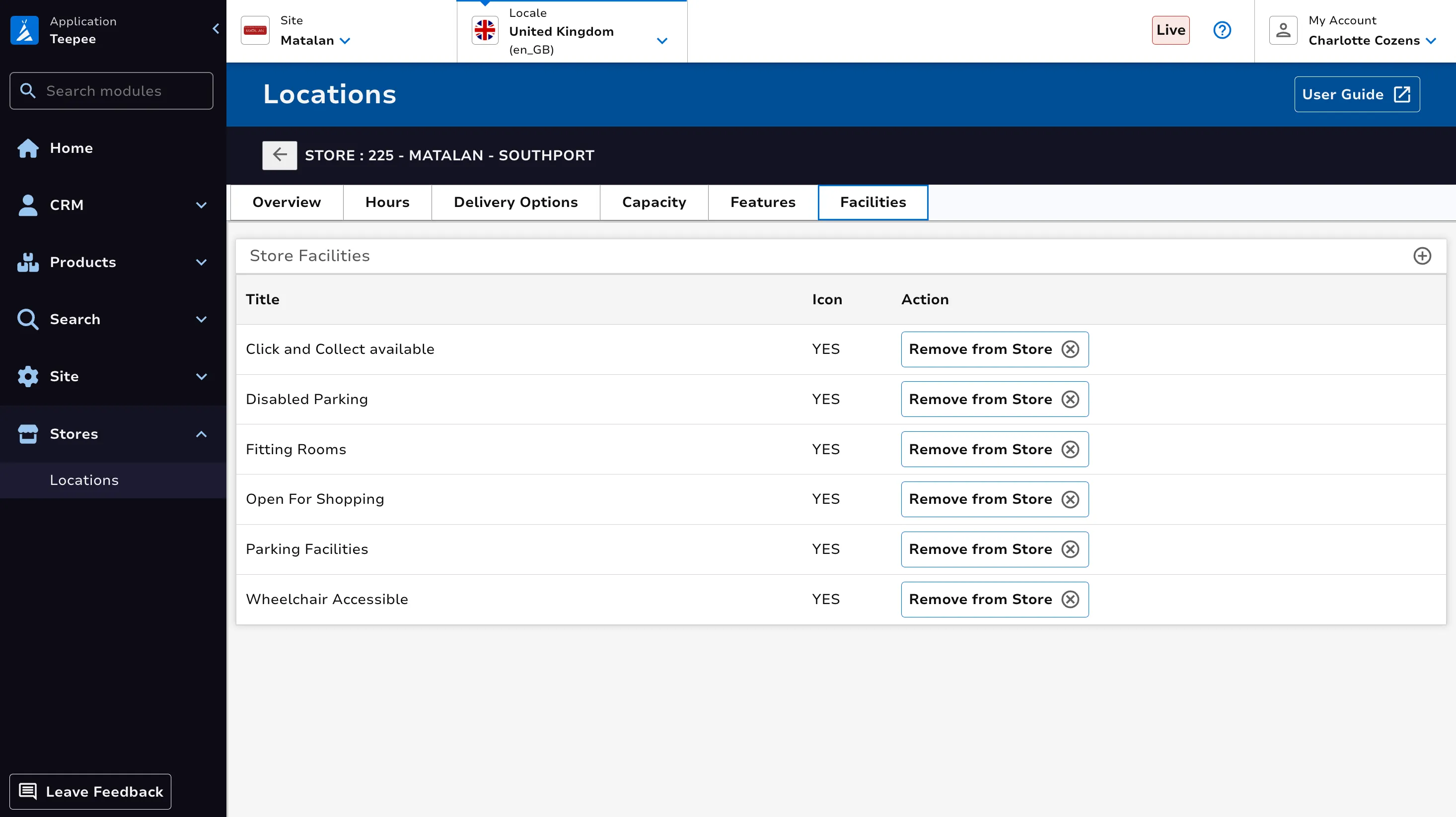
Click the plus button at the top right to add a facility to the store.
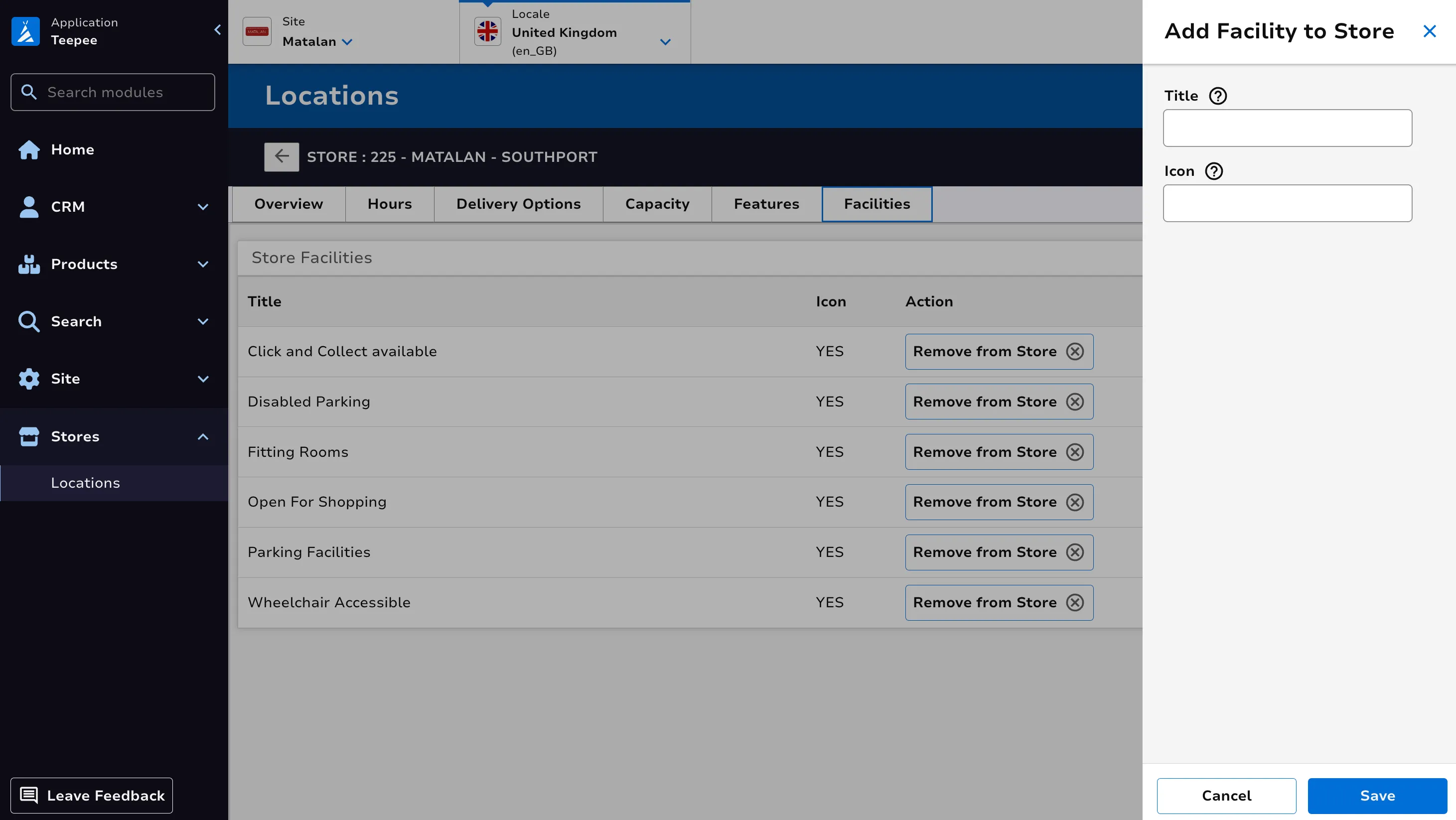
Facilities appear within the Store Details page on site.
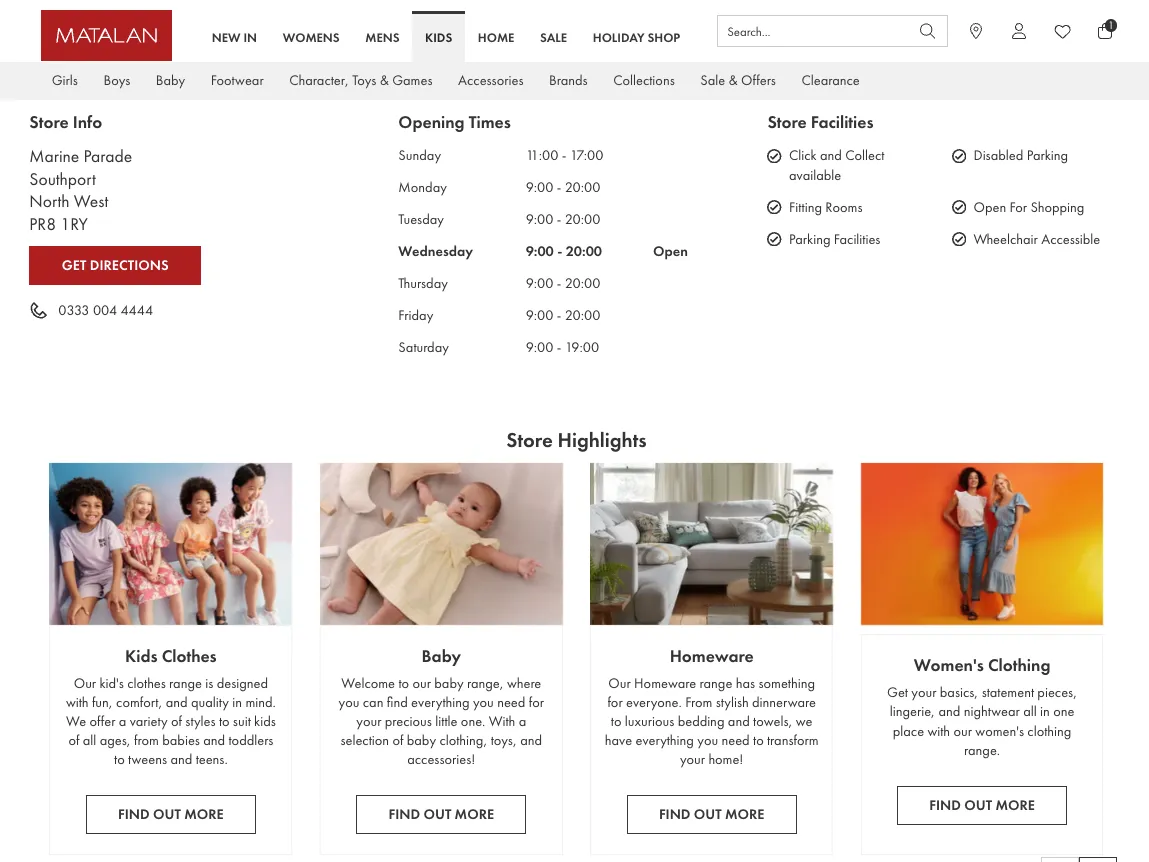
Bulk Update
Use the Bulk Update button on the main dashboard to navigate to the upload page. Here you can download CSV templates and then upload changes in bulk.
This can be done for New Stores, Stores Hierarchy, Stores Capacities, Stores Delivery Options and Stores Hours.
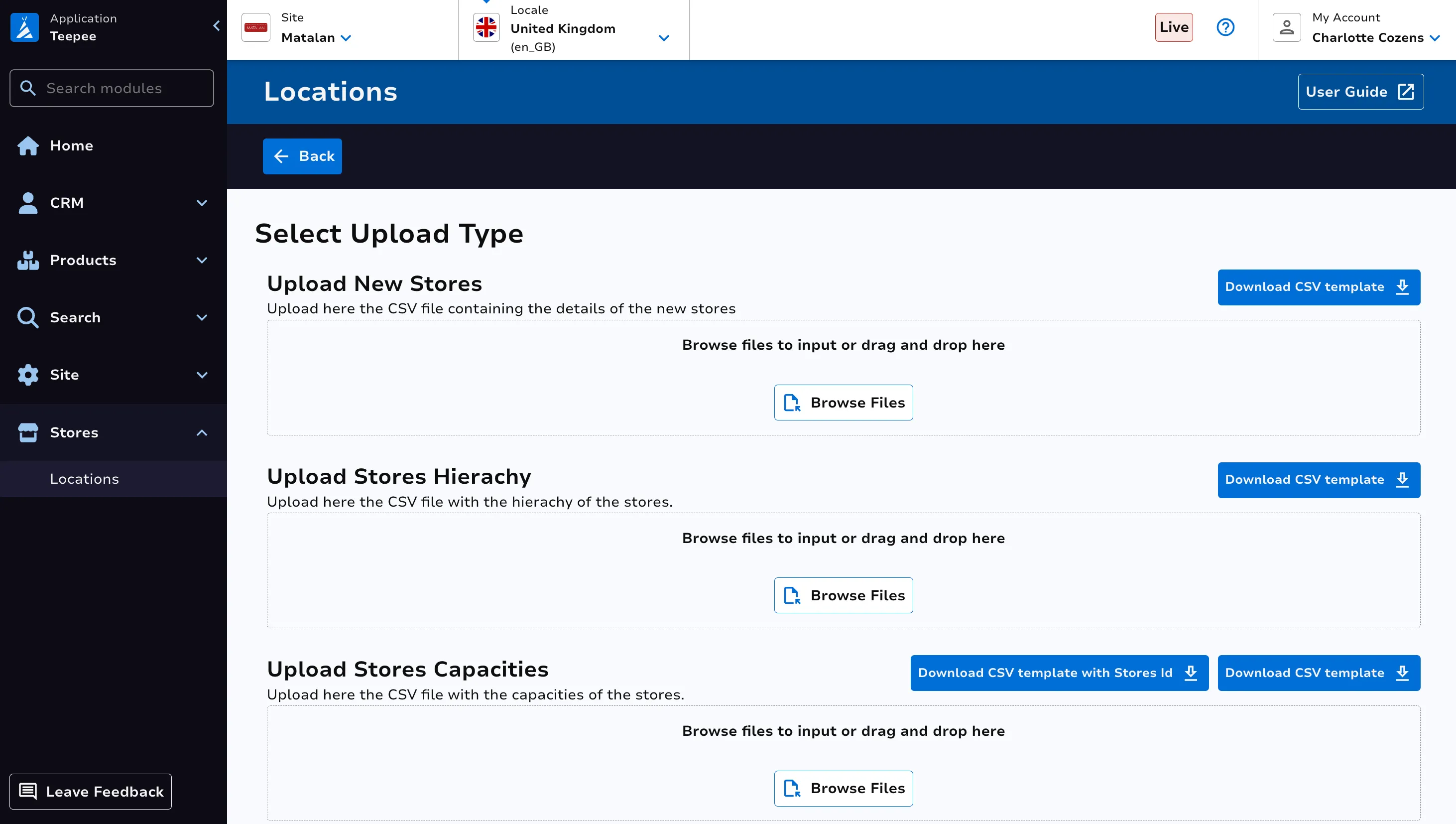
Edit Store Hierarchy
Use the Hierarchy button on the main dashboard to enter an editing state.
Drag and drop the stores to order them, with the highest priority store at the top. Click Save Hierarchy once ready.